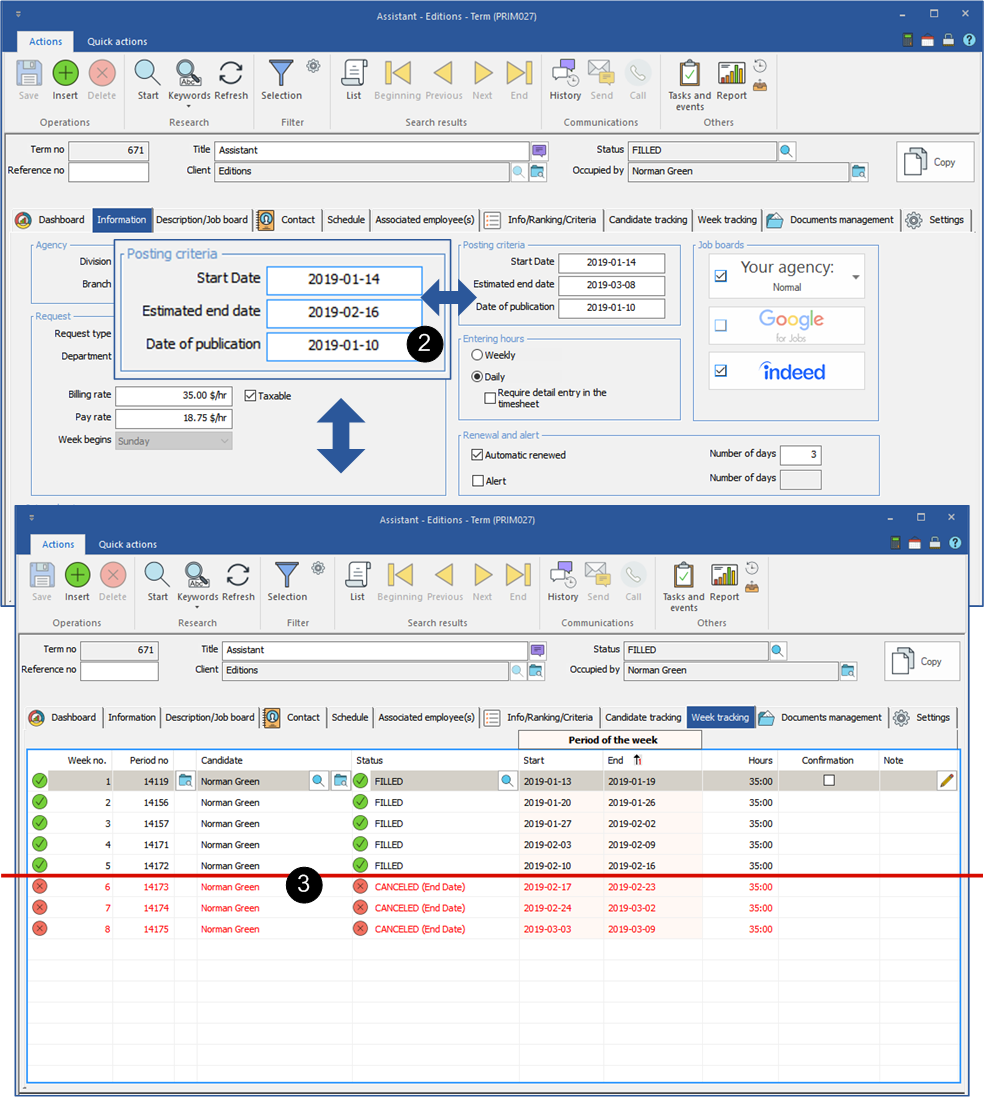Add or change the end date of a term
If you need to add or change an end date in a term, PRIM will cancel or delete for you the requests already created in the system that are after the new end date.
![]() Note that the following procedure is similar for adding or changing the end date.
Note that the following procedure is similar for adding or changing the end date.
![]() If the end date is known at the time the term is created, PRIM creates the term periods up to that date, otherwise they will be created each week until an end date is entered.
If the end date is known at the time the term is created, PRIM creates the term periods up to that date, otherwise they will be created each week until an end date is entered.
In the example below, the initial end date of the term is March 8, 2019.
1.Open the form of the term for which the end date must be changed.
2.Under the "Information" tab, enter the new end date.
3.Move to the "Week tracking" tab. PRIM canceled the periods affected by the change, updated the status of each of them and deleted the periods from the calendar of the assigned candidate.