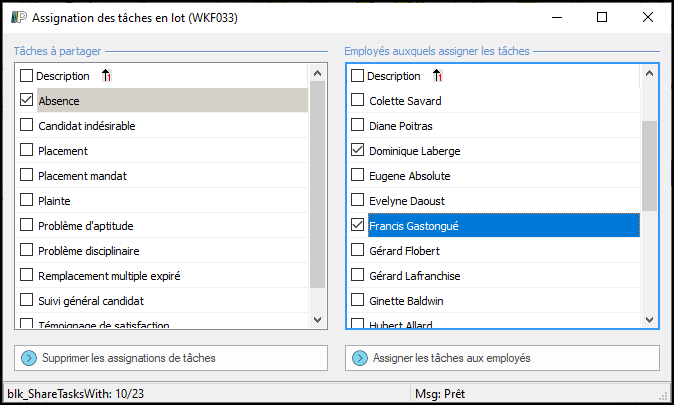Assigning tasks in batches
Tasks can be assigned and unassigned in batches from the "To-do tasks" module. This way it is easier to follow-up the tasks of an employee leaving the company or taking vacations.
 Filter tasks by user
Filter tasks by user
1.In the main ribbon, navigate to "Workflow" then "To-do tasks" 2.Under the "Displayed tasks " group, select "Tasks of another employee" 3.This selection will bring up a new control in order to select the employee to whom the assigned tasks will appear.
4.Choose an employee then press "OK" 5.The tasks displayed on the screen will all be tasks to which the selected employee is assigned.
|
 Assign a user to all tasks visible on the screen
Assign a user to all tasks visible on the screen
1.In the main ribbon, navigate to "Workflow" then "To-do tasks" 2.Apply a filter to select the tasks you want assigned to an employee. (See the “Filter Tasks by User” section above). 3.Click on the button "Bulk task sharing" 4.In the form « Batch tasks assignment » WFK033, tick the events for which you want to assign all tasks. (Only the tasks visible on the screen according to your filter will be taken into account.)
5.In the right pane, tick the employees that will be assigned or unassigned to the tasks of the selected event(s).
|