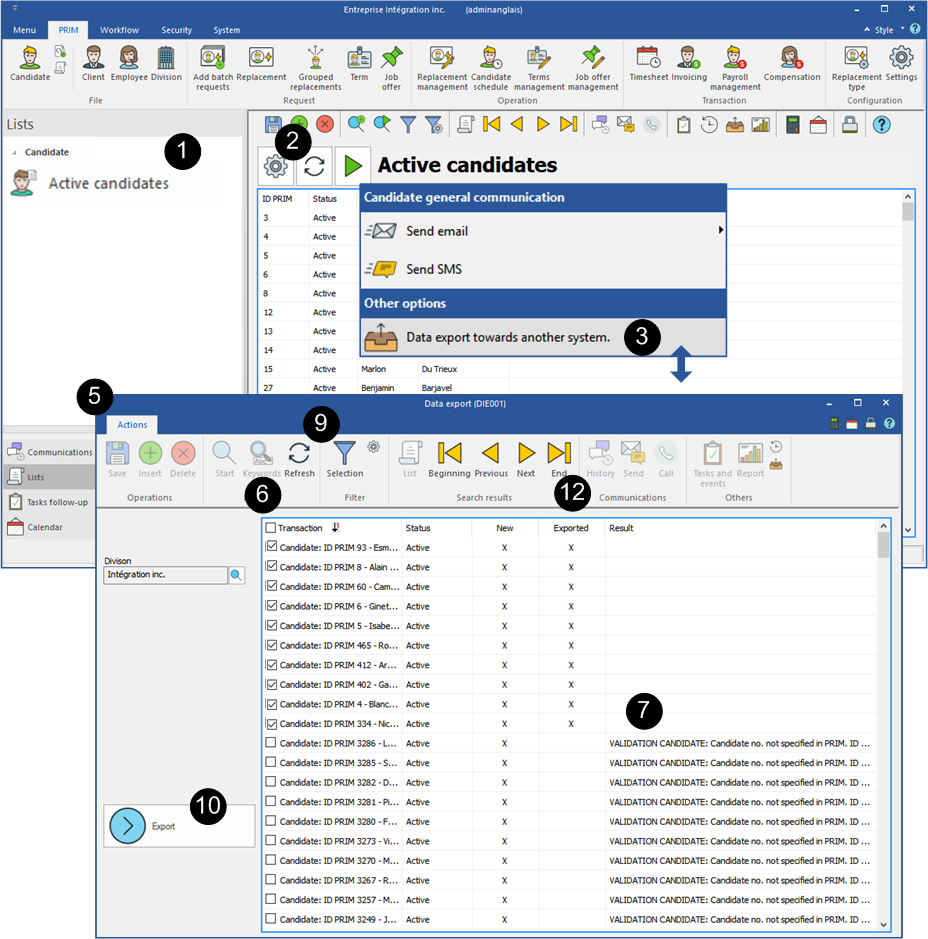From a data list
PRIM offers the possibility to export a list of candidates that would be used, among other things to update files in your accounting system. You can use an existing list or create a new one according to your needs.
![]() The candidate number (Candidate no.) or PRIM ID of the candidate can be used for data export. The "Candidate no." field is an optional field in PRIM. However, if this field is used for export, it must be completed to ensure data compliance.
The candidate number (Candidate no.) or PRIM ID of the candidate can be used for data export. The "Candidate no." field is an optional field in PRIM. However, if this field is used for export, it must be completed to ensure data compliance.
![]() Make sure that the number used for export is the same in both applications, your accounting system or your payroll and PRIM.
Make sure that the number used for export is the same in both applications, your accounting system or your payroll and PRIM.
Initially, if it does not exist, you must create an export list, for example, a list of candidates with the status "Active".
1.Select the list you want to use.
2.Click on the icon ![]() to update the list and make sure the data is up to date.
to update the list and make sure the data is up to date.
3.Click on the icon ![]() and select the option "Data export towards another system".
and select the option "Data export towards another system".
4.In the selection window, choose a division in the list, if applicable.
5.The "Export data" window is displayed.
6.Select all files from the list or check only the files that will be exported.
7.The "Result" column displays a message for records that are not conform for export.
8.Depending on the message displayed, make corrections in the files to export the records.
9.Click on ![]() to update the list after the corrections.
to update the list after the corrections.
10.Click on 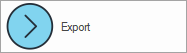 .
.
11.Select the location for saving the file to your workstation and give it a meaningful name. For example, "Export_Candidate_Date".
12.An "X" is added in the "Exported" column to indicate successful export.
13.It is over for PRIM, you can use this file to import data into your accounting system.