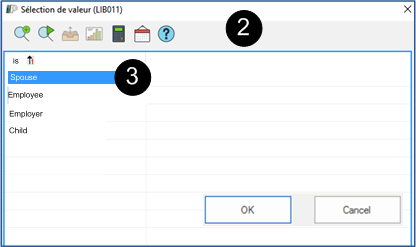Candidate
![]() For details on the properties, see Allocation of properties.
For details on the properties, see Allocation of properties.
![]() If a property is assigned to a relation in the candidate's file, it will be identified by a star. Click on the type of relation to change one or more properties.
If a property is assigned to a relation in the candidate's file, it will be identified by a star. Click on the type of relation to change one or more properties.

1.If you are still in the candidate file, click on the sub-tab "Relation".
•Otherwise, open the "Candidate" window, you are in search mode, you will notice that the fields are green.
•Enter the name of the candidate sought in the field "candidate", and click on the icon ![]() (Execute a search) to open the file.
(Execute a search) to open the file.
•Under the "Contact" tab, click on the sub-tab "Relation".
2.To add or change an existing contact information, click on the icon ![]() (Open file) to the right of the name to open the file of this contact.
(Open file) to the right of the name to open the file of this contact.
3.Select the area in which you want to add or modify an information.
4.Click ![]() to save or
to save or ![]() , to ignore the addition or modification.
, to ignore the addition or modification.
![]() When adding a relation in a file of a "Candidate", PRIM searches among existing contacts.
When adding a relation in a file of a "Candidate", PRIM searches among existing contacts.
 Add a relation - Existing contact in PRIM
Add a relation - Existing contact in PRIM
In the example below, we will add an individual relation, a spouse.
1.Click on the sub-tab "Relation". 2.In the area, click on an empty line, the window "Selection of value" is displayed. 3.Select the option "Spouse". Click on
4.The window "Contacts management" will be displayed. 5.Search for the contact in the list by entering its name in the "Name" field, click on the icon 6.Click on 7.The window "Add a relationship to the contact " is displayed. Check the properties that you want to assign to this contact.
8.Click on
|
 Add a relation - New contact in PRIM
Add a relation - New contact in PRIM
In the example below, we will add an individual relation. 1.In the candidate file, select the sub-tab "Relation". In the area, click on a white line or on the icon 2.The window "Selection of value" is displayed. Choose from the proposed items. 3.The window "Contacts management" will appear. 4.Click on the icon 5.Click on the icon 6.Click in the different areas of edition of the window “ Contacts management" where you want to add information. Click on 7.Click on 8.The “Contacts management" window closes. The "Add a relationship to the contact " window is displayed. Check the properties that you want to assign to this contact. 9.Click on 10.The contact is displayed in the "Relation” area.
|