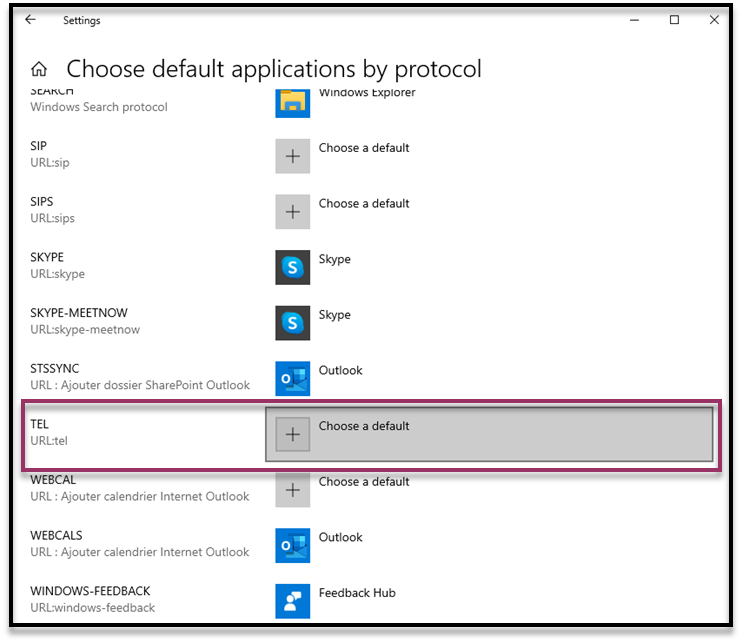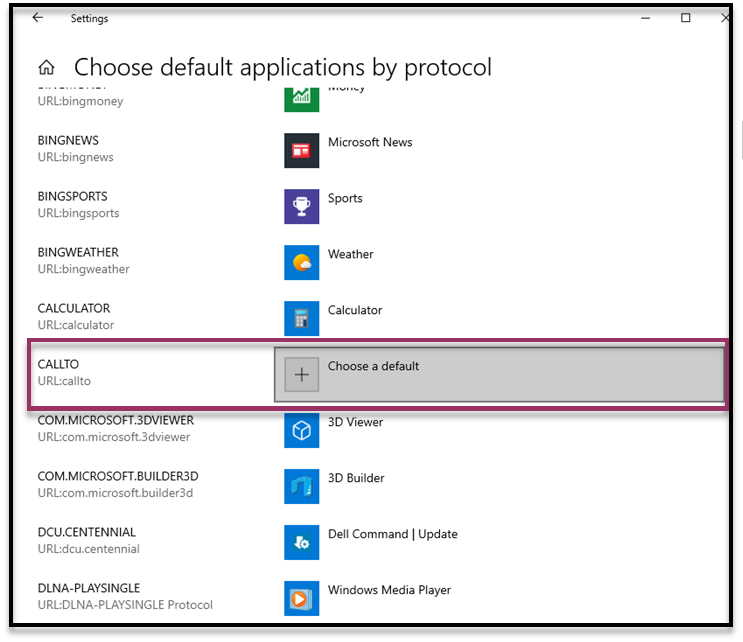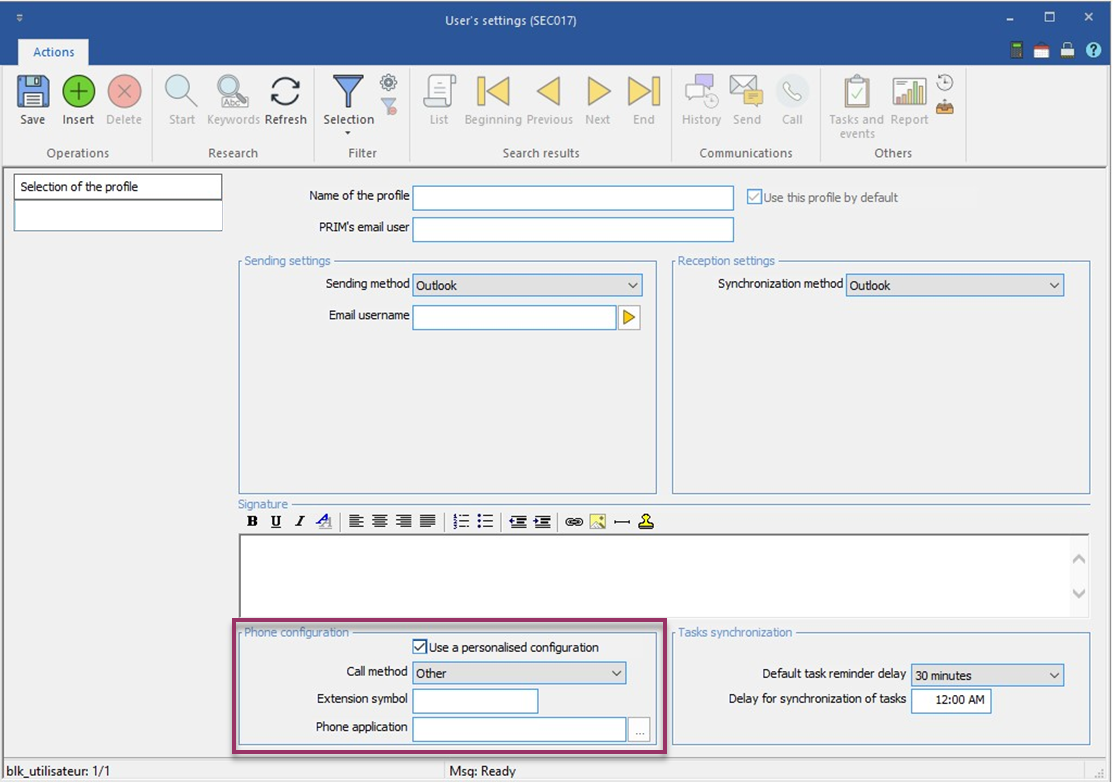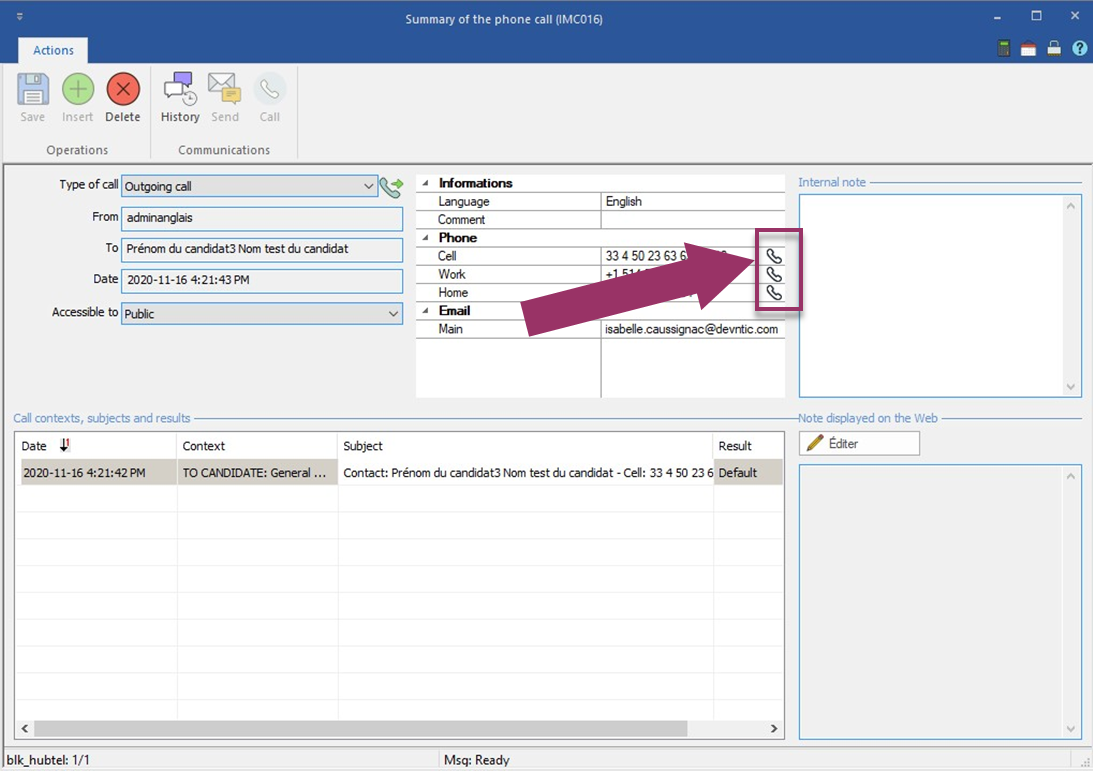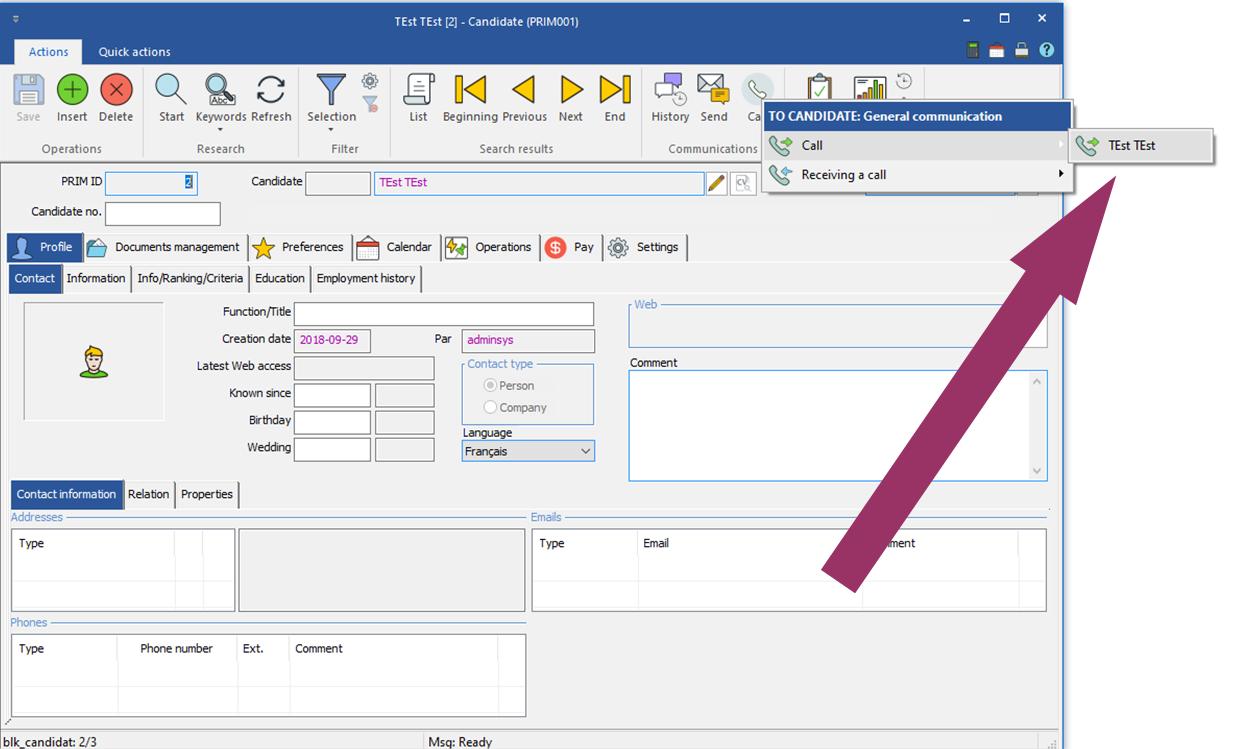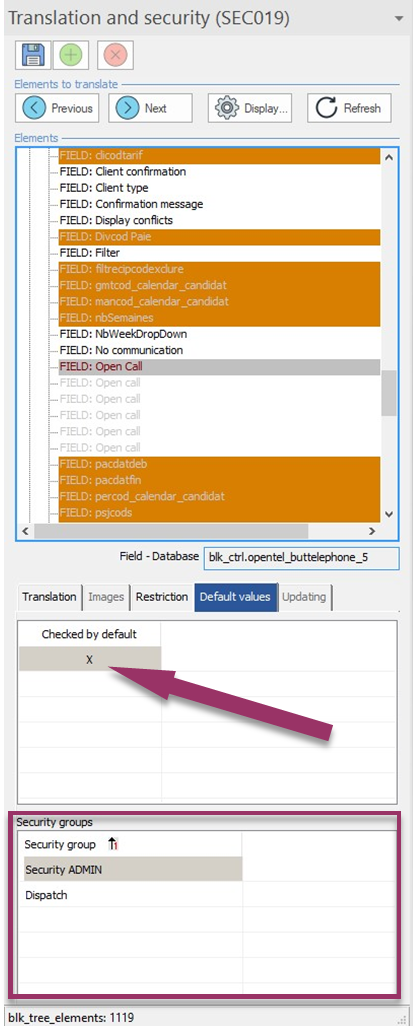Dialing on softphone
You can now start dialing a phone number on your softphone installed on your computer from PRIM.
Prim offers 3 methods of configuring IP telephony software to use when speed dialing.
•Use of the "TEL" protocol
oPRIM Sends the call command to the application configured by default for this windows protocol.
•Use of the ‘callto’ protocol
oPRIM sends the call command to the application configured by default for this windows protocol.
•‘Other’: Definition of the location of the telephony software executable
oPRIM sends the call command to the application configured in the specified location
 Use of ‘TEL’ or ‘CALLTO’ protocol
Use of ‘TEL’ or ‘CALLTO’ protocol
Windows allows you to define which application should be launched when a "TEL" or "CALLTO" type command is called. In order to define which telephony application to use per protocol, you will first need to open the Windows configuration window provided for this purpose. To do this : 1.Press the "Windows" button then search for "Protocol" 2.Find the ‘TEL’ protocol then choose the desired app 3.An entry also exists for the CALLTO protocol:
|
 Company configuration (User default if unchanged)
Company configuration (User default if unchanged)
Once the protocols are correctly configured in Windows, you will also need to define which protocol should be used for telephony in PRIM. Sometimes some softphone applications will not be able to use the "tel" or "callto" protocol, which is why we have added an "Other" configuration to define the location of the softphone in a specific way. The configuration of these parameters can be done at the company level (applicable by default to all users of the company), but it is also configurable by user, to manage the cases where several different softphones could be used at inside the same company. 1.Navigate under "Company Information" under the "System" ribbon. 2.Under the "phone configuration" section, you can define the desired phone parameters. •Method: What protocol (or application) should be used when dialing : a.None b.Other c.Protocol : callto d.Protocol : tel •Extension delimiter: Which symbol is used by your phone application to mark an extension following the phone number. •Application : When the method is "Other", you will need to define here where to find the softphone application. The location should be available to your PRIM users.
|
 User configuration (takes precedence over company configuration)
User configuration (takes precedence over company configuration)
1.Navigate under "User Settings" under the "Menu" tab of the main ribbon. 2.Under the "Phone configuration" section, you can define the desired phone parameters. If the "Use custom configuration" box is not checked, then the settings configured in the company will be applied. |
 Click to dial a phone call
Click to dial a phone call
Once configured, you will be able to use the phone icon inside the "Phone Call Summary (IMC016)" form to quickly dial the number.
|
 Automatic opening of the IMC016 window during the call
Automatic opening of the IMC016 window during the call
Pressing the button below may immediately open the Telephone Call Summary form (IMC016). To configure this behavior, you will need to: 1.Press the padlock icon located at the top right of the form. 2.There you will find the entry "Table: Control", under which you will find the entry "Field: Open call". There are several fields according to the different call contexts. 3.For each "Open call" field, navigate to the "Default values" tab. If the box is checked (see the arrow below), the form will automatically open for the security groups specified in the list below.
|