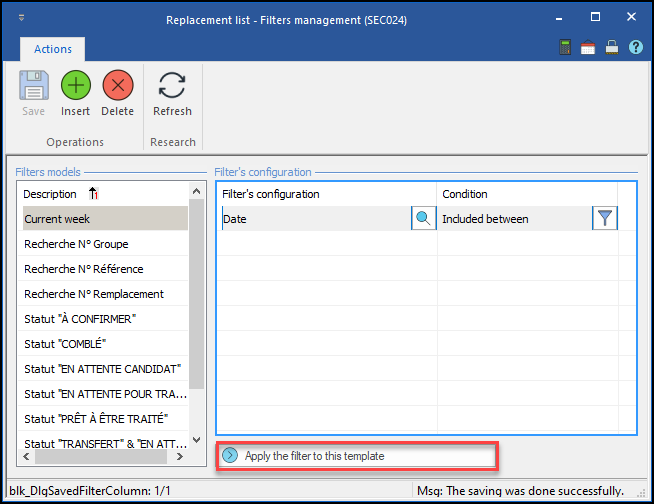Creating a filter
This form allows configuration and selection of the elements on which the information will be displayed or hidden.
1.Select the element of the window on which you want to apply a filter.
2.In the "Filter models" section, click on the (Insert) icon ![]() or on an empty line to add a new model to the list and enter a meaningful name.
or on an empty line to add a new model to the list and enter a meaningful name.
3.Click on the ![]() icon. (Save)
icon. (Save)
4.In the "Filter's configuration" section, click on the (Insert) icon ![]() to open the window for selecting the available columns. Choose an item from the list.
to open the window for selecting the available columns. Choose an item from the list.
5.The filter selection window offers the choices that apply to the selected column.
6.Choose the type "Included between" and enter the date parameters to obtain the current week.
7.Click OK and the ![]() icon. (Save)
icon. (Save)
8.Repeat this for each of the columns to include in your model and save when you are finished.
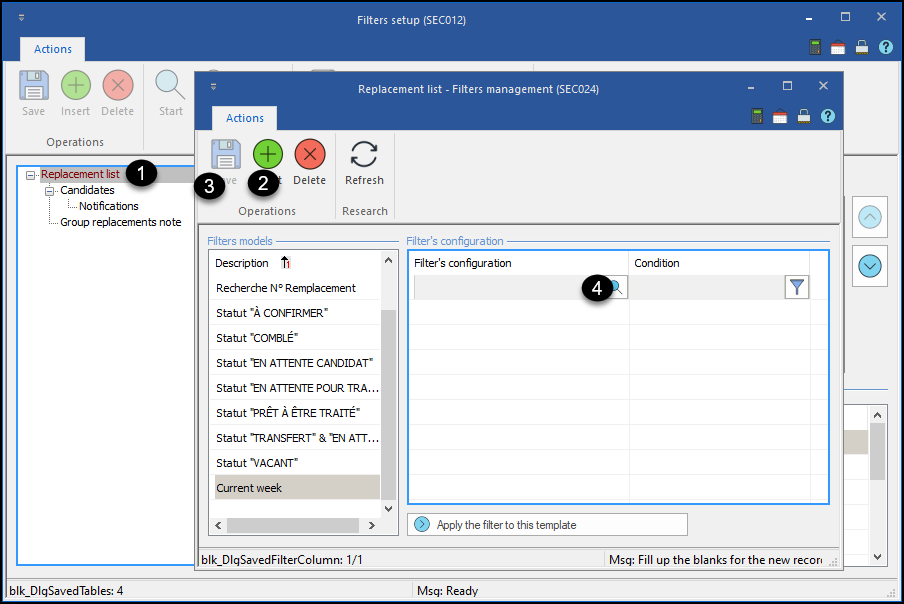
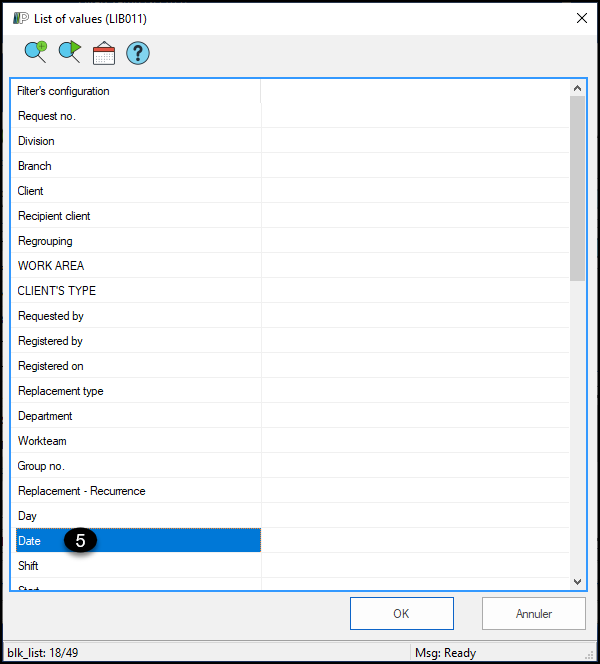


 Apply the current display to this model
Apply the current display to this model
When creating the filter portion inside the recurring filter, the "Apply current display to this model" button appears to allow a copy of the configuration currently applied to the window. In this way, the user could adjust the filter values of one or more columns until the desired data is displayed on the screen, then use the button to convert this filter to a configuration.
|