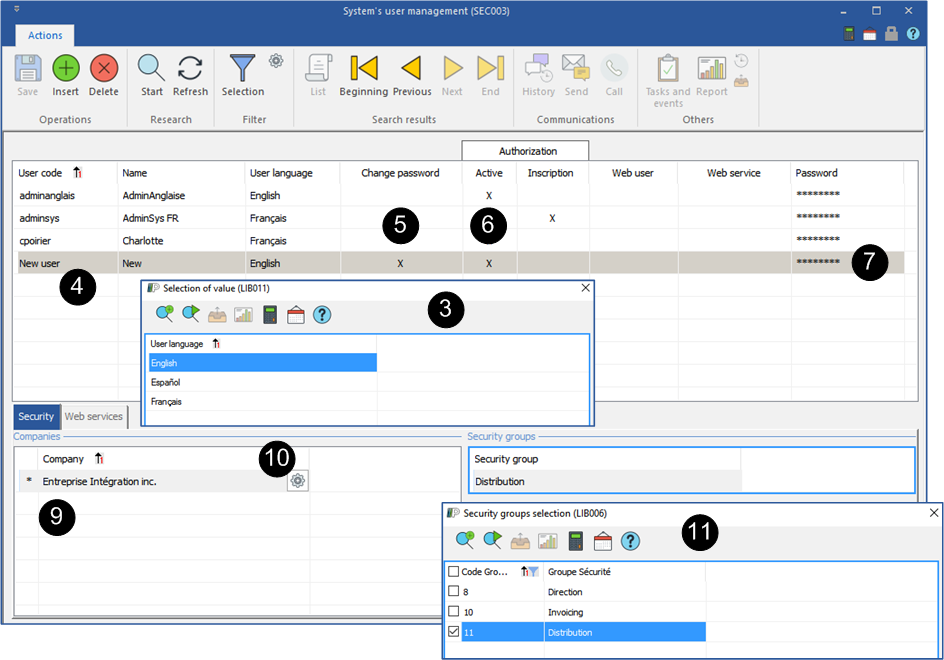Create and assign a user to a security group
1.Open a ''System's user management'' window.
2.In the main zone, click on the icon ![]() (Insert) or on a blank line to add a new item.
(Insert) or on a blank line to add a new item.
3.The ''Selection of value'' window is displayed, select the language of the user and click on ![]() .
.
4.Enter the code and the name of your new user.
5.Check the box ''Change password'' to allow the user to change its password at the first use.
6.Check the box ''Active'' to activate the user.
7.Enter a temporary password which you will communicate to the user.
8.Click on ![]() (Save).
(Save).
9.Move to the ''Companies'' section to select a company.
10.Click on the icon ![]() (Settings) if you want to consult the user settings.
(Settings) if you want to consult the user settings.
11.Move to the ''Security groups'' section to select the security group. Click on ![]() .
.
12.Click on ![]() (Save).
(Save).
13.Select a user and click on the icon ![]() (Delete) to remove this user, if needed.
(Delete) to remove this user, if needed.
![]() When the method of sending chosen for the user is “Outlook”, PRIM uses the Outlook email address configured by default for the session open on the work station.
When the method of sending chosen for the user is “Outlook”, PRIM uses the Outlook email address configured by default for the session open on the work station.
![]() When a user leaves your organization, it is important to uncheck the box ''Active'' in order to remove the access to PRIM. If PRIM was installed on his personal computer, you have to remove this computer off the list of the authorized computers, see section Computer authorization management.
When a user leaves your organization, it is important to uncheck the box ''Active'' in order to remove the access to PRIM. If PRIM was installed on his personal computer, you have to remove this computer off the list of the authorized computers, see section Computer authorization management.