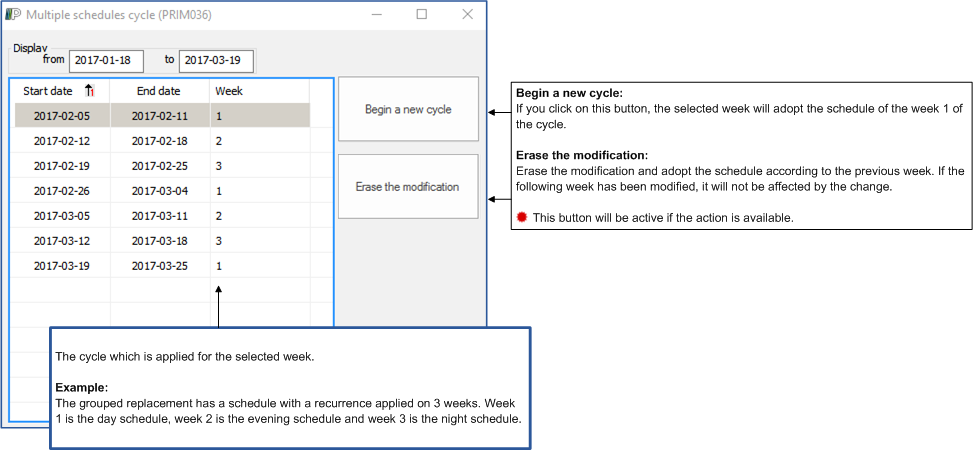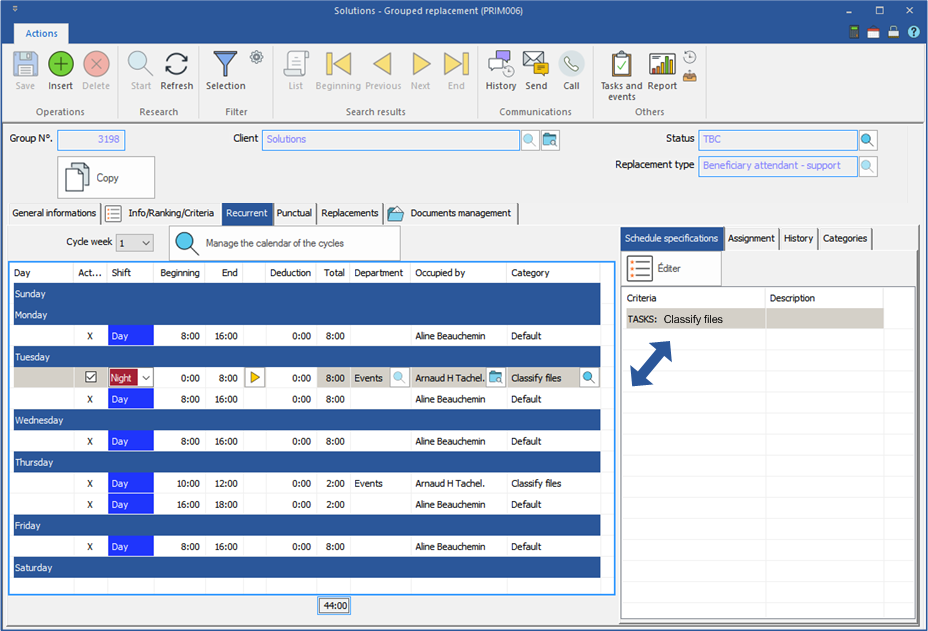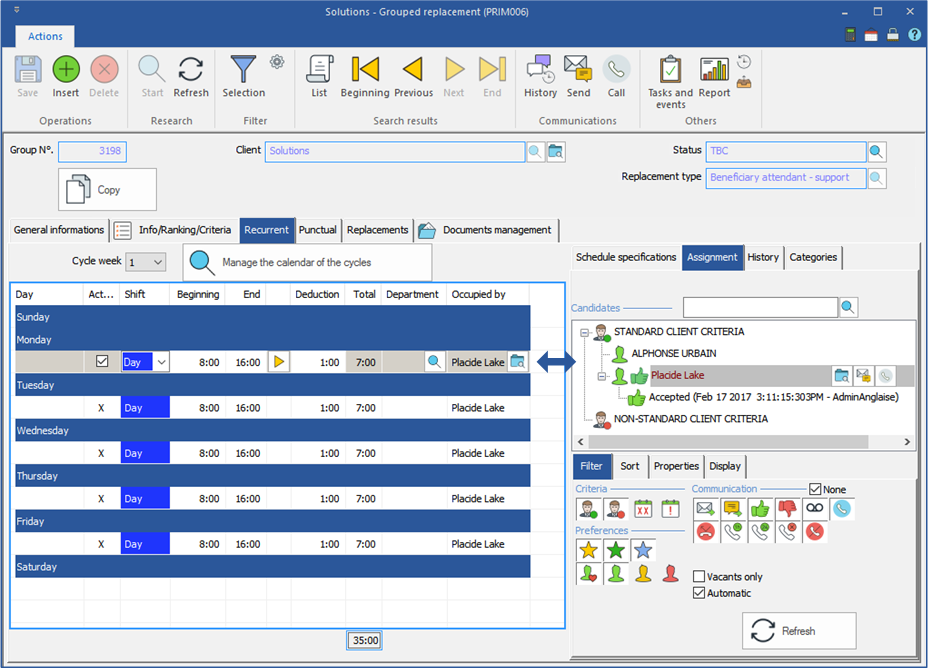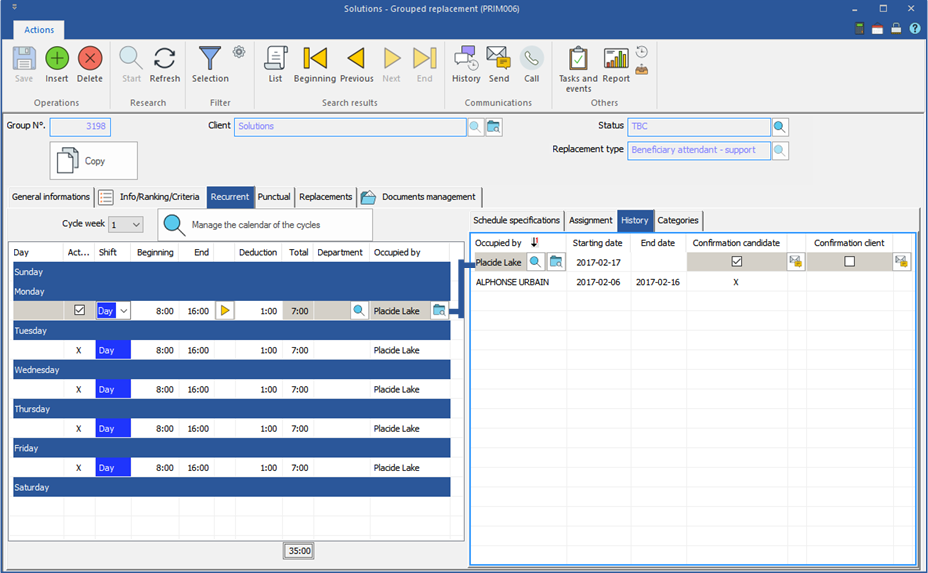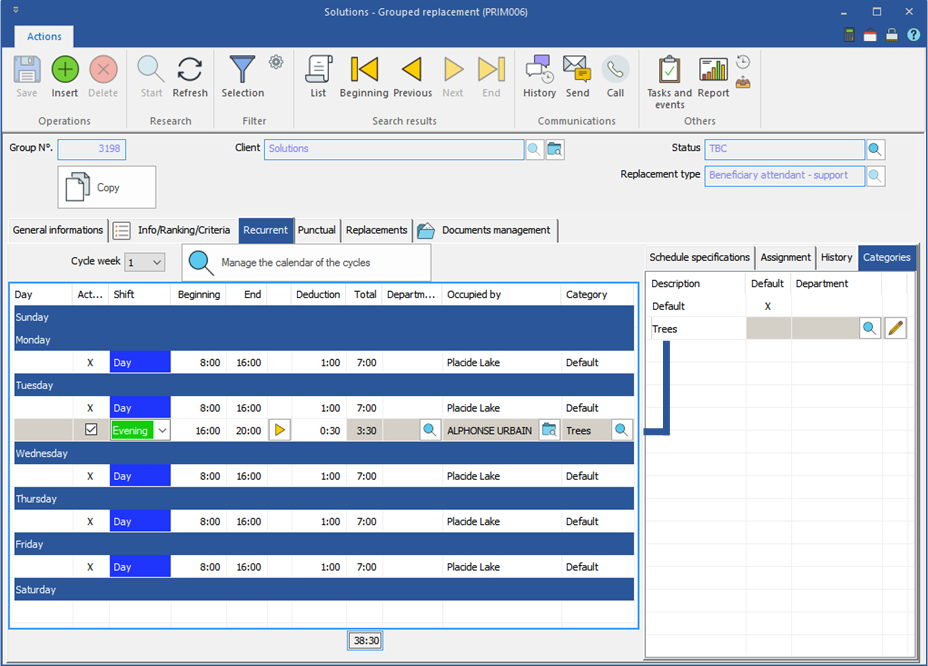Recurrent tab
The "Recurrent” tab becomes accessible only if the box "Active" is checked under the tab "General Informations", it is under this tab that will be managed all recurring requests.
We apply the recurrence if the replacements must be created automatically each week following a precise schedule.
![]() If you uncheck a schedule in the list, it becomes greyed out and inactive. It cannot be deleted and this schedule will not be created for the following weeks.
If you uncheck a schedule in the list, it becomes greyed out and inactive. It cannot be deleted and this schedule will not be created for the following weeks.

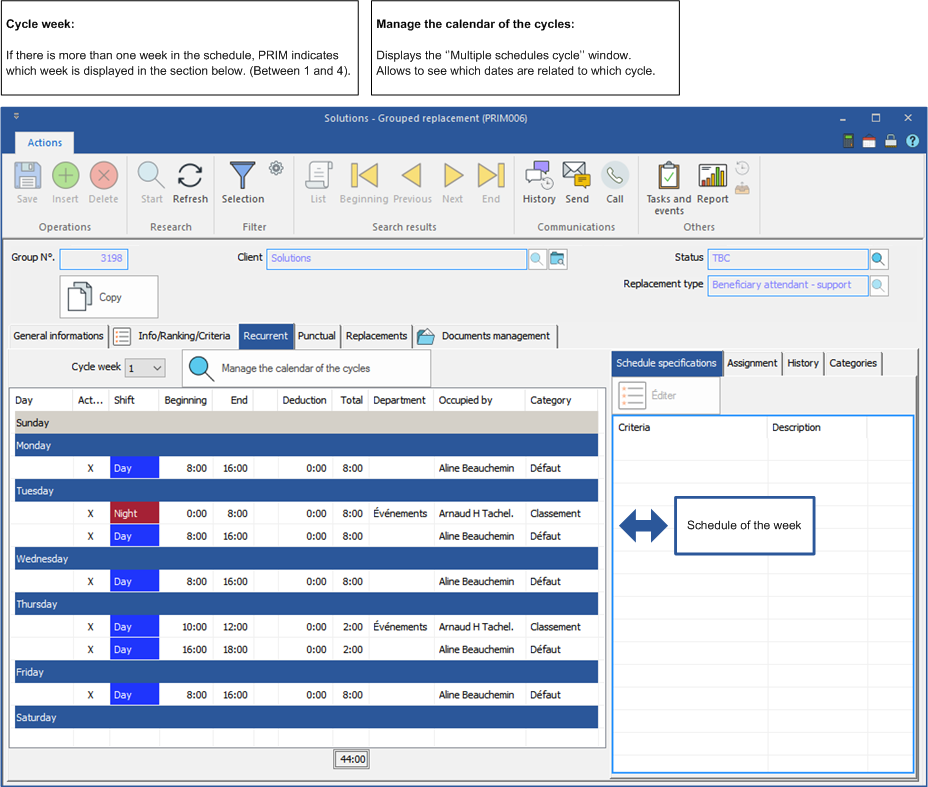
 Cycles calendar
Cycles calendar
1.Open a window “Grouped replacement" and move under the tab "Recurrent". 2.Click on 3.The window "Multiple schedules cycle" is displayed.
|
 Schedule specifications sub-tab
Schedule specifications sub-tab
Under this tab you will find the specifications that have been added for each schedule.
For example, the Tuesday night shift is reserved for filing.
|
 Assignment sub-tab
Assignment sub-tab
Under this tab, in the section "Candidate", you will find every candidate who correspond to the criteria of the client and the selected schedule.
In the filter and sorting section, check or uncheck the icons to display the desired candidates.
|
 History sub-tab
History sub-tab
Under this tab, there is the list of candidates who are currently assigned or have been assigned to the selected schedule.
A date in the column "End date" indicates the end of an assignment, there has been a change of candidate. This tab is very useful for the monitoring of assignments for the request.
|
 Categories sub-tab
Categories sub-tab
Under this tab, there is the list of the categories related to the request. The column "Default" indicates the category used when adding a schedule in the group, regardless of the work shift. If you click on the icon
In the example below, the category "Trees" is associated to the evening shift.
|