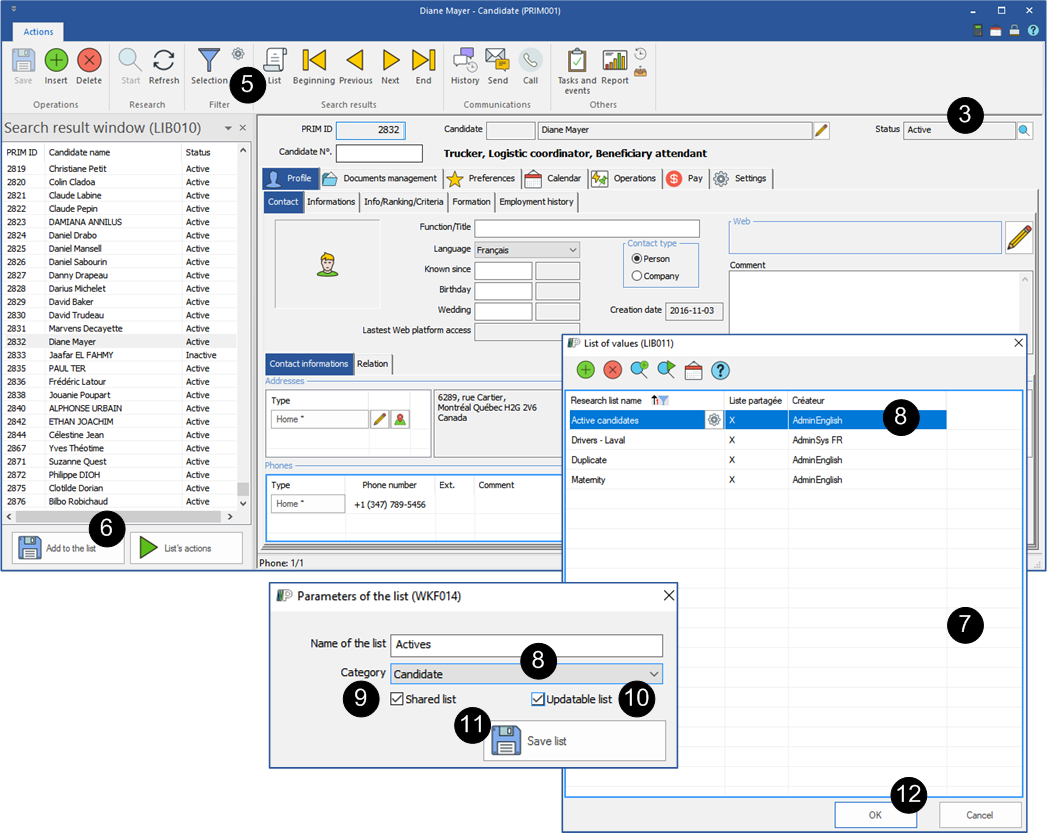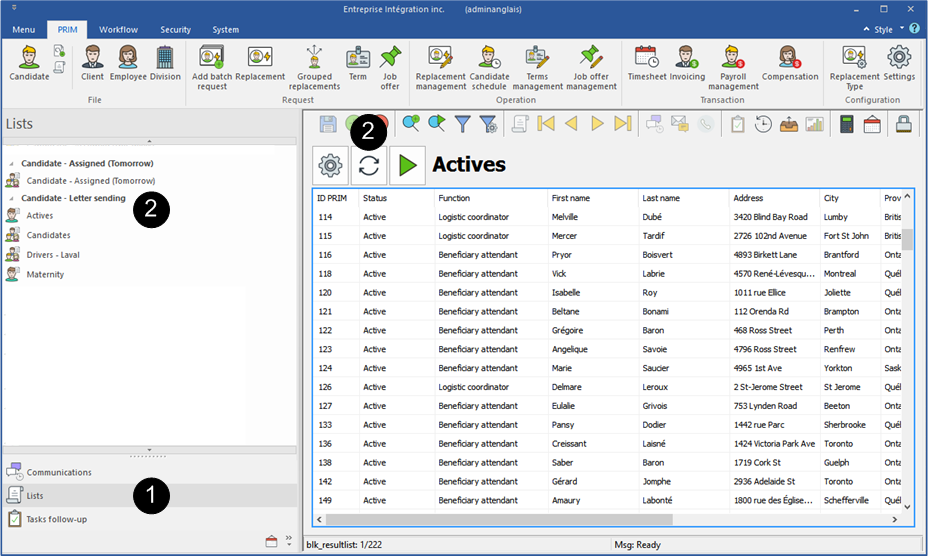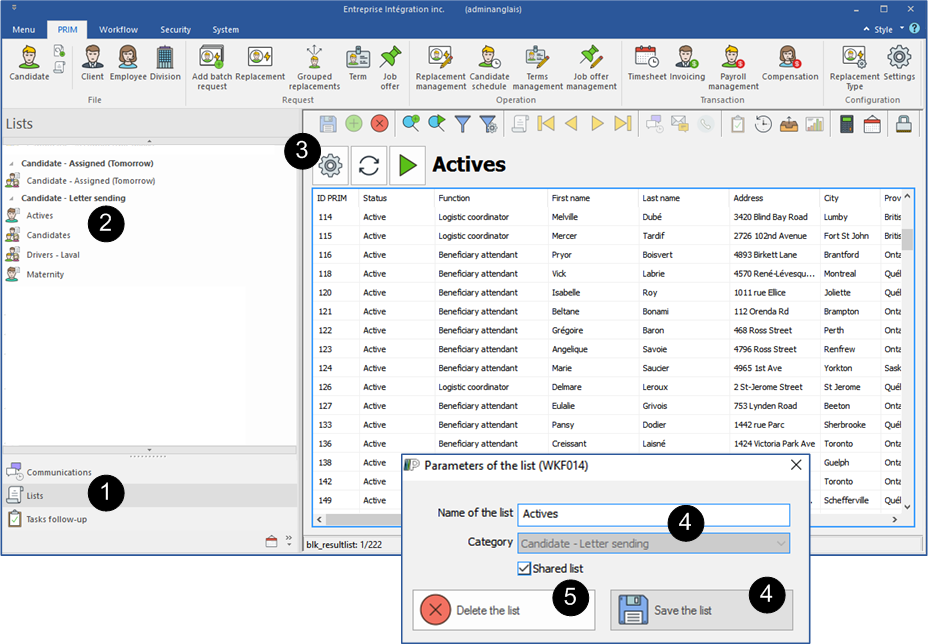Manage the lists
The saved lists remain in PRIM as long as you do not delete them.
Moreover, you can share them with other users or bring up to date your lists in real time.
![]() The fields or the columns of the lists are not editable, however it is possible to hide some columns or to apply filters to display the desired records.
The fields or the columns of the lists are not editable, however it is possible to hide some columns or to apply filters to display the desired records.
 Create a list
Create a list
In this example, we use the "Candidate” window to create a list of all active candidates.
1.On the "PRIM” menu, click on the button 2.The fields are green you are in search mode. 3.Search all candidates who have the status "Active". You can enter "Active" in the field "Status" or click on the icon 4.Click on the icon 5.Click on the icon 6.Click on 7.Click on the icon 8.Enter a meaningful name and select the category. 9.Check the ''Shared list'' box if you want to share the list with other users. 10.Check the ''Updatable box'' to update your data. 11.Click on 12.Click on 13.Your list is now accessible in the sidebar.
|
 Refresh a list
Refresh a list
1-On the sidebar click on "Lists”. 2-Select the list you want to refresh and click on the icon 3-In the example below, you will find the list of the active candidates. If their statutes changed since the last consultation, they will not appear in the list anymore. 4-The new candidates with the ''Active'' status will be in the list.
|
 Rename or delete a list
Rename or delete a list
1-On the sidebar click on "Lists”. 2-Select the list to delete or rename. 3-Click on the icon 4-Rename the list and click on 5-If you prefer not to keep the change, close the window. A message will appear, click on 6-Click on
|