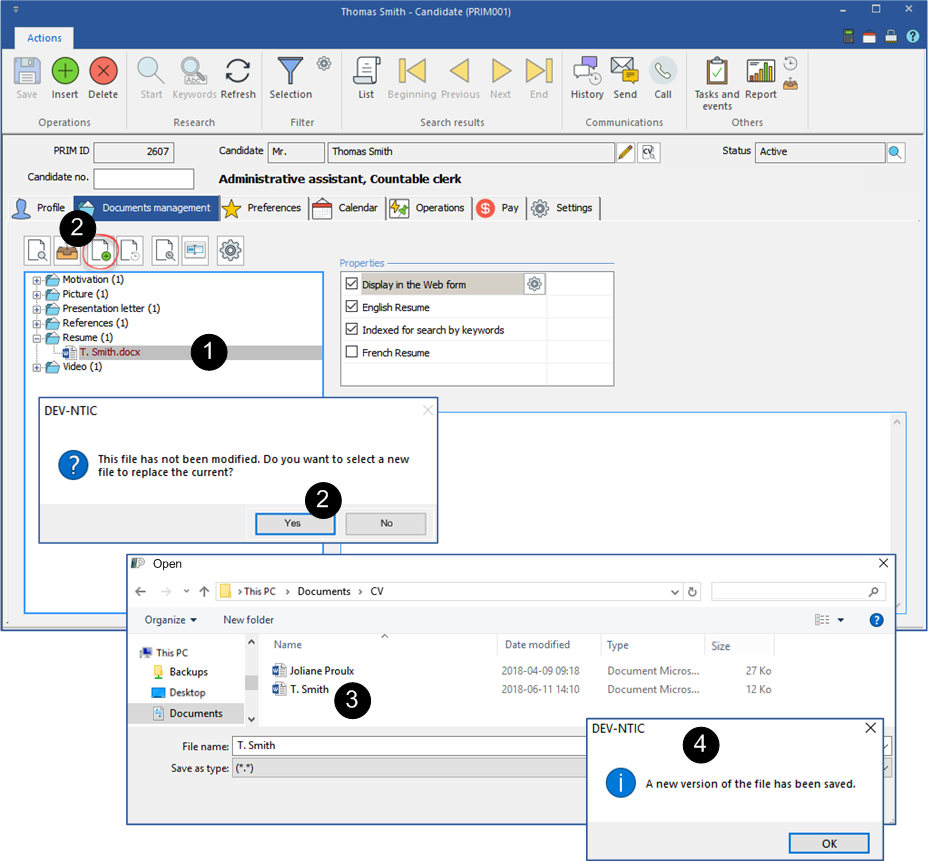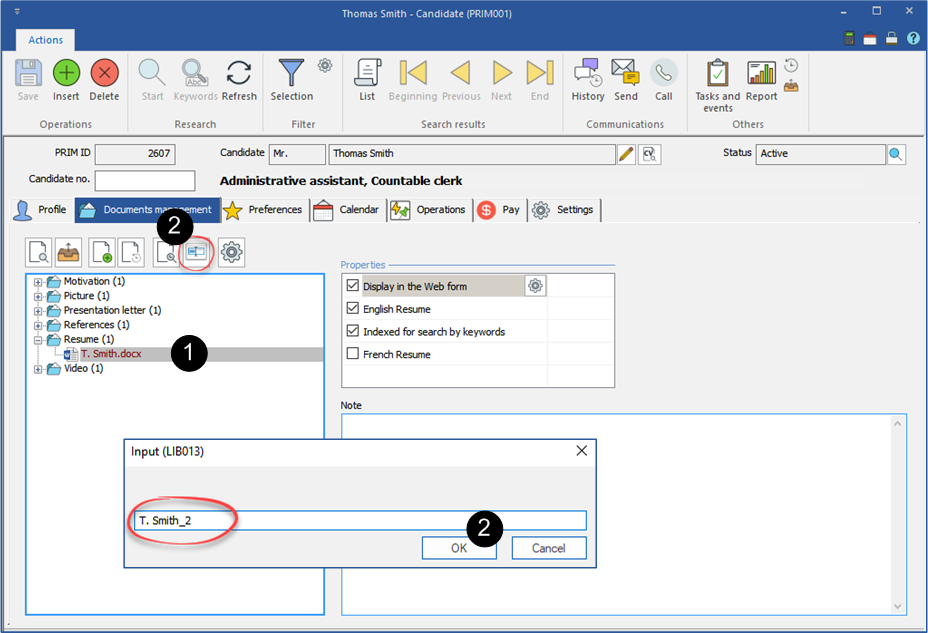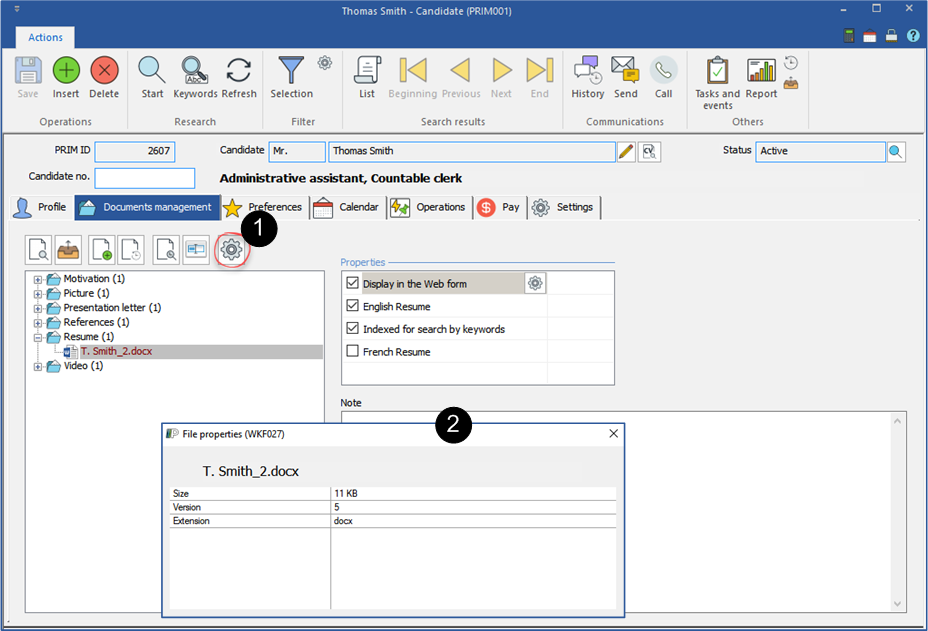Documents management
The management of documents is identical regardless of the type of file, only the types of documents available are different.
Move to the "Document management" tab of the window in which you are positioned.
 Save a file on your workstation
Save a file on your workstation
1.Select a file 2.Click on the icon "Save". 3.Choose a location on your workstation and save.
|
 Save a new version of a file
Save a new version of a file
PRIM offers two methods to save a new version of a file.
First method
1.Double-click to open the selected file and the application with which it is associated. 2.Make the change in the document, save and close the document. 3.Back in PRIM, click to save a new version of your file.
Second method
1.Select the document. 2.Click on "Save a new version" button and on 3.Select the file on your workstation. 4.The new version is saved.
|
 Access the history of a file
Access the history of a file
1.Select the document. 2.Click on the icon "File version history". 3.Note that four versions of the document have been saved in the candidate's file.
|
 Access the history of the visualizations of a file
Access the history of the visualizations of a file
1.Select the document. 2.Click on the icon "History of visualizations". 3.Note that the document has been viewed for versions 1 and 2.
|
 Rename a file
Rename a file
1.Select the document. 2.Click to display the input window, enter the new name and click on
|
 Display the properties of a file
Display the properties of a file
1.Select the document. 2.Click on the icon "File properties".
|