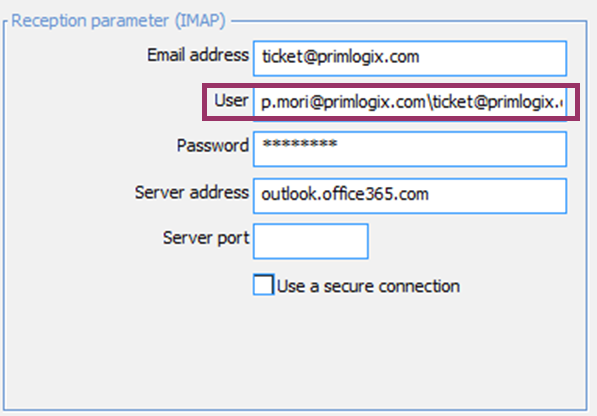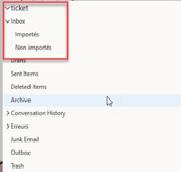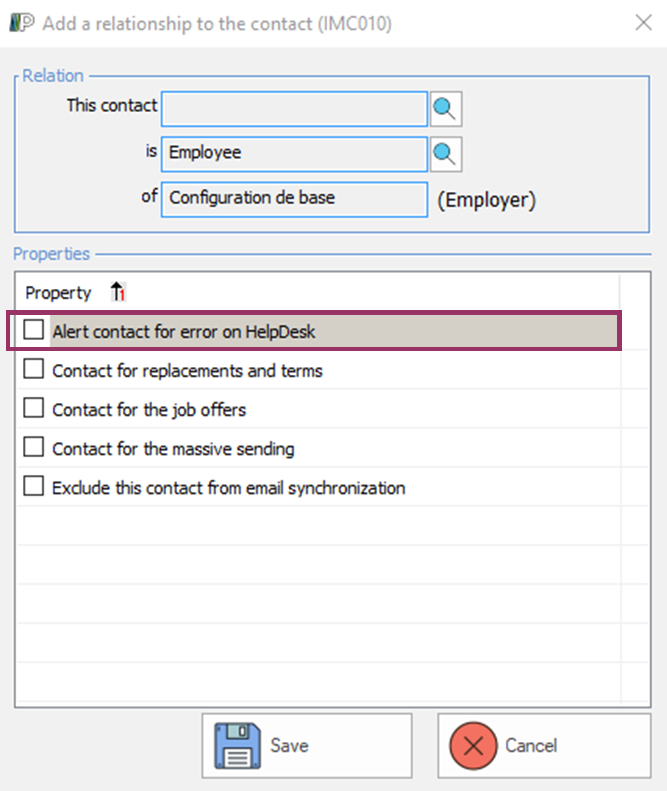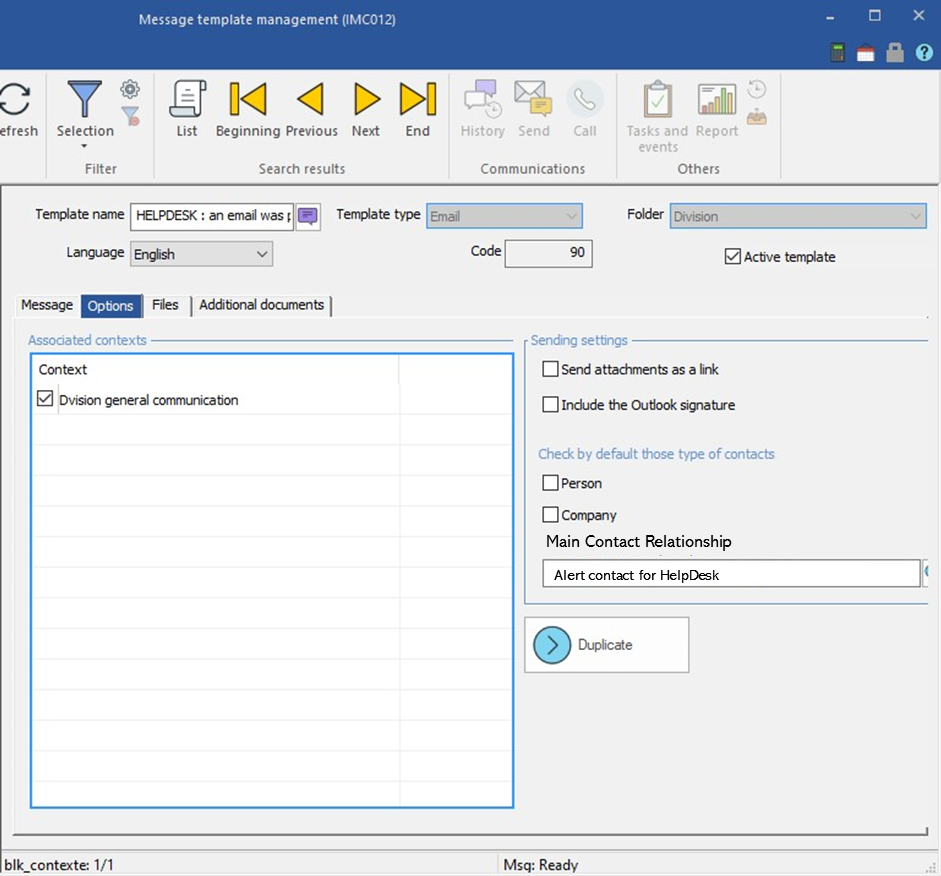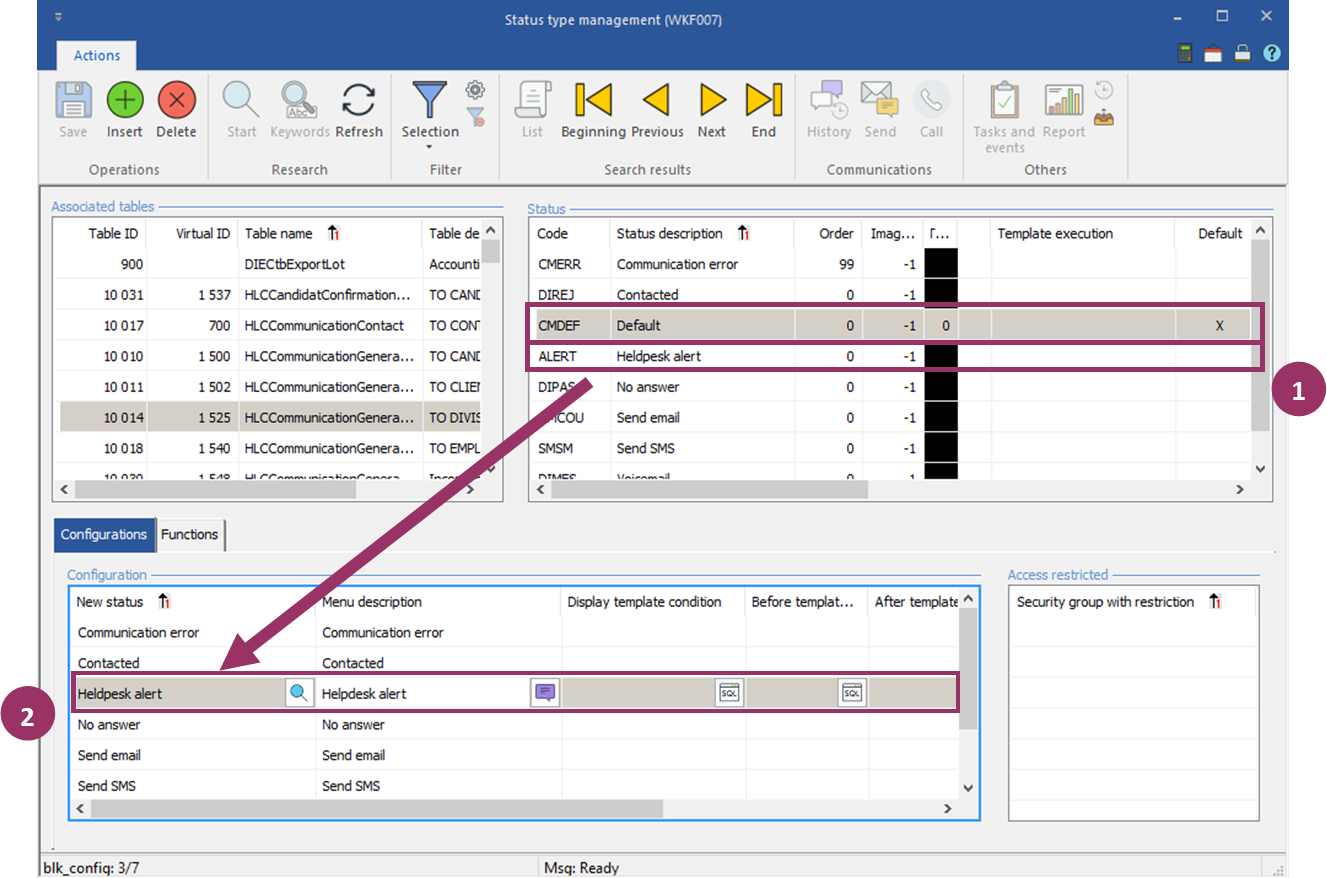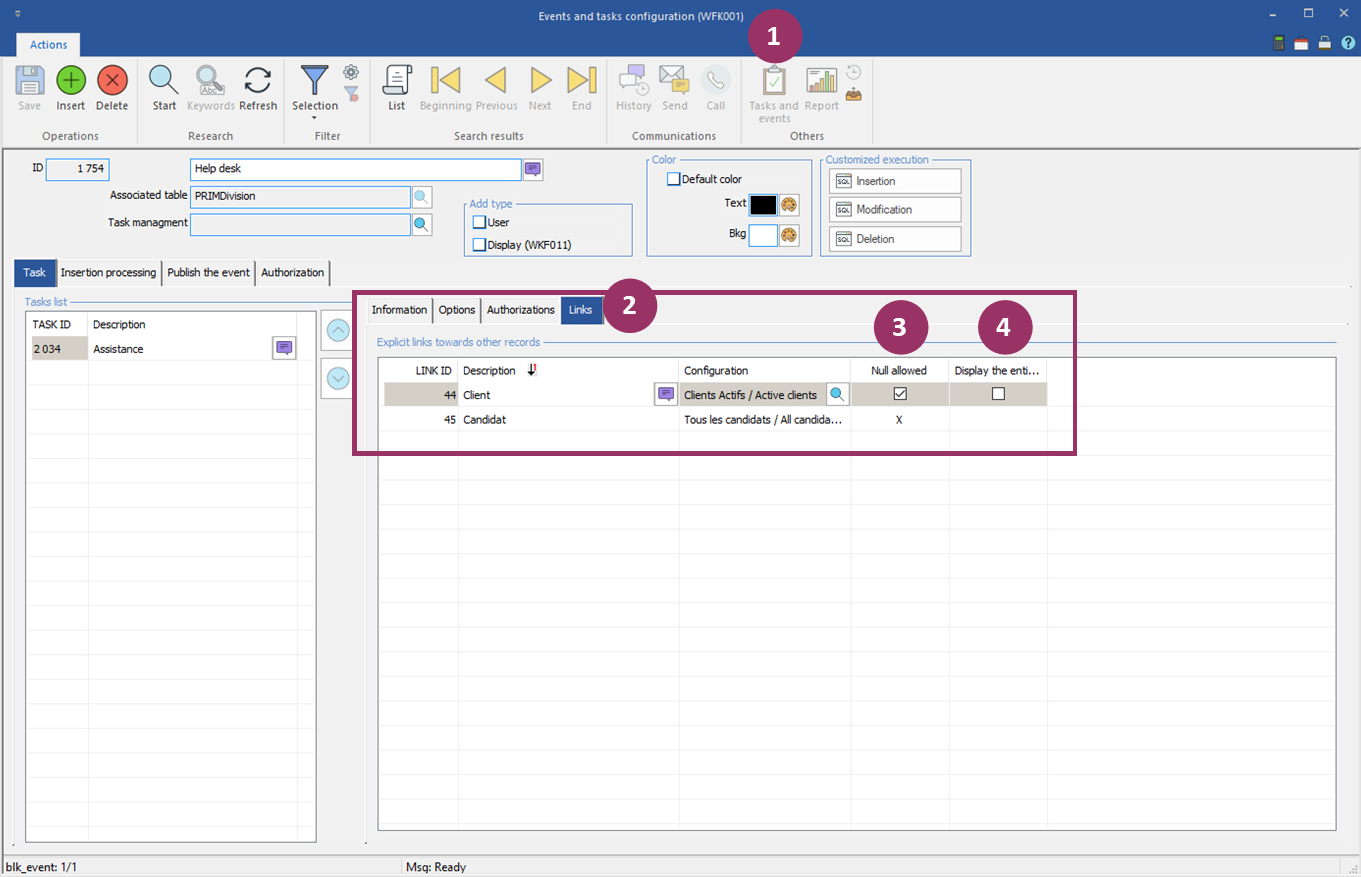Helpdesk
The PRIM Logix Helpdesk automates the creation of a task to the receipt of a service request email.
Any e-mail entering the address indicated will be analyzed by PRIM Logix which will classify it in the conversation history of the corresponding candidate / client, and forwarded to the employee assigned to the file.
To activate it, follow the steps below.
 Configure the division
Configure the division
The configuration is done in the Division window (PRIM012), in tab Settings > Help Desk. Each division can thus have its own support center. The window has two main sections explained below: Reception parameter (IMAP) and Treatment parameter.
Reception settings (IMAP) Allows you to configure the mailbox to be scanned. •Authentification : Sélectionner le protocole d'authentification utilisé pour la réception de courriels
•Email address: Enter the email address that receives assistance requests •User:
•Password:
•Server address: indicate the server address of the mailbox •Server port: indicate the port of the mailbox server •Use a secure connection: Check if the mailbox requests a secure connection.
Treatment parameters Allows you to configure the processing after an email has been scanned.
•File to be processed: Enter the name of the mailbox configured on the server for incoming e-mails (Note: the structure of the file to be processed is always done from the "Inbox", even if the display is "Mailbox”. - see image below) •File of processed emails: Indicate the name of the folder in which the successfully processed emails will go automatically. The configuration must also be done on the mail server (be sure to always include the top level “Inbox”.) •File of unprocessed emails: Indicate the name of the folder in which will automatically go the emails whose processing indicates an error. The configuration must also be done on the mail server (be sure to always include the top level “Inbox”.) •Identification label: Label (tag) that will be added at the start of the description of the task generated, as well as in the email imported into the communications history. Note: this label + the task ID allows an optimal classification of the communication when responding to the same case. •Event: Informative only. The name of the event will be registered when you choose the task to generate when receiving an email. •Task: Task to generate when receiving an email •Template name: When an email is moved to the "Unprocessed email folder" box, we want to notify an internal employee (s) so that they can take over the email. The template shown here will be used to notify this employee (s) (See next section for the configuration of employees who will receive the alert) •Processing time: How often the dispatcher will scan the mailbox. We recommend 1 minute.
Here is an example of a valid structure:
Dispatcher Settings in the System Companies Management Window (SEC002) The System Enterprise Management Window (SEC002) allows you to manage some Dispatcher parameters.
1. Activate or not the dispatcher. 2. Checking this choice allows the dispatcher to send communications. For the helpdesk to function properly, this button must always be checked in the "production" database, and never in the "Test" database. 3. Define the language used for the dispatcher. 4. Enter the connection port of the dispatcher. |
 Failure alerts
Failure alerts
Configure the employees who receive failure alerts In the helpdesk division, you must indicate which employee (s) will receive the failure alerts. To do this, go to the Division's Relationship tab and add an "employee" type contact from there.
Check the "Alert contact for error on HelpDesk" property for all employees who need to be notified.
The employee must have at least one email address checked "Email used for sending via PRIM", and ideally have access to the "Unprocessed Email Folder" email box to be able to manage the message.
Email template for failure alert. An email template must exist to notify the employee configured above.
To configure an email template, go to the "System" ribbon / "Edit message templates" button.
•The template should include the following: •Email type •Checked active •Entity: Division •"Option" tab: in "Main contact relationship", select "Alert contact for HelpDesk" (see image below)
Configure communication status for failure alerts
In the status window (WKF007), you must configure the communication status for errors (division table) •Create the status "ALERT" •Allow switching from "CMDEF" to "ALERT"
|
 Event and task configuration
Event and task configuration
Configure an event with a task that will be created when processing an email in the Help Center box.
Links to the task It is important to correctly configure the possible links in the helpdesk task. Traditionally: give the opportunity to link the candidate and the client
oCheck "null allowed" because very often there is no link to make oDo not check "Display the full event in the entity". If it is checked, all of the help desk tasks for the day will be in the candidate's file, for example.
Task management •There will be one “helpdesk” event per day, classified in the division •The title of the task will be the defined label + the task number + the subject of the email •The content of the email is in the task's communications history. •Notes will be used by users to take internal notes about the task. •Helpdesk emails must always be answered via PRIM for the chain to continue.
|
 Profile of the users who manage the Helpdesk
Profile of the users who manage the Helpdesk
For communications to add to the task as they are answered, it is very important that the users who manage the help desk have an email sending profile that uses the same email as configured in the division (= the address that receives the requests).
If some users already have only one profile using this address, there is no action required. Please note that the user (s) who answer (-ent) via PRIM must (-vent) have access to the mailbox that receives assistance emails.
If the user had a profile with a personal email address, it is necessary to create a second profile with the support address. If most of its task is to respond to these requests, we suggest checking this default profile.
Dispatcher user security For the helpdesk to function properly, the user "Dispatcher" must have: •A security group in the company •A communication security group in the company
|