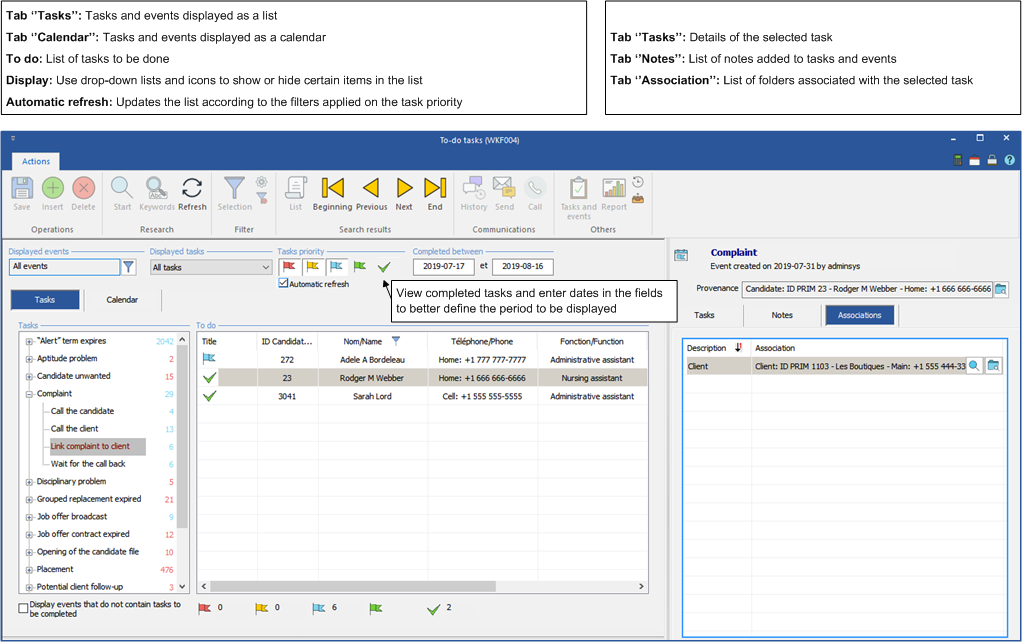Windows - Tasks and events
The "To do tasks" and "Events and tasks management" windows display information on the progress of tasks related to a current event, from creation to archiving. For details on creating an event, see the article Events and tasks management.
Different symbols appear in these windows, they are presented in the following table.
SYMBOLE |
SIGNIFICATION |
|
Overdue task |
|
Current task |
|
Task without defined date |
|
Future task |
|
Task completed |
|
Event that contains tasks in the future |
|
Event that contains current tasks |
|
Event that contains overdue tasks |
|
Event that contains tasks without a defined date |
|
Event that contains only completed tasks |
|
Event that does not contain tasks |
|
Archived event |
|
Sorting ascending on dates |
|
Sorting descending on dates |
|
Deploy the elements contained in the events |
|
Decrease the elements contained in events |
|
Archiving icons. The down arrow indicates that the event can be archived, the up arrow indicates that the event could be reactivated.
® Only a user with the status "ADMIN" will be able to reactivate the event. |
 Window - Events and tasks management (WKF011)
Window - Events and tasks management (WKF011)
From a window, click on the icon
This window contains tasks and events related to the folder in which you are positioned.
|
 Window - To do tasks(WKF004)
Window - To do tasks(WKF004)
The "To do tasks" window can be opened from the ribbon
This window contains all the tasks and events in the system.
|

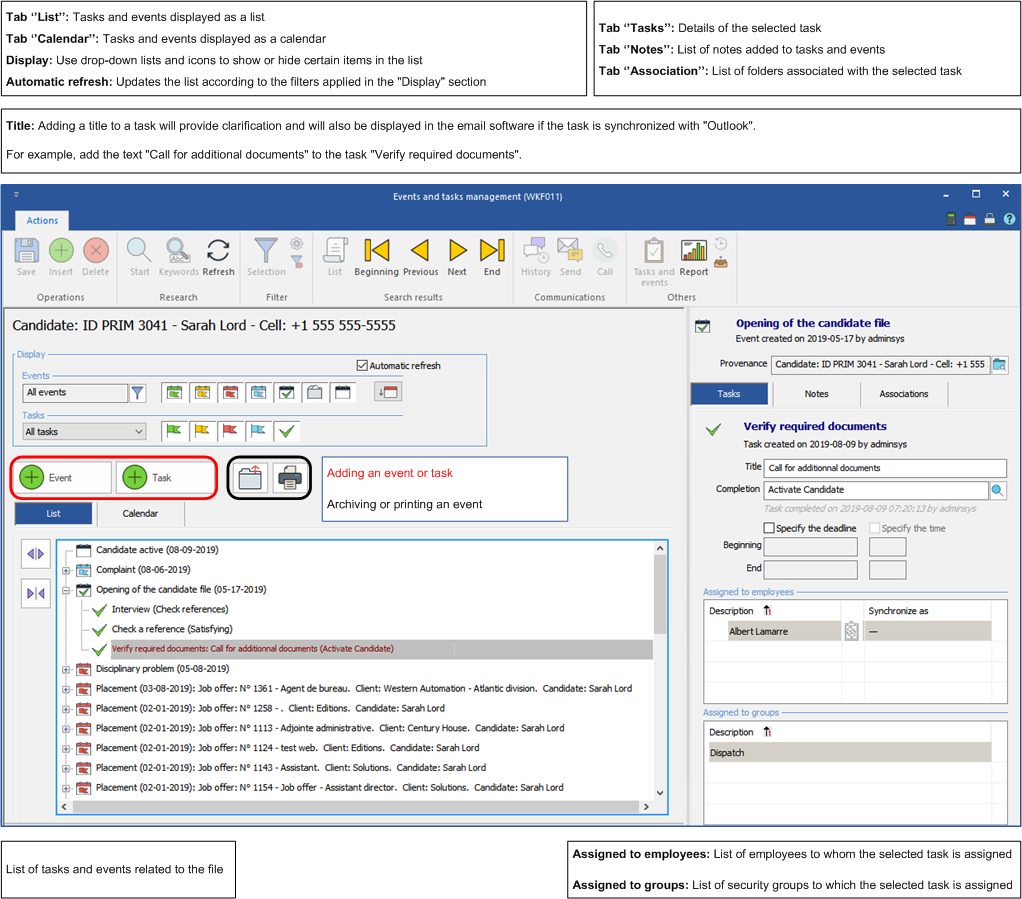
 or on the "Tasks follow-up" link from the PRIM pane.
or on the "Tasks follow-up" link from the PRIM pane.