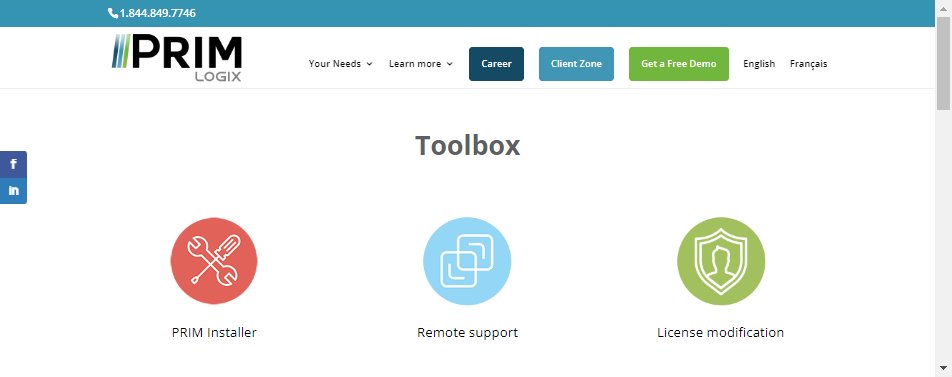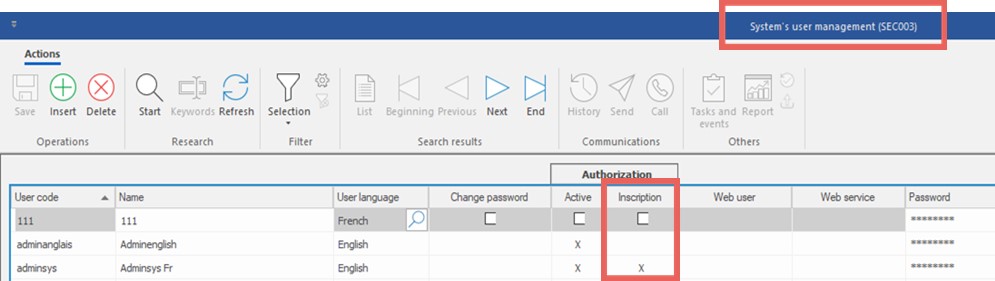Installing PRIM
This page will guide you step by step to install the PRIM Logix software on a computer.
1.Go to the toolbox at the following address: https://primlogix.com/toolbox/
2.Download PRIM Installer and click on the PRIMInstall.zip file to open it.
3.The installer is compressed inside the downloaded file. Right click on PRIMInstall.exe and extract it to a temporary location.
4.Go to the location where the file was extracted and double-click on PRIMInstall.exe
5.Choose the language that will be used during the installation.
6.Click on the next button and then press Install.
7.After installing the basic components, PRIM will need to be updated. To access the update platform, you will need to enter username and password. These will be provided to you by the Prim Logix team.
8.Prim is now installed on your computer!
9.When starting PRIM for the first time, the user who connects to it must have the right to install PRIM on a computer (View : Security ribbon/Users button : the "Inscription" box must be checked in the “Authorization” field). After this first start, any user with access rights to the software will be able connect to it.
Problems solving1.Occasionally, the installation of the database drivers may require a restart of the computer. If you are having difficulty completing the installation (between steps 7 and 8), please restart your computer. Once done, open PRIM by double clicking on the icon.
2.From time to time an antivirus may block the installation of PRIM. Make sure that PRIM is on the list of authorized software for your antivirus.
3.Contact us at support@primlogix.com for any other installation questions.
|
It is possible to install PRIM on a Mac from a virtual console, such as "Parallel Desktop" for example: https://www.parallels.com/ca/products/desktop/ Once the virtual machine is installed, install PRIM by following the directions as you would in a normal Windows environment.
Please note that it appears that several versions of this product are available, but the basic version should be sufficient to make PRIM work without problems.
Problems solving1. If the error below appears when starting PRIM, you simply need to change the date format: "Microsoft OLE DB Provider for SQL Server error '80004005'"
2. Using Parallel Desktop may cause intermittent connection problems. When this happens, you just need to restart the Windows console.
|