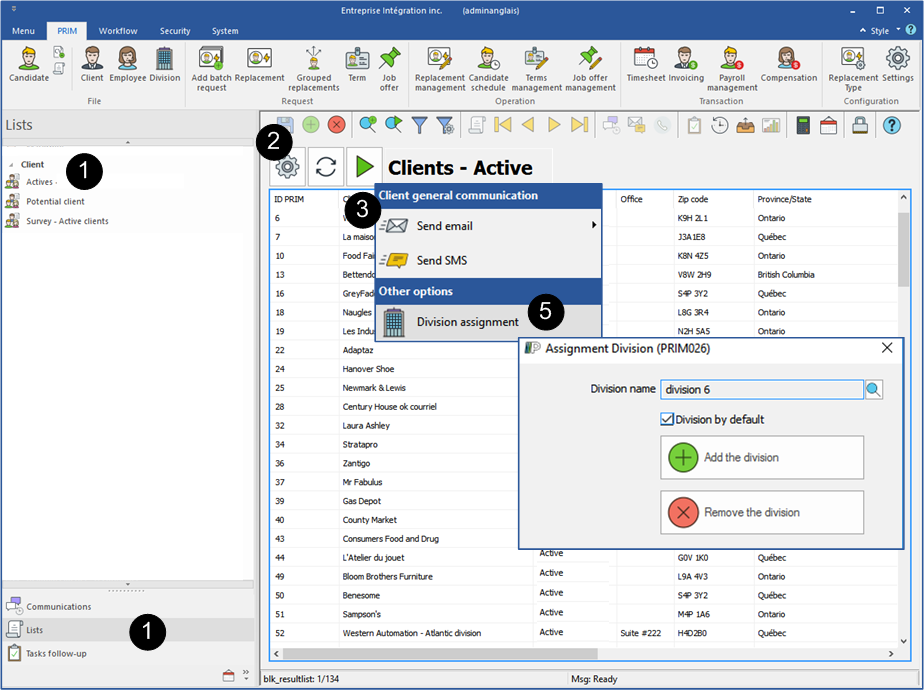Launch an action from a list
The icon ![]() (Action arrow), allows in a click to communicate with several people or to make changes in a folder, here are two examples.
(Action arrow), allows in a click to communicate with several people or to make changes in a folder, here are two examples.
Communication with candidates
![]() Email sending: The property "Email address used for sending via PRIM" must be checked in the contact's file.
Email sending: The property "Email address used for sending via PRIM" must be checked in the contact's file.
![]() SMS sending: The property "Number used for sending SMS" must be checked in the contact's file.
SMS sending: The property "Number used for sending SMS" must be checked in the contact's file.
In the example below, a proposal email for a replacement is sent to the candidates on the list.
1.Select a list in the sidebar.
2.Click on ![]() (Refresh) on the main toolbar to update the list.
(Refresh) on the main toolbar to update the list.
3.Click on the icon ![]() (Execute the search) and select the option ''Send email''.
(Execute the search) and select the option ''Send email''.
4.Select the option ''Send list of proposed replacements'', an email will be sent to all the candidates on the list.
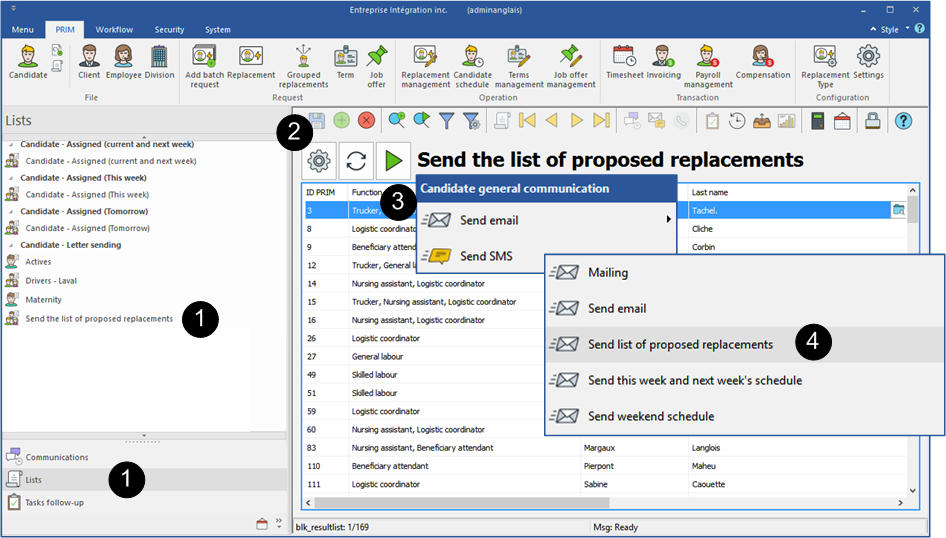
Modification in a client file
1.Select a list in the sidebar.
2.Click on ![]() (Refresh) on the main toolbar to update the list.
(Refresh) on the main toolbar to update the list.
3.Click on the icon ![]() (Execute the search).
(Execute the search).
4.Select the desired options.
5.If the option "Send email" is selected, an email will be sent to all the clients on the list.
6.Select the option "Division assignment" click on the icon ![]() (List of values) to select a division to be added or to be removed in the file of all clients on the list.
(List of values) to select a division to be added or to be removed in the file of all clients on the list.
![]() Attention! If you check the option "Default division", PRIM will uncheck the default division for these clients and will check "Default" for the division assigned by this action.
Attention! If you check the option "Default division", PRIM will uncheck the default division for these clients and will check "Default" for the division assigned by this action.
7.You will be able to return to each of the files to restore the default division if you want to go back.
8.If you click on the icon ![]() (Open file) on an element of the list, you can make changes directly in the selected file.
(Open file) on an element of the list, you can make changes directly in the selected file.