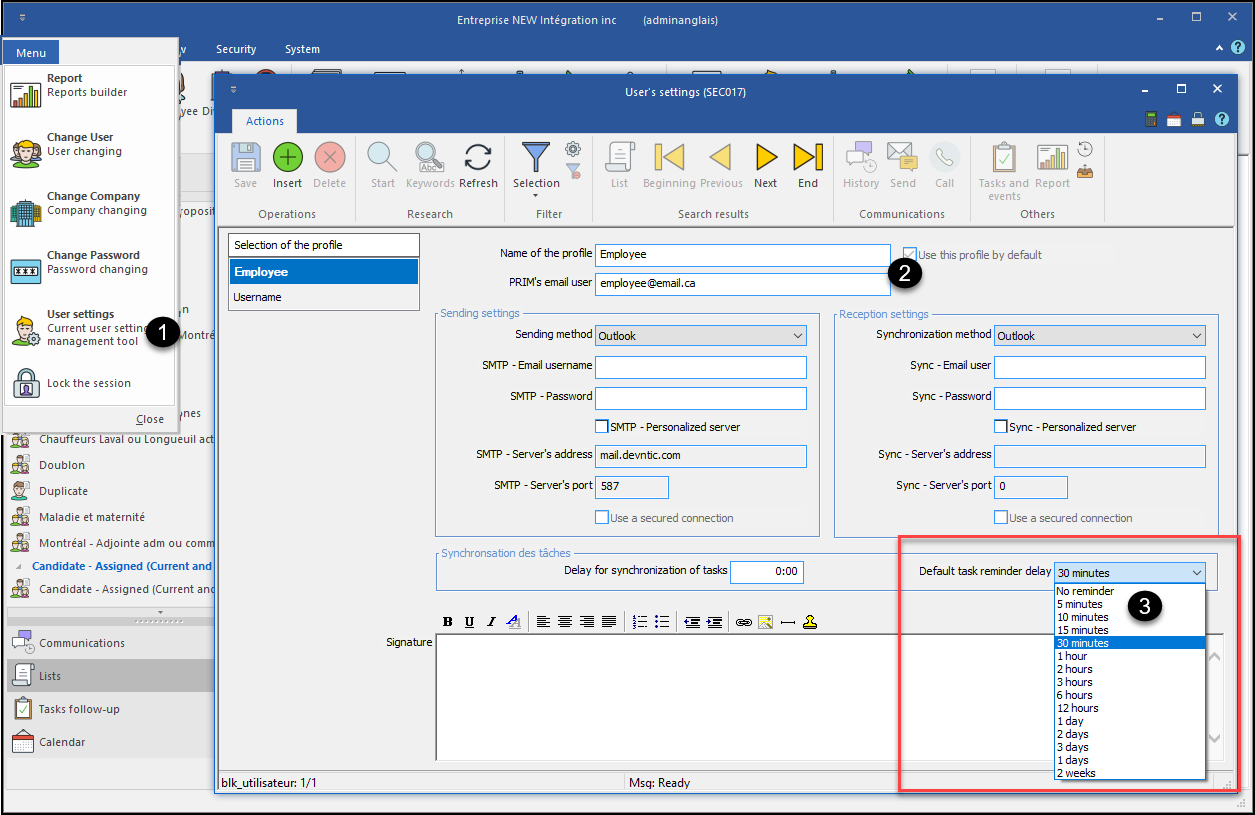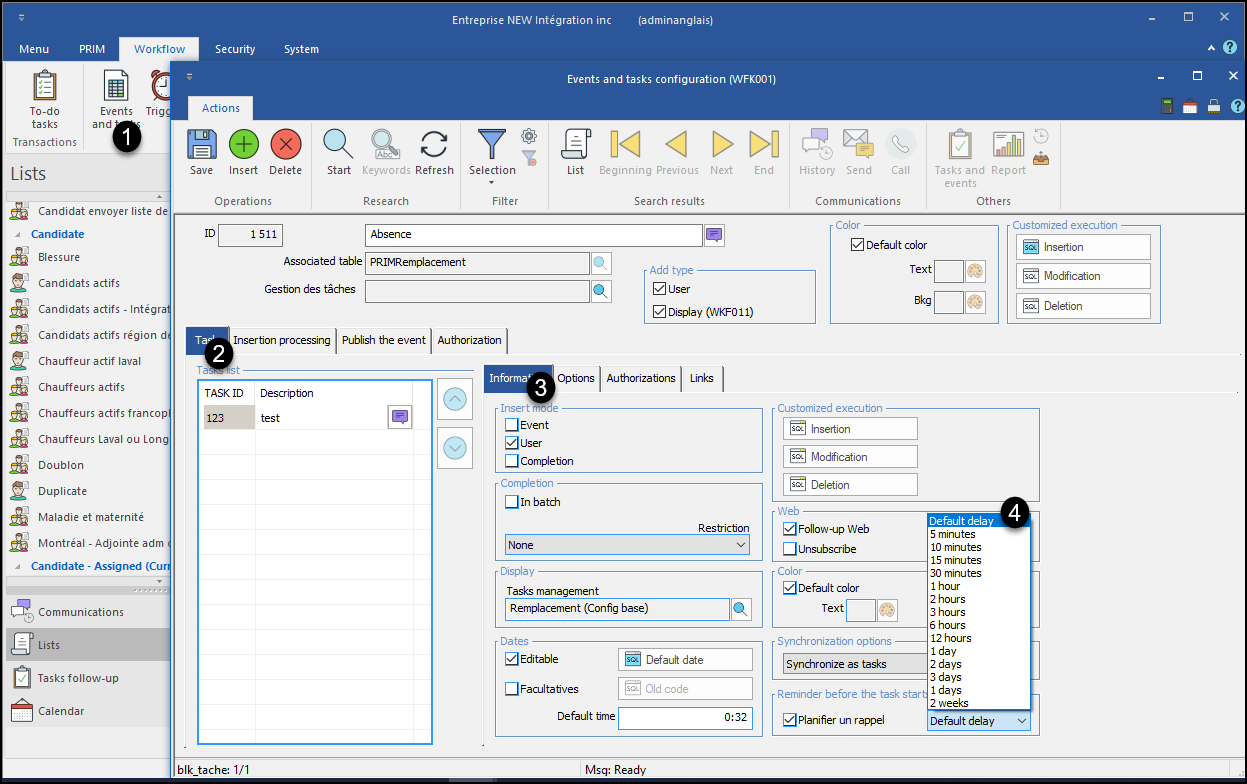Task reminder mechanism
Tasks can be configured to ring a reminder to users assigned to the task. The reminder delay can be configured either with a specific value depending on the task's due date, or with a value that will be configurable by user.
The user can configure the value of the reminder delay he wishes when a task is assigned to him.
 Configure the default user reminder delay
Configure the default user reminder delay
1.In the main ribbon, navigate to "Menu" then "User settings" 2.For the user whose property is checked "Use this profile by default " 3.Set the value of the desired reminder delay for tasks not having a specific delay programmed
4.When a user (or the system) assigns a task, this reminder delay value will automatically be added to the task
|
 Configure a task that generates a reminder
Configure a task that generates a reminder
1.Under the "Workflow" ribbon, click on the "Events and Tasks" button 2.Navigate under the "Task" tab
3.Navigate inside the “Information” sub-tab 4.Select the value of the reminder delay that will be forced on the task 5.If the selection is "Default delay", the delay configured in the user profile will be inserted
|
 Force a due date when generating a task
Force a due date when generating a task
1.Under the "Workflow" ribbon, click on the "Events and Tasks" button 2.Navigate under the "Task" tab
3.Navigate inside the “Information” sub-tab 4.Uncheck the "Optional" box if you want to force a due date on the task type 5.If the box is not checked, the "Default date" field should be filled in to generate a default date 6.If necessary, contact your integrator to fill in the "Default date" field.
|