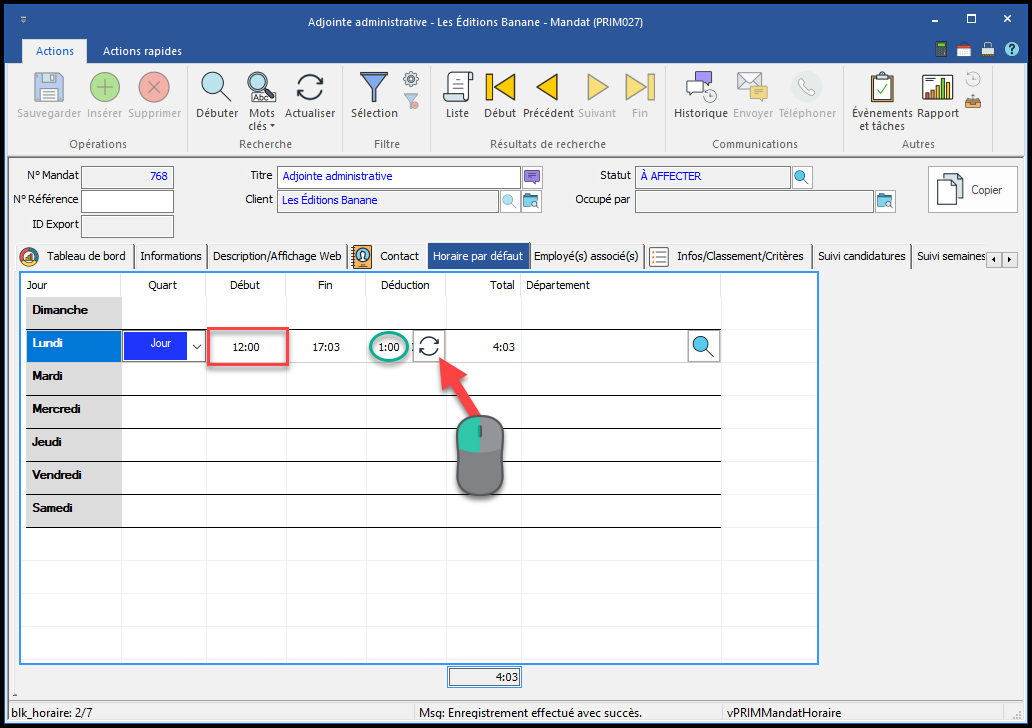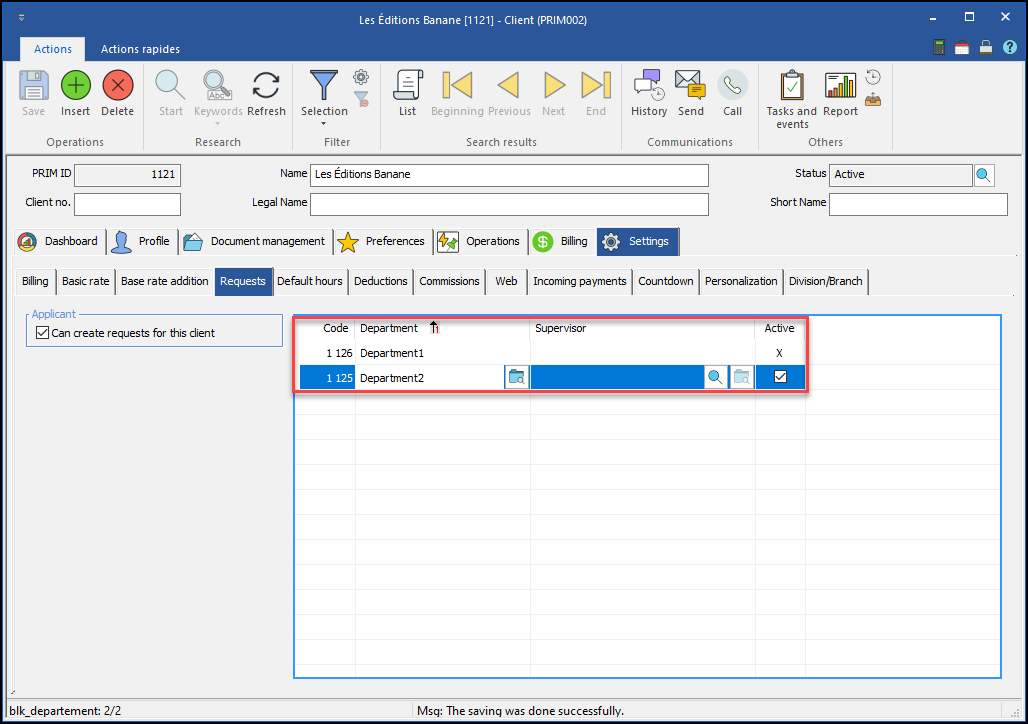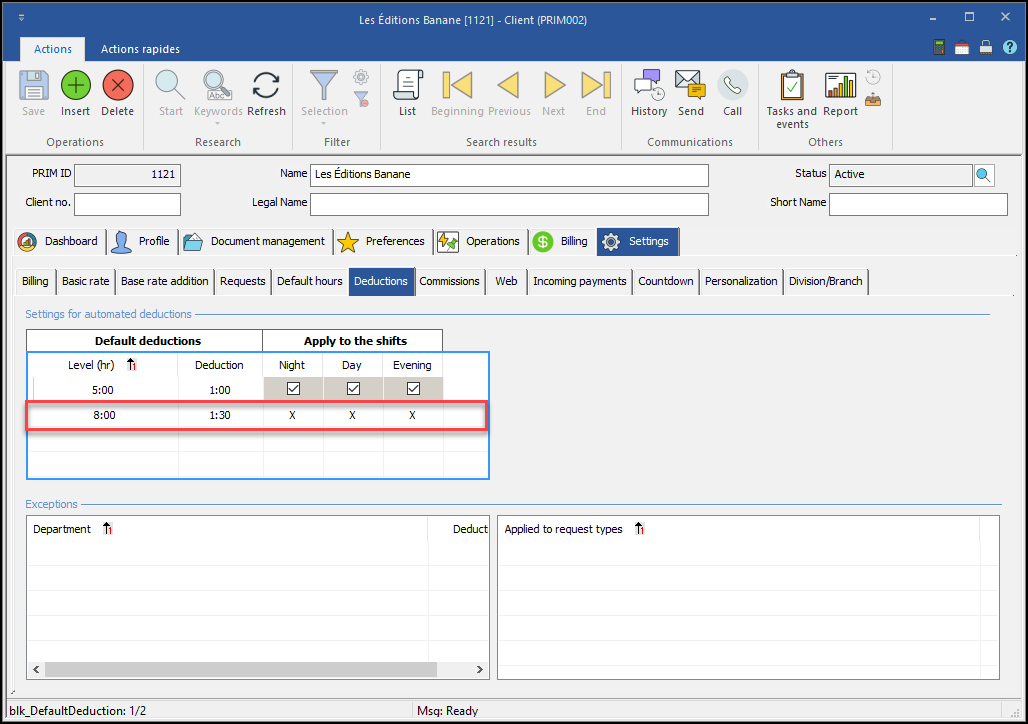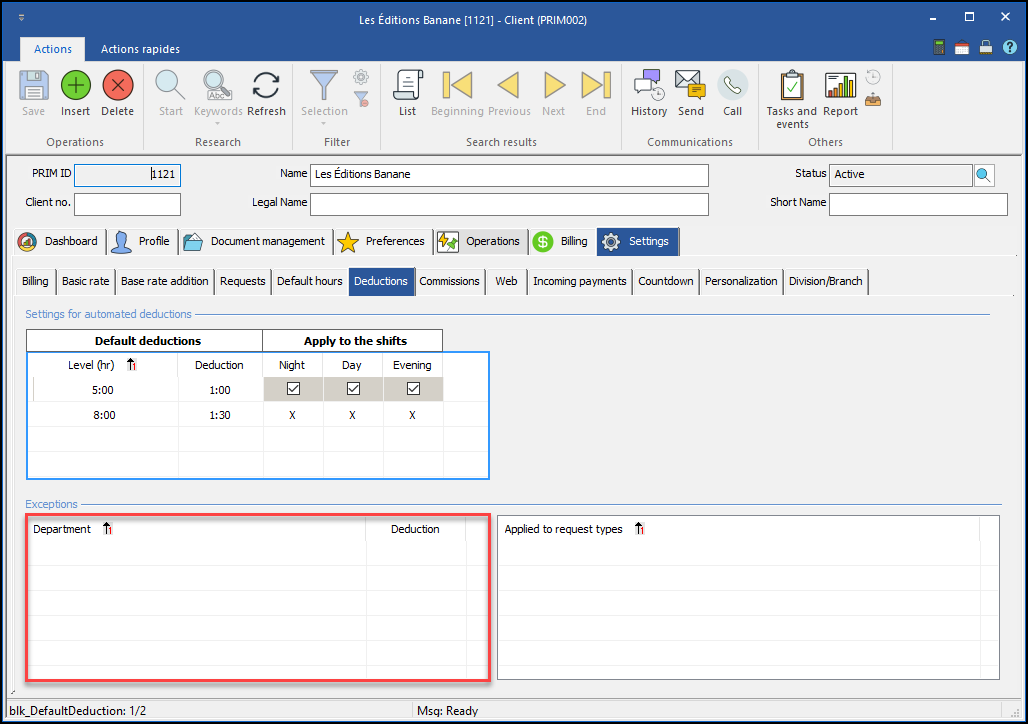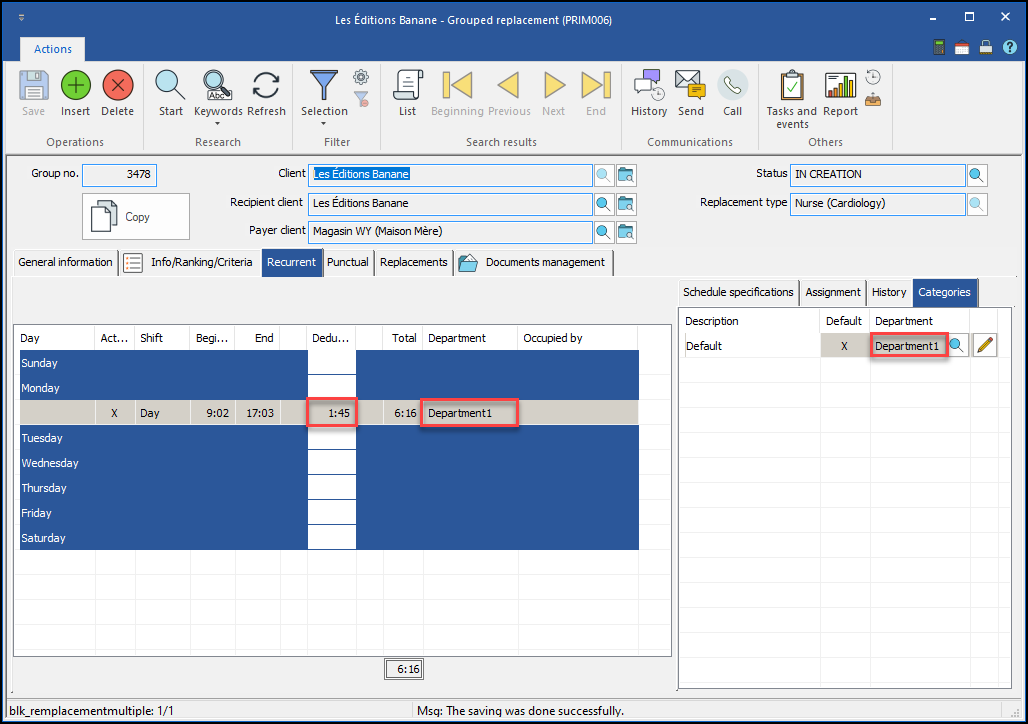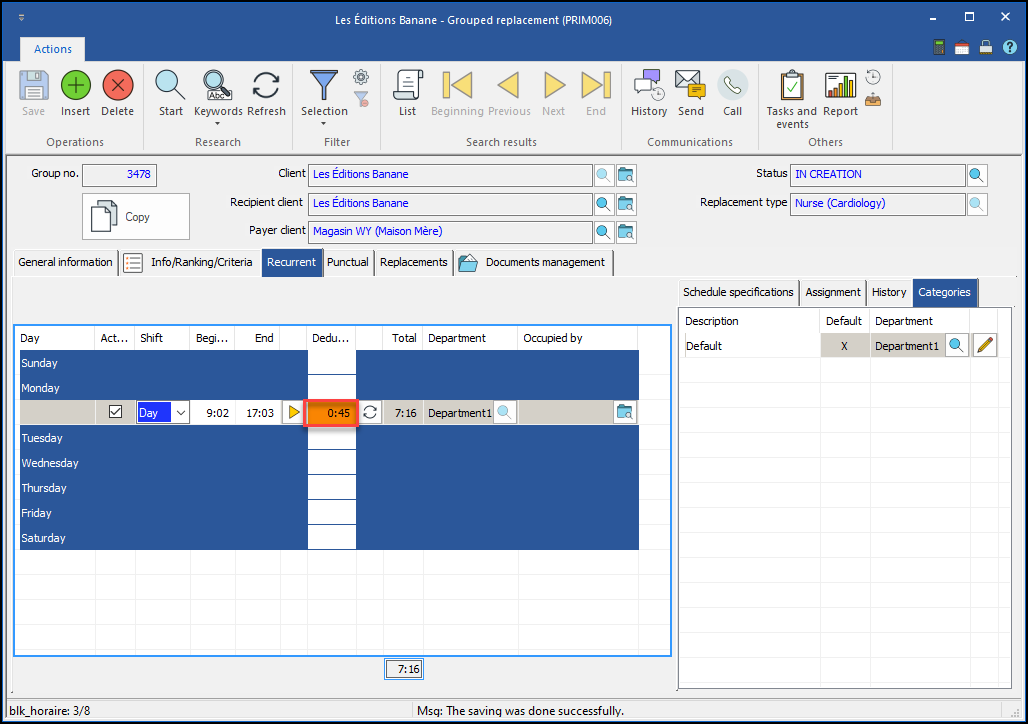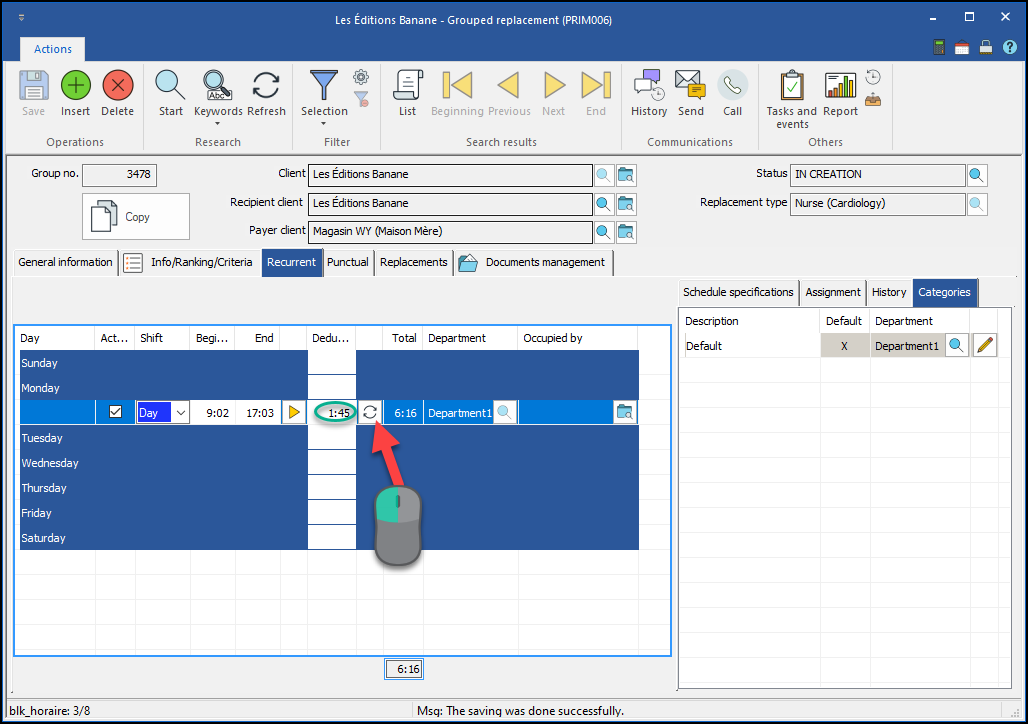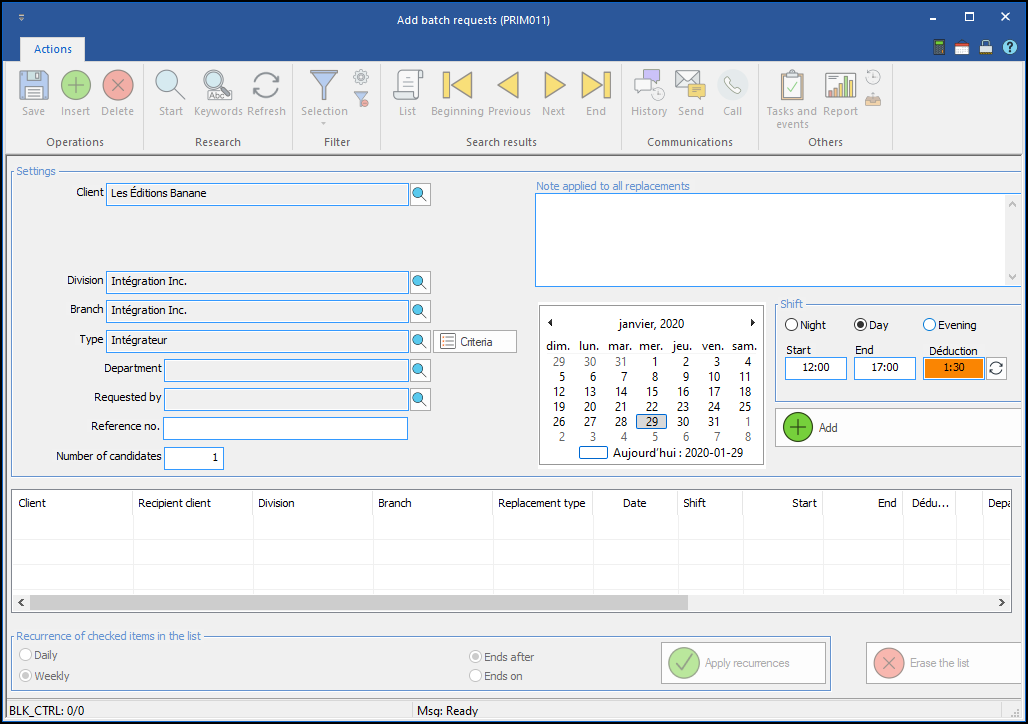The shifts added to the requests can have a deduction entered automatically according to the information of the shift added to the request. This function aims to improve the speed of data entry, but does not prevent the user, if necessary, to change the value of the deducted hours (unpaid / non-billed) in the input of the request. In the example below, we will configure an automatic deduction of 1 hour for all shifts exceeding 5 hours.
- Click on the "Settings" tab.
- Select the "Deductions" sub-tab.
- Click in the "Automated deduction parameters" grid to register a new entry.
- We will leave the 3 types of quarters checked. (Night, Day, Evening)

- Now enter a threshold of 5:00 (number of hours worked), as well as the deduction of 1:00.
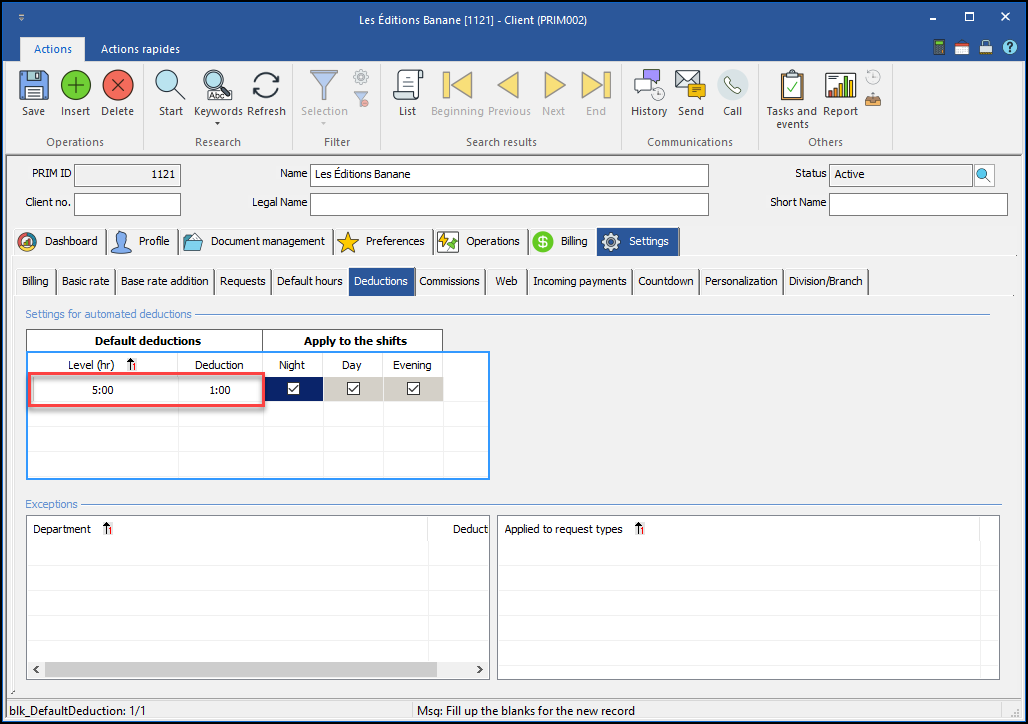
- Click on
 (Save).
(Save).
- For the purpose of this example, we will enter a second threshold: for 8:00 hours shifts, we will deduct 1:30 from unpaid / non-billed time.
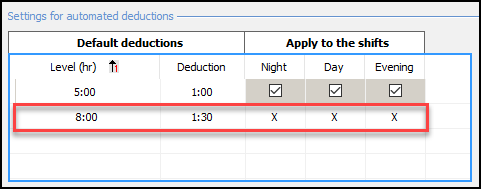
- When creating a request (either a replacement, a mandate or a position), the value of the deduction will be entered by default when inserting a schedule entry.

- Despite the automatic entry of the "Deduction" field, the user can still modify the value if necessary.
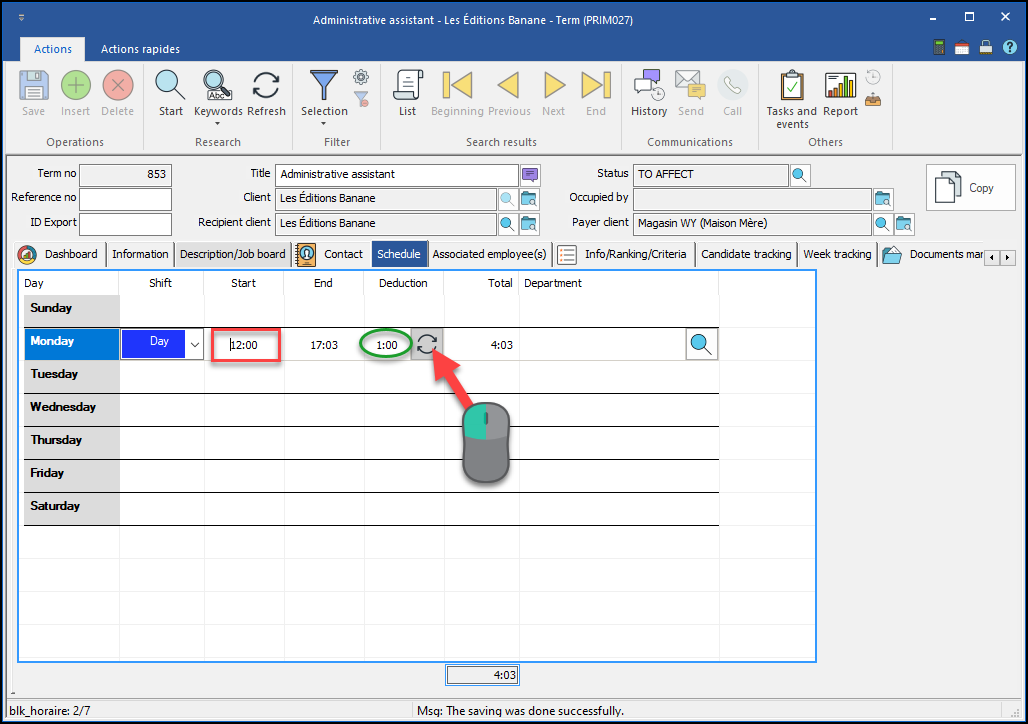
- The icon
 can be used at any time to recalculate the default deduction of the entry based on the current values of the "Start" and "End" fields
In this example, let's change the "Start" time to 12:00. In this way, using the "refresh deduction" button will change the "Deduction" value for 1:00 (depending on the configuration in step 5, the 5-hour shifts worked should be deducted from 1 hour).
can be used at any time to recalculate the default deduction of the entry based on the current values of the "Start" and "End" fields
In this example, let's change the "Start" time to 12:00. In this way, using the "refresh deduction" button will change the "Deduction" value for 1:00 (depending on the configuration in step 5, the 5-hour shifts worked should be deducted from 1 hour).