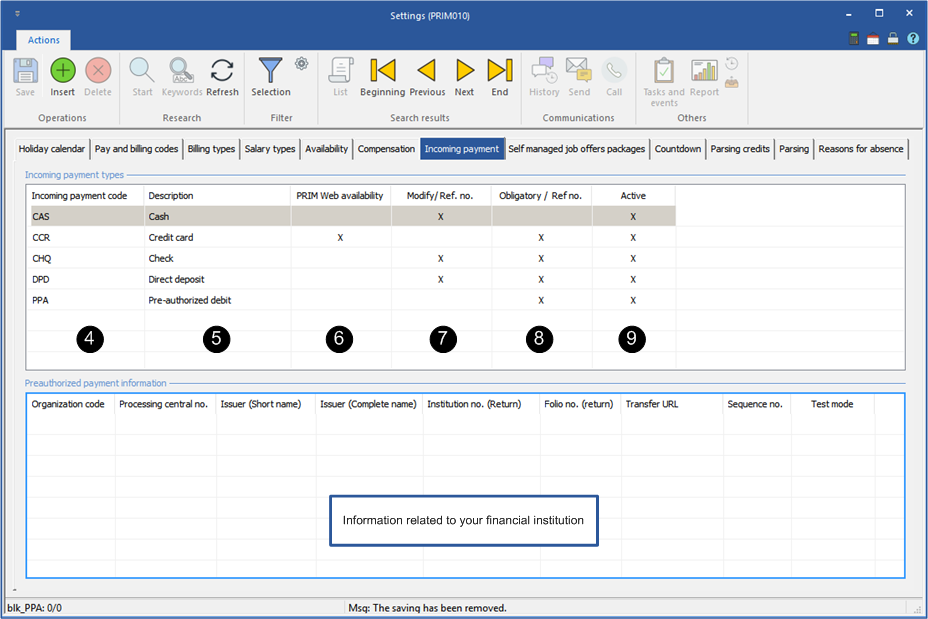Tab - Incoming payment
This tab allows the addition of a new incoming payment code.
In the example below, we will add the new incoming payment code, ''Check''.
1.Open a ''Settings'' window.
2.Move under the ''Compensation'' tab.
3.Click on a blank line in the main zone or click on the icon ![]() (Insert) to add a new record.
(Insert) to add a new record.
4.In the ''Incoming payment code'' column, enter a new 3 characters code.
5.In the ''Description'' column, enter a brief description.
6.The box in the ''PRIM Web availability'' column indicate that this type of payment is accessible from the Web platform, for example a credit card.
7.The checked box in the ''Modify / Ref. no.'' column indicate that the payment confirmation number could be modified.
8.The checked box in the ''Obligatory / Ref. no.'' column indicate that a reference number must be registered for the transaction.
9.The checked box in the ''Active'' column indicate that the incoming payment code is active.
10. Click on ![]() (Save).
(Save).