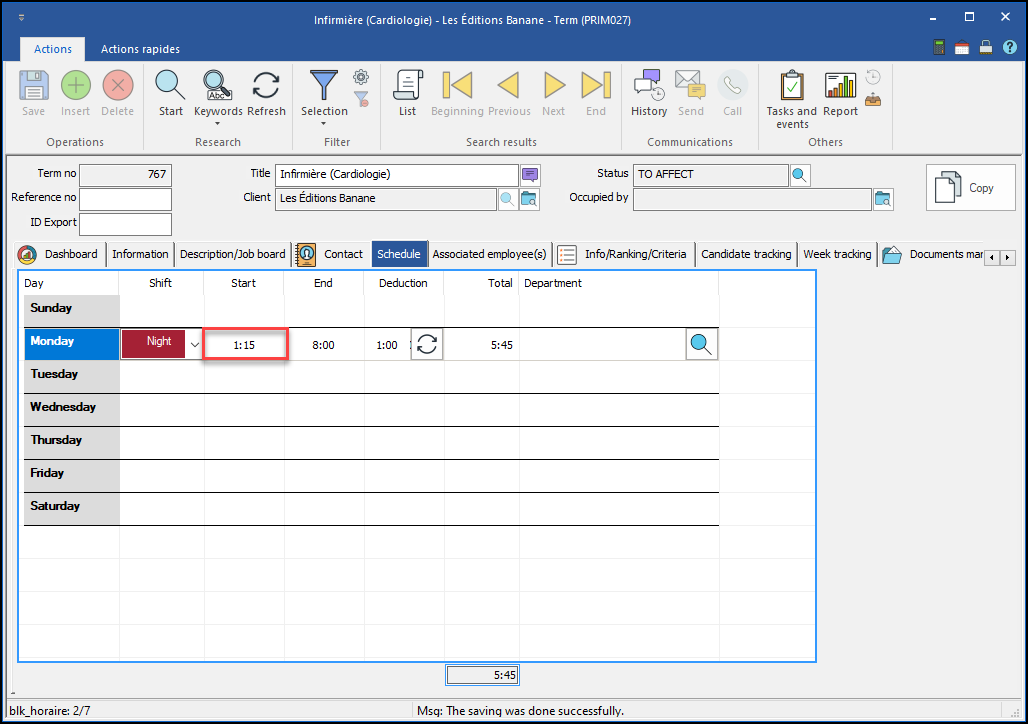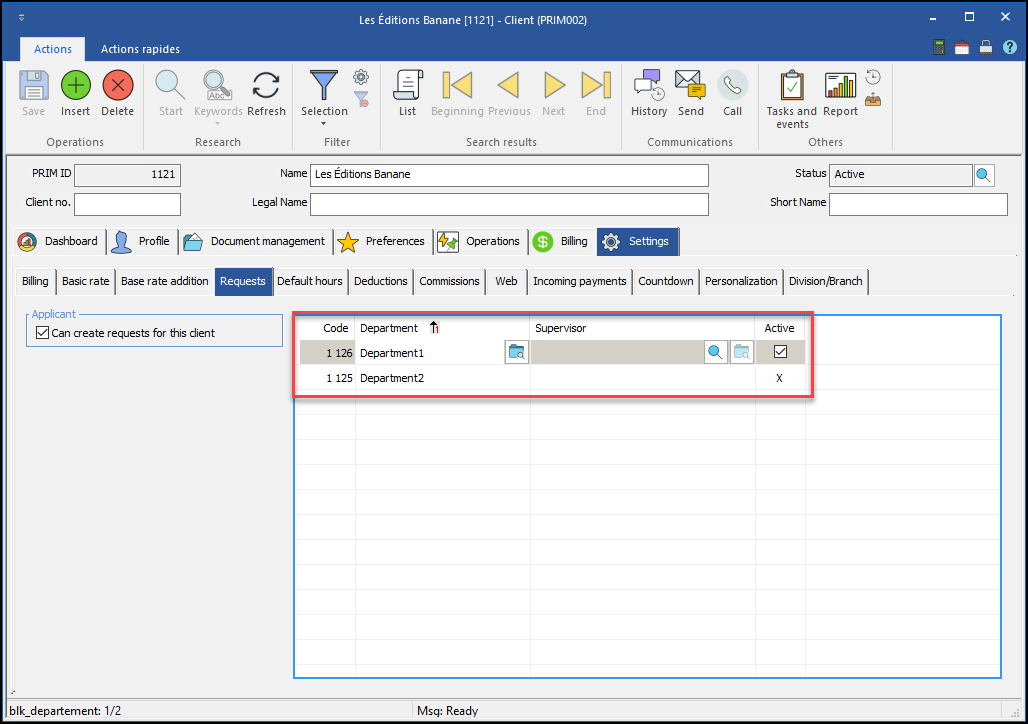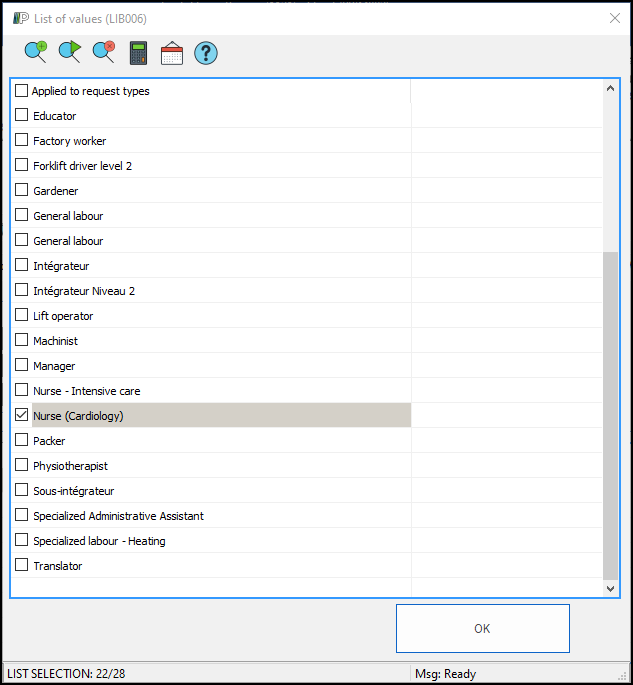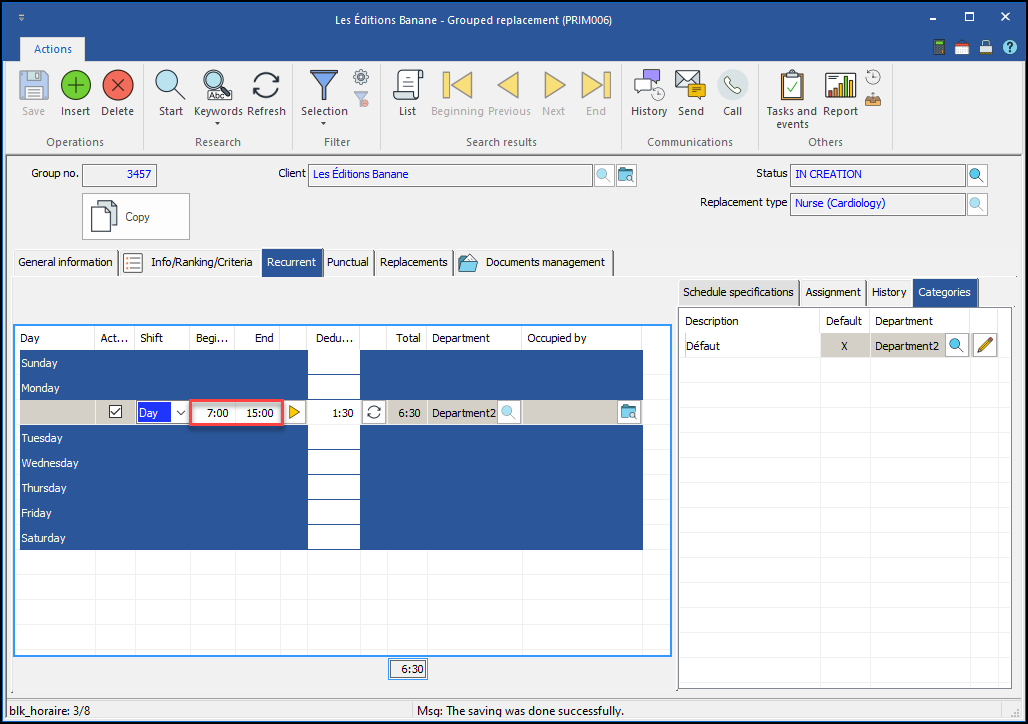The shifts added to the requests linked to the chosen client will have the "Start" and "End" fields pre-filled with the hours configured according to the shift chosen (day, evening or night). The purpose of this function is to improve the speed of data entry, but does not prevent the user to change these values in the request if necessary./p>
A more detailed configuration in relation to the department and the type of request is also possible. (see the Exceptions section below)
- Click on the "Settings" tab.
- Select the "Default hours" sub-tab.
- Fill in the default quarter values.
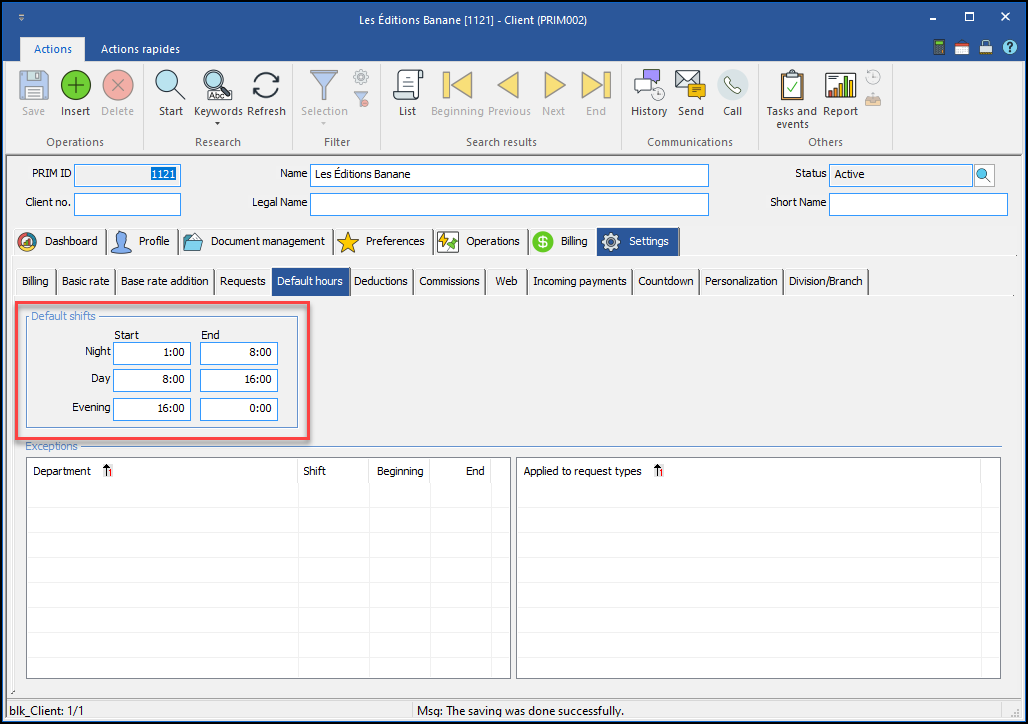
- When creating a request (either a replacement, a term or a job offer), the deduction value will be entered by default when inserting a schedule entry.

- Despite the automatic entry of the "Start" and "End" fields, the user can still modify the values if necessary.