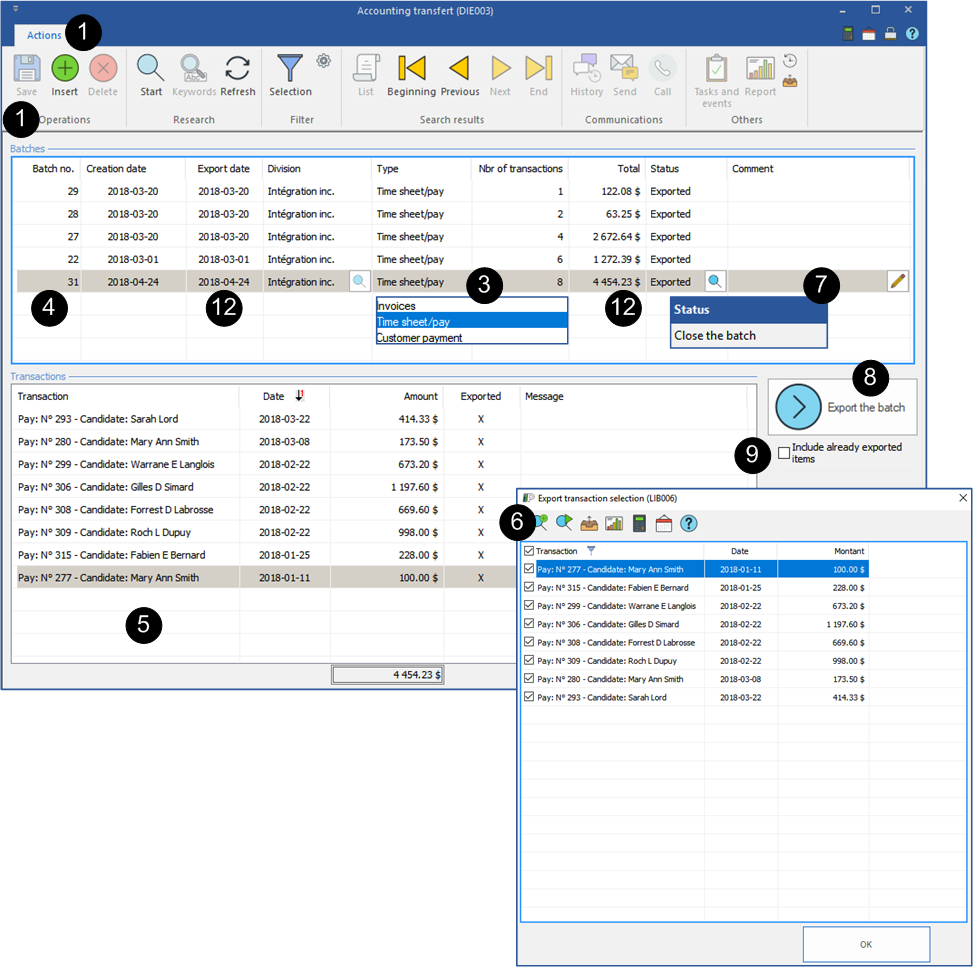Pay
PRIM offers the possibility to export payroll with the status "Completed" or "Sent" in your accounting system.
![]() It is recommended to export financial data frequently to avoid long lists of data to check before closing the batch.
It is recommended to export financial data frequently to avoid long lists of data to check before closing the batch.
![]() It will be impossible to make corrections in transactions after export.
It will be impossible to make corrections in transactions after export.
On the ribbon "System", click on  to open the "Accounting transfer" window.
to open the "Accounting transfer" window.
1.Click on a blank line in the "Batches" area or on ![]() to add a new batch.
to add a new batch.
2.In the selection window, choose a division from the list, if applicable.
3.Select "Time sheet/pay" from the list of available data types to export.
4.Click on ![]() (Save), a batch number will be added in the "Batch No." column.
(Save), a batch number will be added in the "Batch No." column.
5.Click on a blank line in the "Transactions" area to display the selection window and select the items to include in the batch.
6.Select all items from the list or check only the ones that will be exported, click on ![]() and on
and on ![]() (Save).
(Save).
7.In the "Status" column, click on ![]() (List of values) and select the option "Close the batch".
(List of values) and select the option "Close the batch".
8.Click on  .
.
9.![]() ATTENTION — Checking the box "Include already exported items" could generate duplicates in your accounting system if the data is directly exported there.
ATTENTION — Checking the box "Include already exported items" could generate duplicates in your accounting system if the data is directly exported there.
10.Select the location for saving the file to your workstation and give it a meaningful name. For example, "Export_Pay_Date".
11.If your configuration exports the data directly to the accounting system, you will not have to save the file.
12.The export status is changed to "Exported", the export date is added.
13.It is over for PRIM, you can use this file to import data into your accounting system.