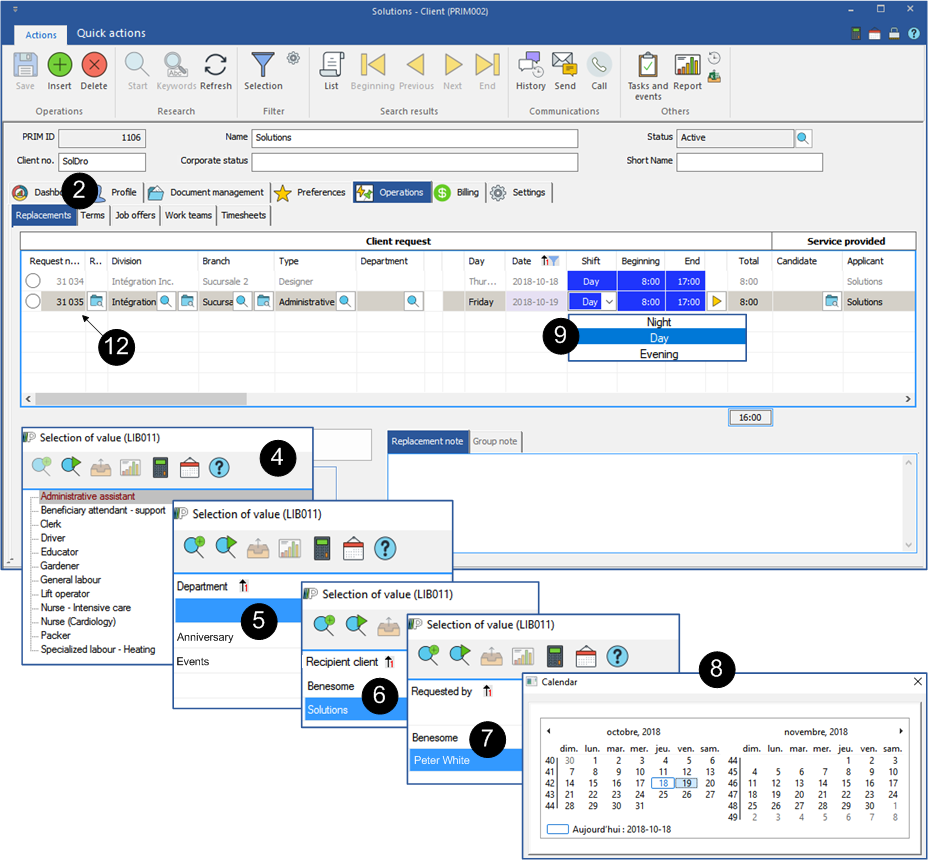Create a single replacement
A replacement is a one-time request for a shift to which a candidate is assigned.
The creation of a replacement can be done from the file of the client who requested it.
![]() A replacement can be deleted, however it must have the status "Vacant", otherwise it will be impossible to delete, but you can cancel it.
A replacement can be deleted, however it must have the status "Vacant", otherwise it will be impossible to delete, but you can cancel it.
1.Open a "Client” window.
2.Click on the tab ''Operations'' and on the sub-tab "Replacements".
3.Click on the icon ![]() (Insert) in the main section to create a new request.
(Insert) in the main section to create a new request.
4.The window "Selection of value" is displayed, select the type of replacement among the suggested list, click on ![]() .
.
5.The window "Selection of value" is displayed, if applicable, select the department, click on ![]() .
.
6.The window "Selection of value" is displayed, if applicable, select the recipient client, click on ![]() .
.
7.The window "Selection of value" is displayed, if applicable, select the person who made the request, click on ![]() .
.
8.The calendar is displayed, click on the date for which the client makes the request.
9.Select the shift of the request (night, day or evening) in the "Shift" column. A message will appear asking you if you want to use the default hours that have been configured for the client.
10.Click on ![]() to accept the proposed schedule and click on the icon
to accept the proposed schedule and click on the icon ![]() (Save).
(Save).
11.If the proposed schedule is not suitable for you, click on ![]() , you can manually enter the beginning or end hours and click on the icon
, you can manually enter the beginning or end hours and click on the icon ![]() (Save).
(Save).
12.Your request is now saved in PRIM with the status "Vacant".
![]() Depending on the filters applied in the main area, a replacement may not be displayed. Modify the filters to display it again.
Depending on the filters applied in the main area, a replacement may not be displayed. Modify the filters to display it again.