Synchronization of tasks with "Outlook"
Task synchronization allows you to add PRIM tasks to your "Outlook" email software, either in your task list or as an appointment in your calendar.
![]() Check with your internal supervisor to ensure that your user settings are fully configured so that task synchronization with Outlook is functional.
Check with your internal supervisor to ensure that your user settings are fully configured so that task synchronization with Outlook is functional.
![]() If a task that has already been synchronized with Outlook is subsequently completed in PRIM, synchronization will also take care of completing the same task in Outlook.
If a task that has already been synchronized with Outlook is subsequently completed in PRIM, synchronization will also take care of completing the same task in Outlook.
1.Configure a time delay for synchronizing tasks
•From the "Menu" ribbon, open the "User's settings" window.
•In the "Reception settings" section, enter the synchronization time of the tasks in minutes (0:02 = 2 minutes).
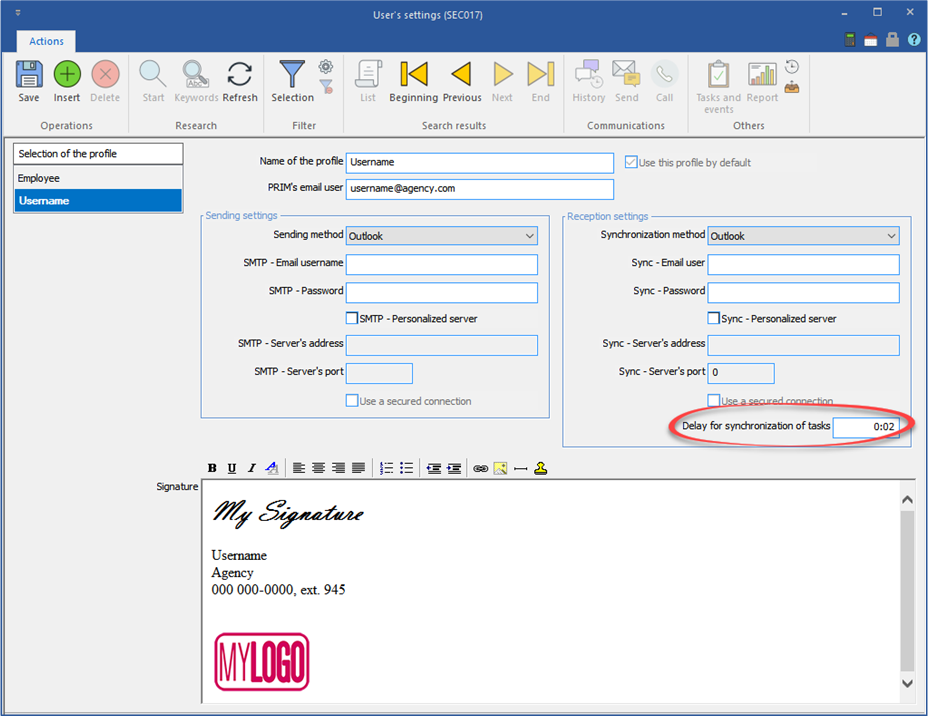
2.Select the type of synchronization
![]() This procedure is possible from both task management windows.
This procedure is possible from both task management windows.
•Open the " To do tasks " window.
•Select a task and move to the "Assigned to employees" section.
•Click on this icon ![]() to open the selection list and choose the type of synchronization.
to open the selection list and choose the type of synchronization.
➢ Appointment - The task will be displayed as an appointment in the "Outlook" calendar
➢ Tasks - The task will be added to the Outlook task list
•Click on this icon ![]() to send a task assignment reminder by email to the selected employee.
to send a task assignment reminder by email to the selected employee.

3.Select the reminder delay
![]() This procedure is possible from the two task management windows.
This procedure is possible from the two task management windows.
![]() A due date must be configured at least in order to be able to select a reminder
A due date must be configured at least in order to be able to select a reminder
•Open the "To-do tasks" window
•Select a task and move to the “Assigned to employees” section
•Click the bell icon to open the selection list and choose the reminder delay

