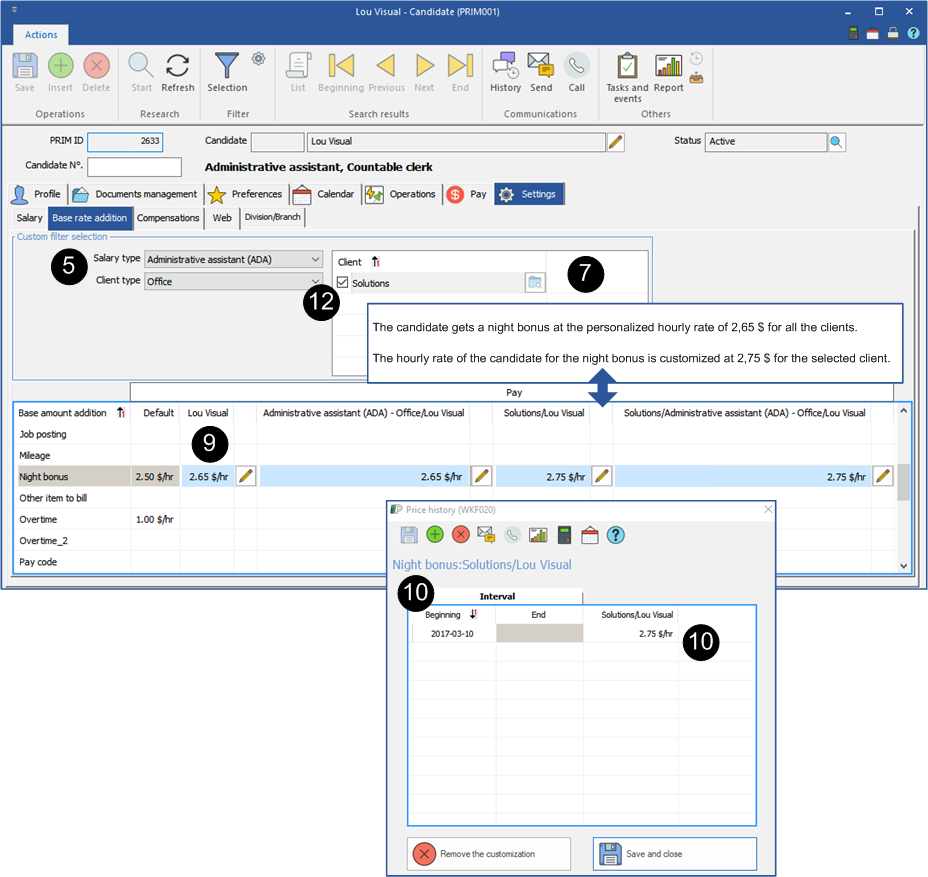Settings of the salary for the candidate
![]() All the customised rates are applied starting from the date registered in the ''Price history'' window.
All the customised rates are applied starting from the date registered in the ''Price history'' window.
![]() Clicking on the button
Clicking on the button ![]() in the "Price History" window will delete all customizations configured or added to the selected record.
in the "Price History" window will delete all customizations configured or added to the selected record.
 Customize the hourly rate
Customize the hourly rate
PRIM allows the personalization of the hourly rate in the file of your candidates.
1.Open a ''Candidate'' window. 2.Do a search to display the file of your candidate. 3.Move under the ''Settings'' tab 4.Move under the sub-tab ''Salary''. 5.Select the salary type to modify and click on the icon 6.Enter the start date on which the change will apply and the new amount. 7.Click on 8.The procedure is similar for the customization of the hourly rate of the candidate for a specific client, the customization has to be done in the list of the clients at the bottom of the window.
|
 Customize the codes for a specific candidate
Customize the codes for a specific candidate
1.Open a ''Candidate'' window. 2.Do a search to display the file of your candidate. 3.Move under the ''Settings'' tab 4.Move under the sub-tab ''Base rate addition''. 5.Select the ''Salary type'' and the ''Client type''. 6.The selection of the ''Client type'' is not necessary if the modification is applicable for all types of clients. 7.If you want to customize a rate for a specific client, click in the zone ''Client'' to display the ''Clients selection'' window. 8.Select a client in the list. 9.To customize the rate of a code displayed in the list, select the code and click on the icon 10.The ''Price history'' window is displayed, enter the start date, the new amount and click on 11.Repeat this procedure for all the columns where you wish to apply a personalization. 12.If there is a customized rate in the file of a client for this candidate, check the name of the client in the list. Additional columns will be added for the consultation and the application of modifications, if it is necessary.
|