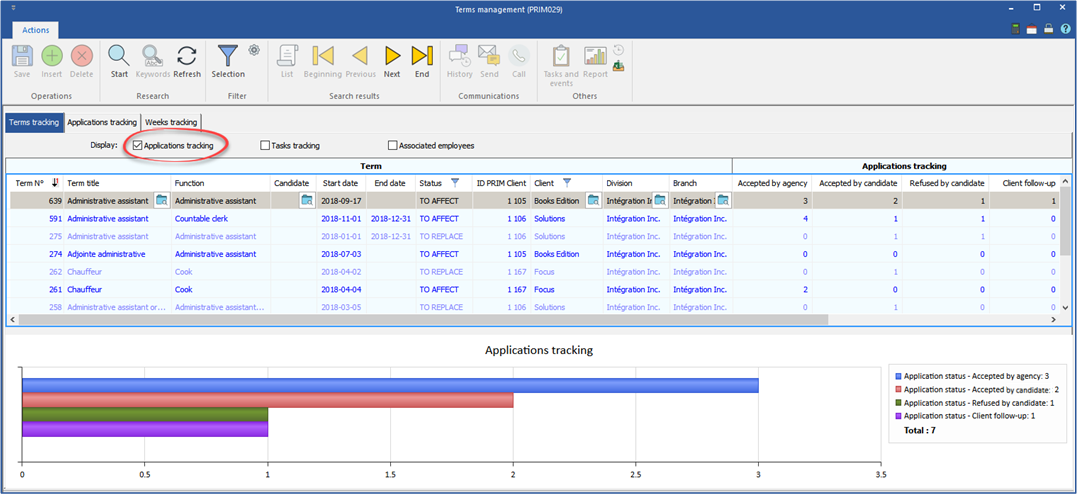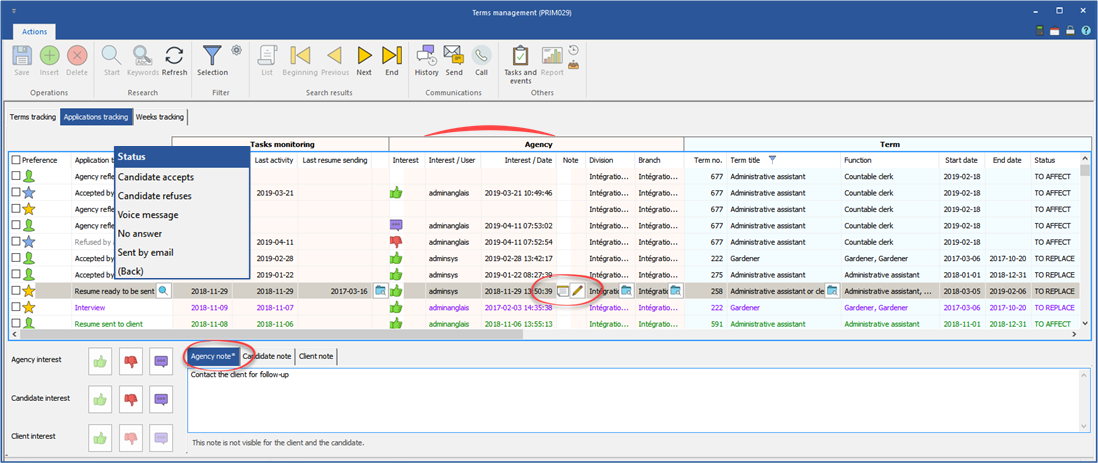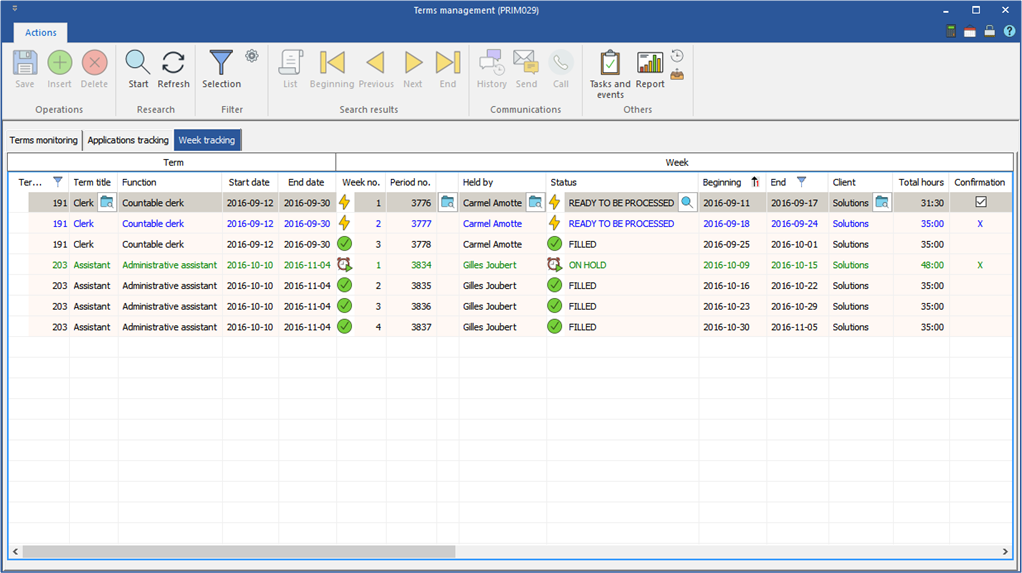Window - Terms management (PRIM029)
This window allows the consultation and the management of all the terms.
On the "PRIM” ribbon, click on  to open the window.
to open the window.
 Tab - Terms monitoring
Tab - Terms monitoring
Under the ''Terms monitoring'' tab you will find the list of all the terms registered in the system.
To decrease the number of records and display only the desired items, you can apply filters on each of the columns in this list.
In the column ''Term title'', click on the icon
|
 Tab - Applications tracking
Tab - Applications tracking
Under the ''Applications tracking'' tab you will find the list of all the applications, for all the terms registered in the system.
To decrease the number of records and display only the desired items, you can apply filters on each of the columns in this list.
In the column ''Term title'', click on the icon
It is posssible to manually change the application status by clicking on the icon
•Agency note - Note added by the agency •Candidate note - Note added by the candidate on the Web platform •Client note - Note added by the client on the Web platform
|
 Tab - Weeks tracking
Tab - Weeks tracking
Under the ''Weeks tracking'' tab you will find the list of all the weeks, for all the terms registered in the system.
To decrease the number of records and display only the desired items, you can apply filters on each of the columns in this list.
For example, by applying a filter to the beginning and end dates of the working weeks, you will be able to display only the finished weeks and confirm the hours worked by checking the box in the column “Confirmation”, without having to go in each of the terms to do the procedure.
In the column ''Term title'', click on the icon
It is posssible to manually change the week status by clicking on the icon
|