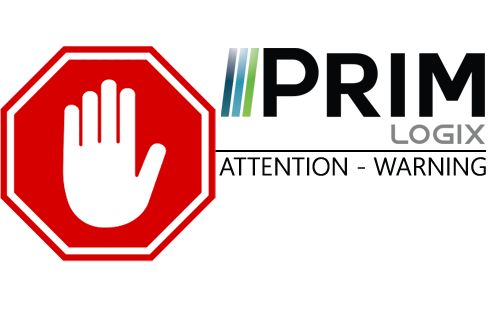|
WARNING: This section is intended for advanced users and "Super users" of PRIM Logix.
The configuration items presented in this section may indeed have an impact on your operations.
If in doubt, consult your system administrator.
Please note that only users in the appropriate security groups can access the software configuration windows. |
Explanation of criteria in PRIM
The criteria are at the heart of the management of job offers, replacements, candidates and clients in PRIM. They are used in particular in the posting of job offers/replacements on the job board and in posting of job offer/replacement sheets. Here is an overview of how they work for Web services, and how they show in PRIM Logix. Below is a screenshot of the criteria, subject settings page that is displayed when the window is launched. Just click on the list on the left panel to change the information displayed on the right.
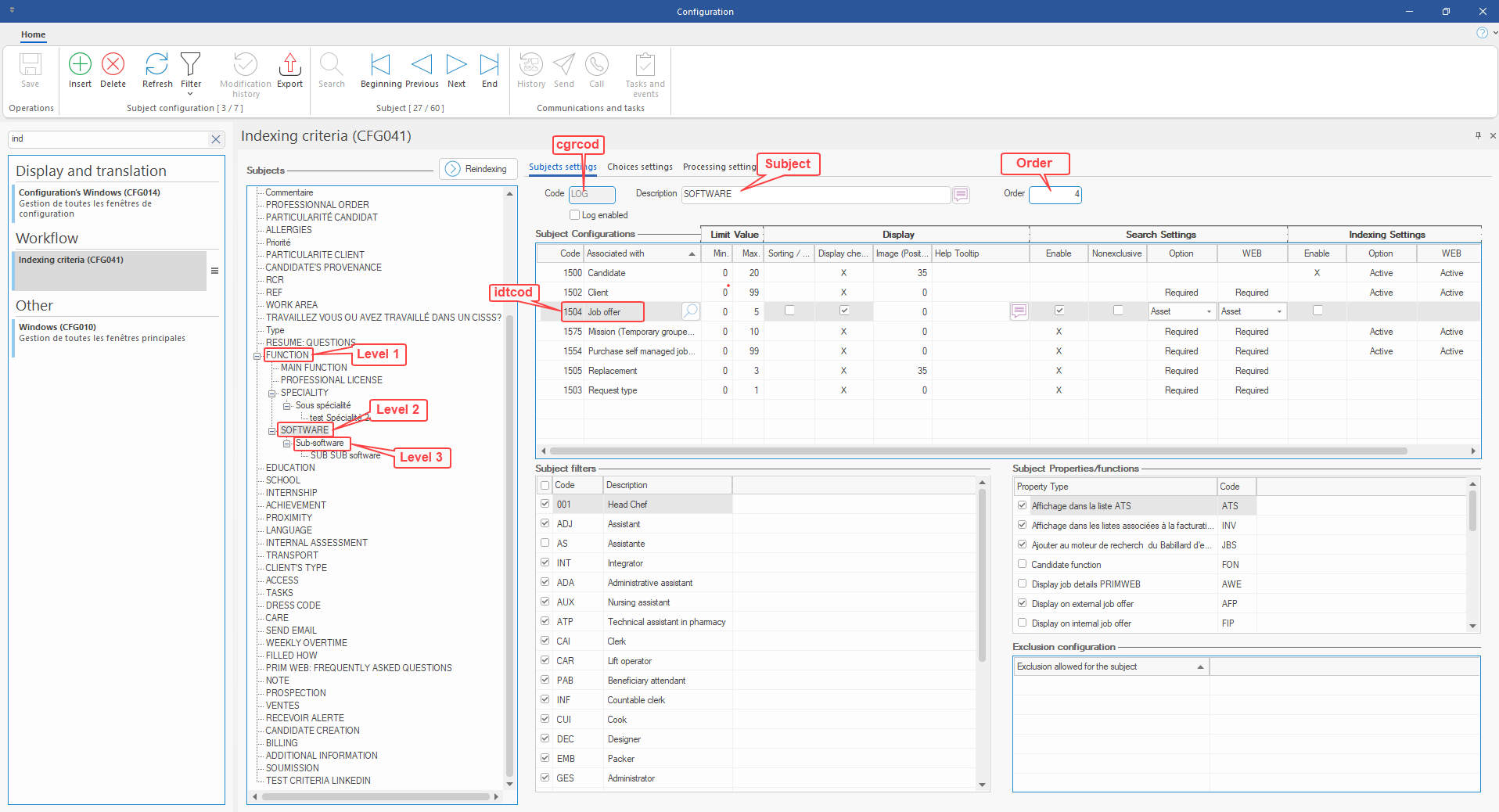
When the user click on the "Choice settings" tab, values for choices of the subject criterion will be displayed on the right.

For more information on how criteria work, please refer to the relevant sections of online help.
Sending criteria as filters
Below is the format to be used when sending criteria to a Web service:
Simple example of criteria in job board:
[
{
"type": "Full",
"cgrcod": "REG",
"cchcod": "MTL",
"SearchOption": 1
}
...
,{
"type": "Full",
"cgrcod": "REG",
"cchcod": "LGL",
"SearchOption": 1
}
]
Each criteria is defined in a section con critère est défini dans une section contenant les champs suivant:
Name |
Type |
Description |
type |
string |
Always write "Full" |
cgrcod |
string |
3 characters code specifying the subject of the criteria |
cchcod |
string |
3 characters code specifying the choice of the criteria |
SearchOption |
numeric |
Starts at 1 for the request. Incremets by 1 when changing section. If 2 or more criteria have the same path in tree structure, they should have the same SearchOption number. That is what happens in the example above: MTL = Montreal and LGL = Laval both have the same path and same subject criterion cgrcod ("REG" = WORK AREA). However, if the path is different, you must use a different number for SearchOption. See the example below. |
Ex. Complex use of criteria to filter job offers in the job board
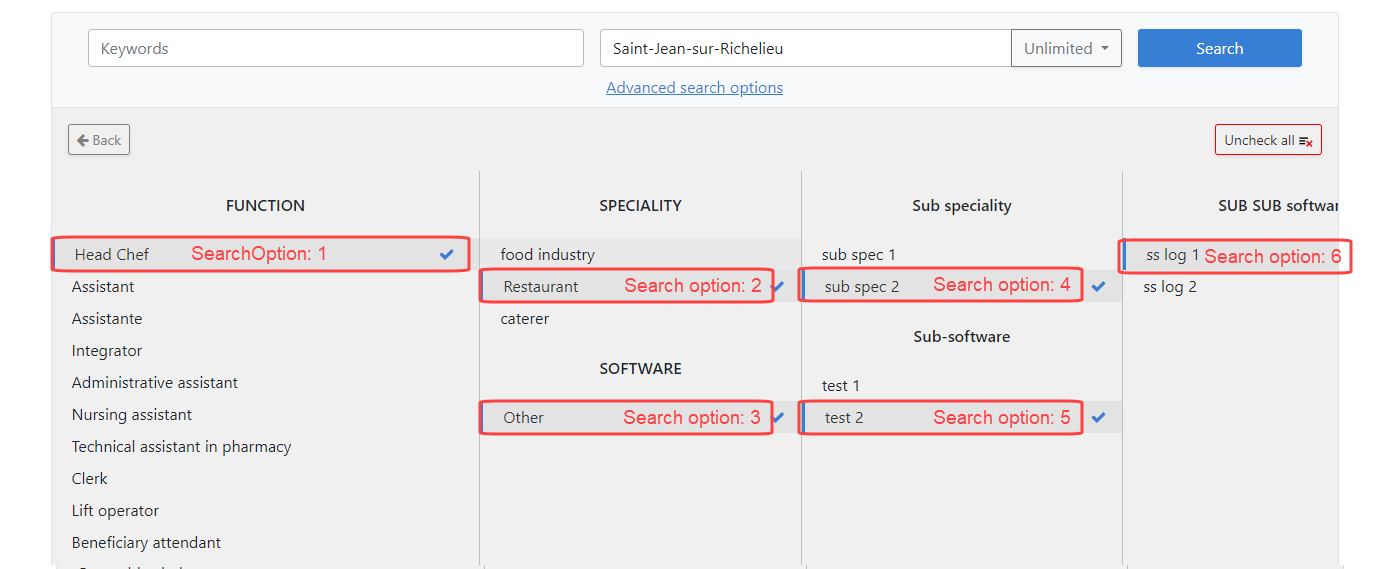
The filter with 6 criteria above
•Function
•Speciality
•Sub speciality
•Software
•Sub-software
•SUB SUB software
corresponds to the following JSON
[{
"type": "Full",
"cgrcod": "FON",
"cchcod": "001",
"SearchOption": 1
}, {
"type": "Full",
"cgrcod": "SPE",
"cchcod": "023",
"SearchOption": 2
}, {
"type": "Full",
"cgrcod": "LOG",
"cchcod": "AUT",
"SearchOption": 3
}, {
"type": "Full",
"cgrcod": "SPL",
"cchcod": "SP2",
"SearchOption": 4
}, {
"type": "Full",
"cgrcod": "SLO",
"cchcod": "TT2",
"SearchOption": 5
}, {
"type": "Full",
"cgrcod": "SSL",
"cchcod": "SL1",
"SearchOption": 6
}]
Receiving criteria from a Web service
Here is the format of the JSON returned when some criteria should be displayed
Example for job offer sheet:
[
{
"Level":1,
"cgrcod":"FON",
"cgrcodParent":null,
"Order":5,
"idtcod":1504,
"Subject":"FUNCTION",
"Choices": [
{
"Choice": "Administrative assistant",
"DataInfo": [
{
"labelData": "Number of years of experience",
"Data": "5"
}
]
}
]
}
,{
"Level":1,
"cgrcod":"FOR",
"cgrcodParent":null,
"Order":10,
"idtcod":1504,
"Subject":"EDUCATION",
"Choices":
[
{
"Choice":"Bachelor"
}
]
}
,{
"Level":1,
"cgrcod":"LAN",
"cgrcodParent":null,
"Order":35,
"idtcod":1504,
"Subject":"LANGAGE",
"Choices":
[
{
"Choice":"French"
}
,{
"Choice":"English"
}
]
}
,{
"Level":2,
"cgrcod":"LOG",
"cgrcodParent":"FON",
"Order":4,
"idtcod":1504,
"Subject":"SOFTWARE",
"Choices":
[
{
"Choice":"Other"
}
]
}
]
Here is what each field of this JSON correspond:
Name |
Type |
Description |
Level |
integer |
Depth level of criterion in the tree structure (1 = root of the tree structure) |
cgrcod |
string |
Code of subject criterion |
cgrcodParent |
string |
Code of parent criterion (for levels > 1) |
Order |
integer |
Display rank of criterion |
idtcod |
integer |
Code specifying the context linked to the criterion |
Subject |
string |
Exact wording of criterion |
Choices |
json |
Check box(es) ticked for criteria |
For each choice ticked, you will find |
||
. Choice |
string |
Value ticked for criteria (choice) |
. DataInfo |
json |
Sub-criteria of the criterion (if applicable, could be more than one) |
For each, you will find |
||
. - labelData |
string |
Exact wording of sub-criterion |
. - Data |
string |
Value of sub-criterion (dropdown, input text, date, date/time, checkbox) |
The example above should be displayed as below in the job offer sheet:
•FUNCTION: Administrative assistant
oNumber of years of experience: 5
oSOFTWARE: Other
•EDUCATION: Bachelor
•LANGUAGE: French, English