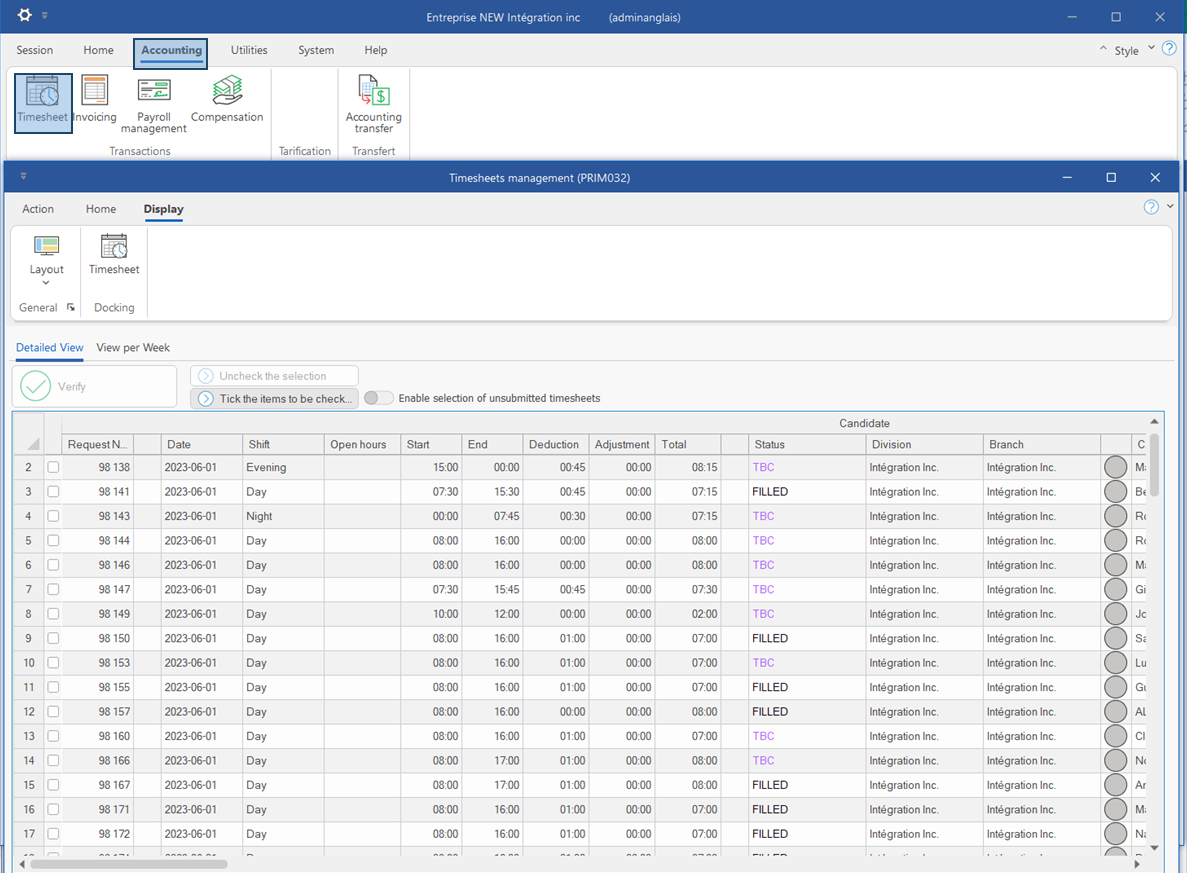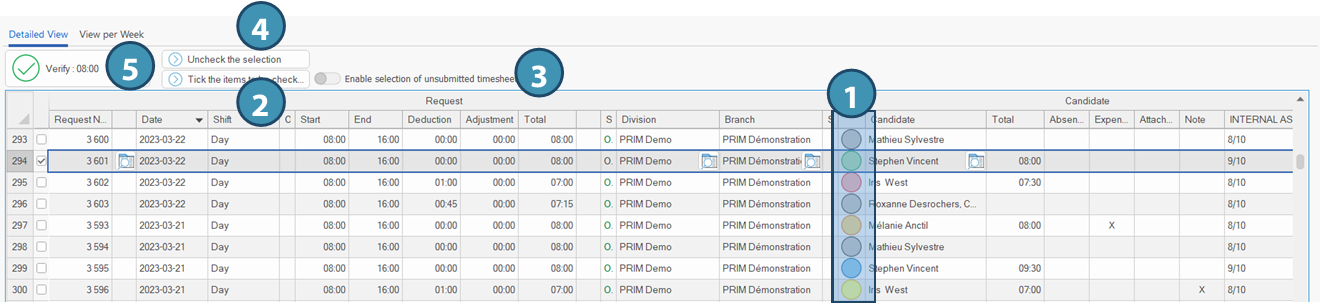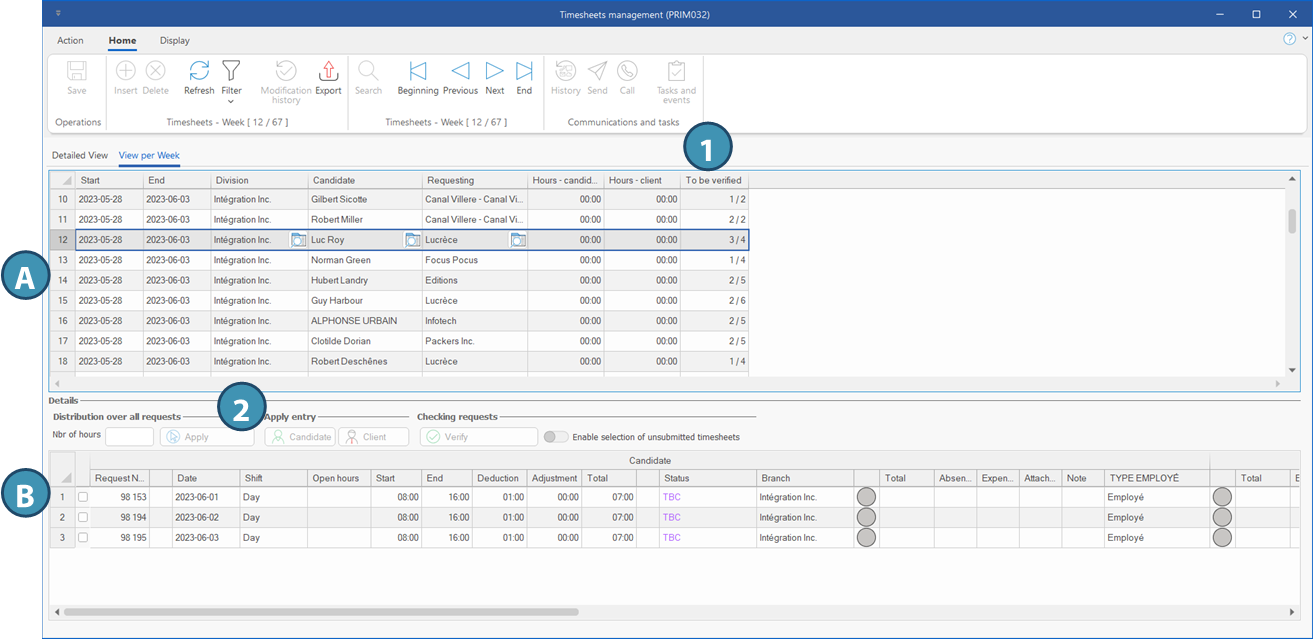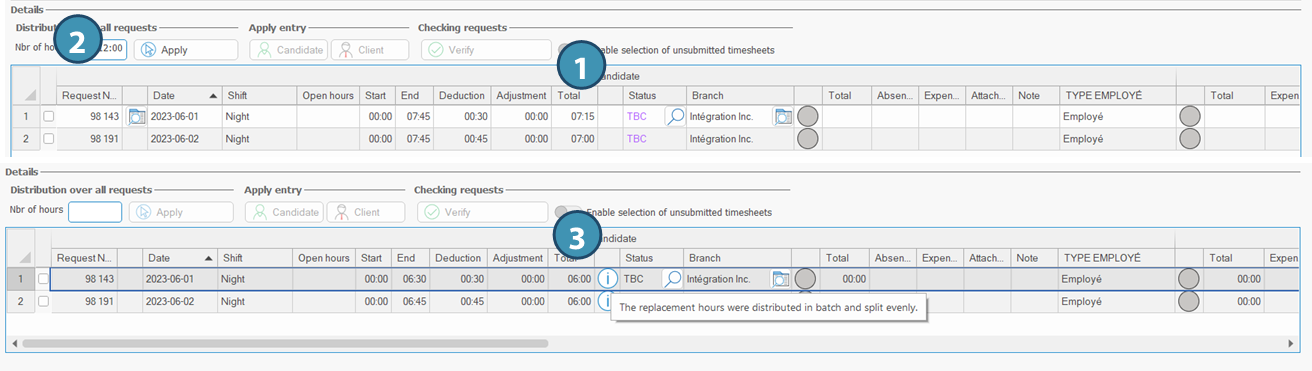It is possible to verify several timesheets with a single click: this is called a batch verification.
 It is advisable to apply filters to the colored dot columns (1) in order to select timesheets according to their status. For the color legend, please consult the page Timesheets pane It is advisable to apply filters to the colored dot columns (1) in order to select timesheets according to their status. For the color legend, please consult the page Timesheets pane
 Timesheets displaying a dot other than green require special attention. (1) Timesheets displaying a dot other than green require special attention. (1)
Detailed view
This tab displays the list of all timesheets ready to be processed.
Reminder: Each timesheets corresponds to a request.
Each line corresponds to a timesheet and displays the general information about the request. From the Display ribbon in the window, the user can launch the Timesheet pane to view the details of the selected timesheet in the table (see page The Timsheets pane).
To verify timesheets, you must first select them by ticking the checkbox on the left of the corresponding line. The button « Tick the items to be checked (2) allows you to select all timesheets in the list for which the status allows batch verification.
At first, the software doesn't allow you to validate timesheets that have not been submitted by the candidate or the client. However, using the toggle Enable the selection of unsubmitted timesheets (3), it becomes possible to select the timesheets that have not been submitted by the candidate or the client.
If needed, use the button Uncheck the selection (4) to uncheck all the timesheets that have been selected.
Once you have selected the timsheets to be validated, click on Verify (5).
 Timesheets requiring particular attention from the user will not be ticked. An error message is displayed, telling the user how many timesheets could not be checked. The data must then be approved by the agency in the timesheet pane, and the timesheet checked individually. Timesheets requiring particular attention from the user will not be ticked. An error message is displayed, telling the user how many timesheets could not be checked. The data must then be approved by the agency in the timesheet pane, and the timesheet checked individually.
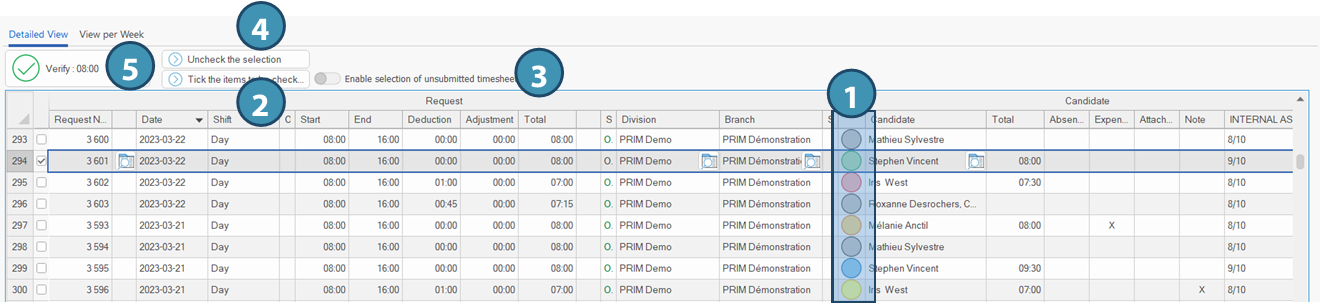
View per week
This tab allows the processing of timesheets by week.
The main table (A) displays all the weeks for which there is one ore more timsheets. Each line corresponds to the timesheets linked to a same candidate and client during a week. The column To be verified (1) indicates the number of remaining timesheets to verify in regards to the total number of timesheets in this period. .
Select a line in the tob section to display the timesheets included in the same week in the bottom section (B).
It is then possible to verify the timesheets using the same process as in the Detailed view tab (see above), or you can split the total hours between all the request associating a candidate and a client (2). See the section below to learn more about this feature.
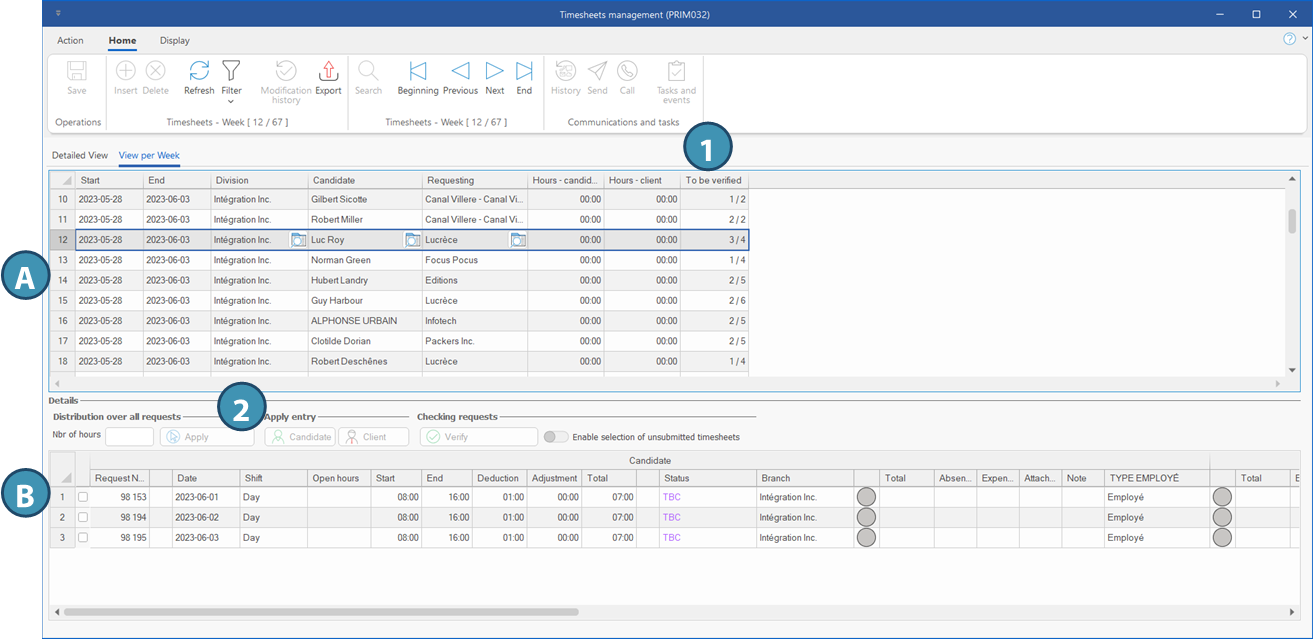
|
 Verify timesheets in batch
Verify timesheets in batch Split the total of hours between several requests
Split the total of hours between several requests