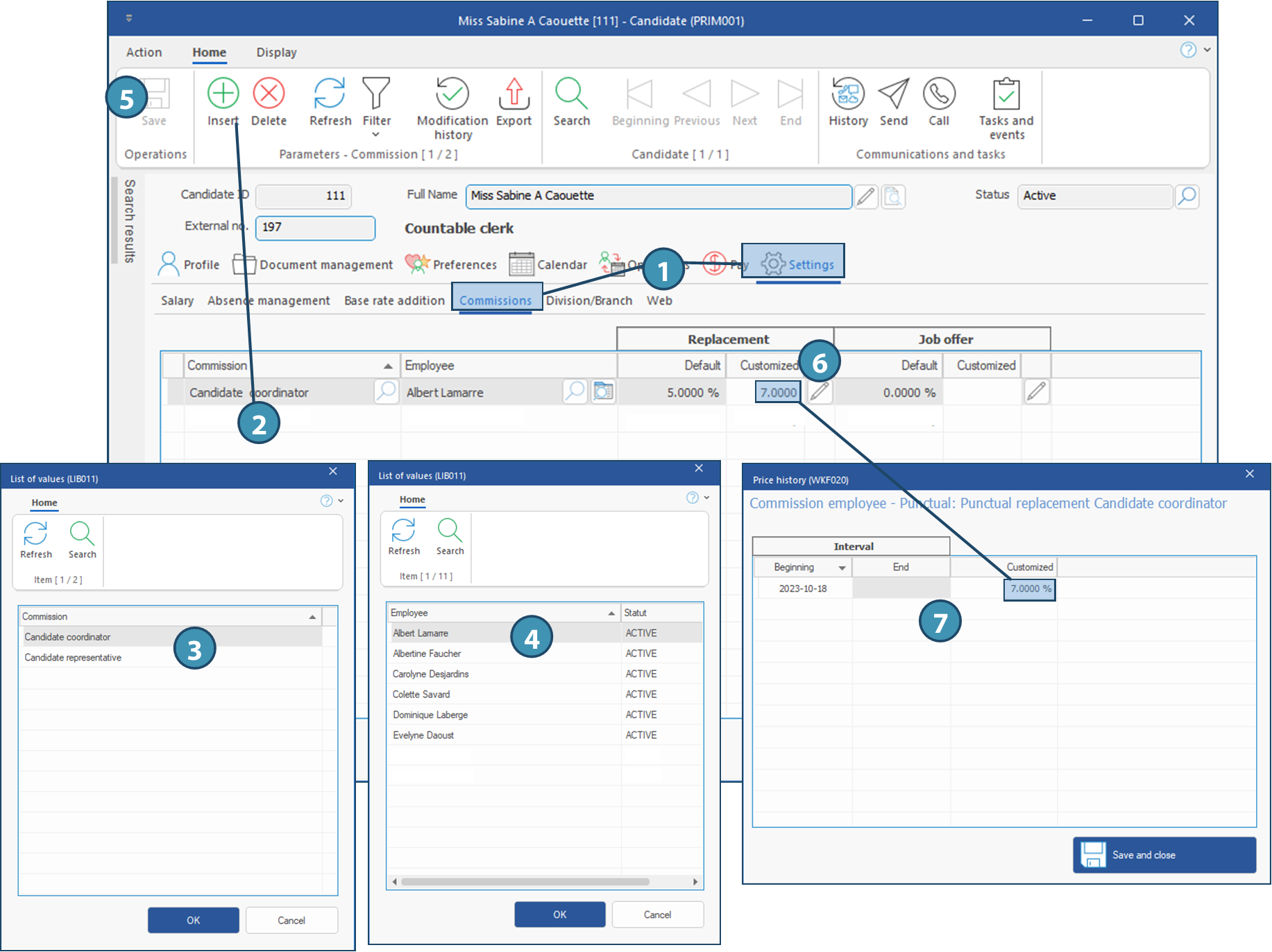Customize compensations related to candidate
 he customized rates registered in the "Candidate" file will have priority.
he customized rates registered in the "Candidate" file will have priority.
1.From a candidate file, click on Settings tab and on Commissions sub-tab.
2.Click in the main zone or on 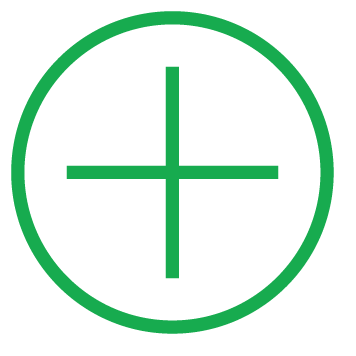 (Insert) to add an item.
(Insert) to add an item.
3.The window List of values is displayed. Select the type of commissions in the list and click on OK.
4.Another List of values window is displayed. Select the employee in the list and click on OK.
5.Click on  (Save).
(Save).
6.If you wish to customize the rate of a code displayed in the list, select the code and click on the icon  (Edit).
(Edit).
7.The window Price history is displayed. Register the start date, the new amount and click on Save and close. The new customized rate is displayed to the right of the default rate.
8.Repeat this procedure for the column Job offers if you want to apply a customization.