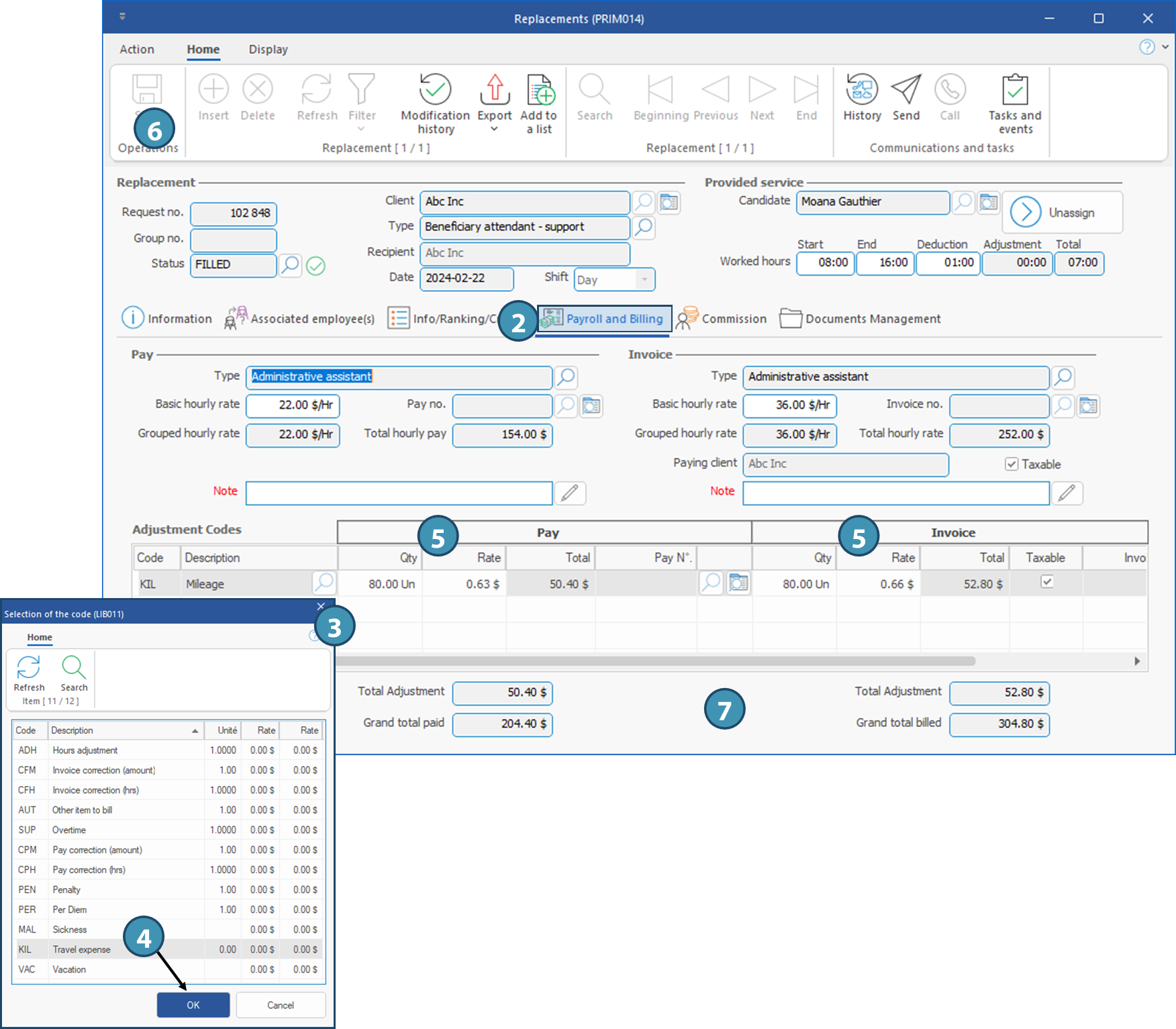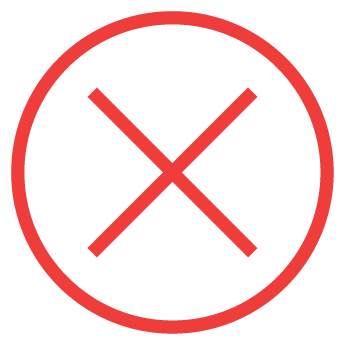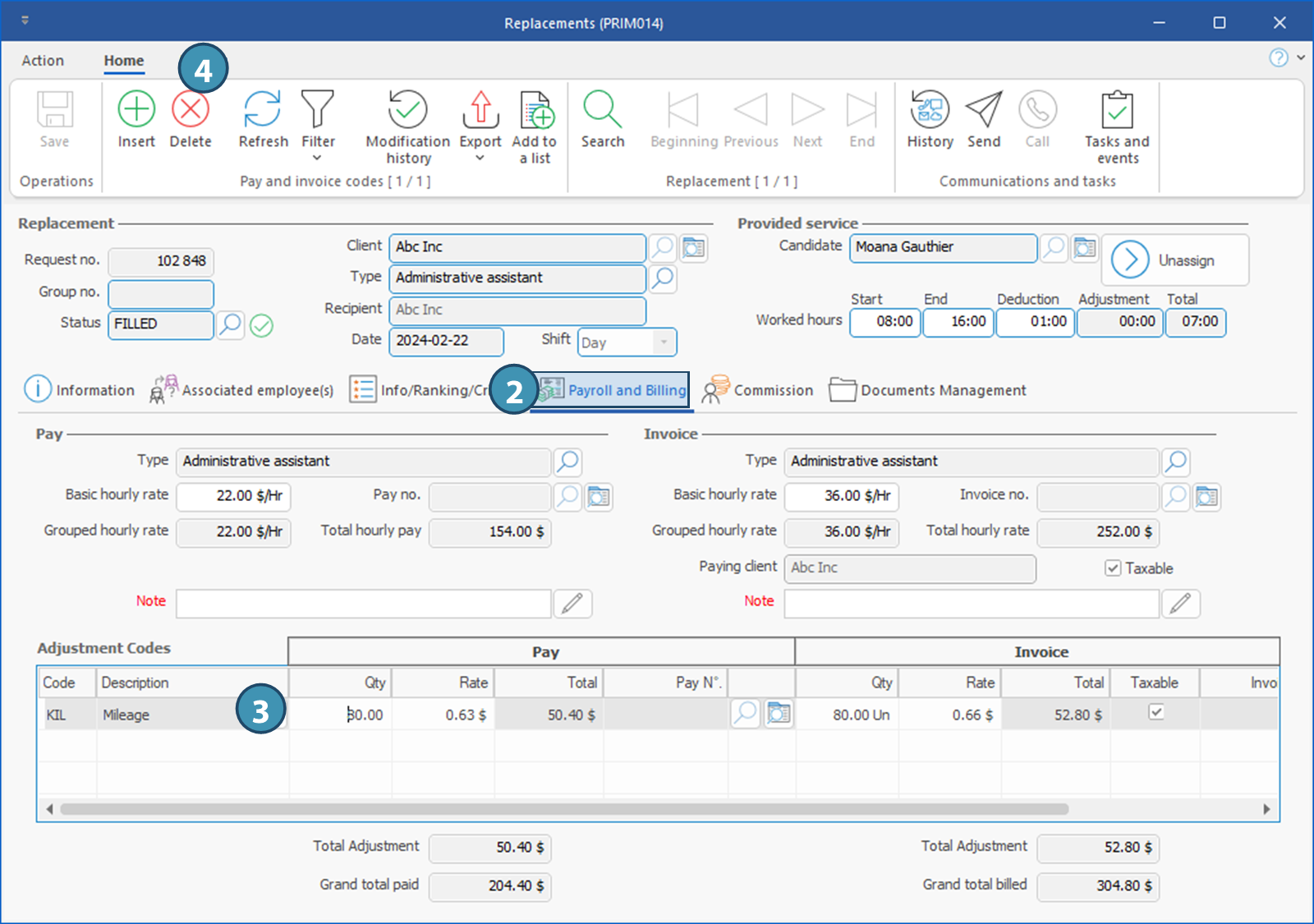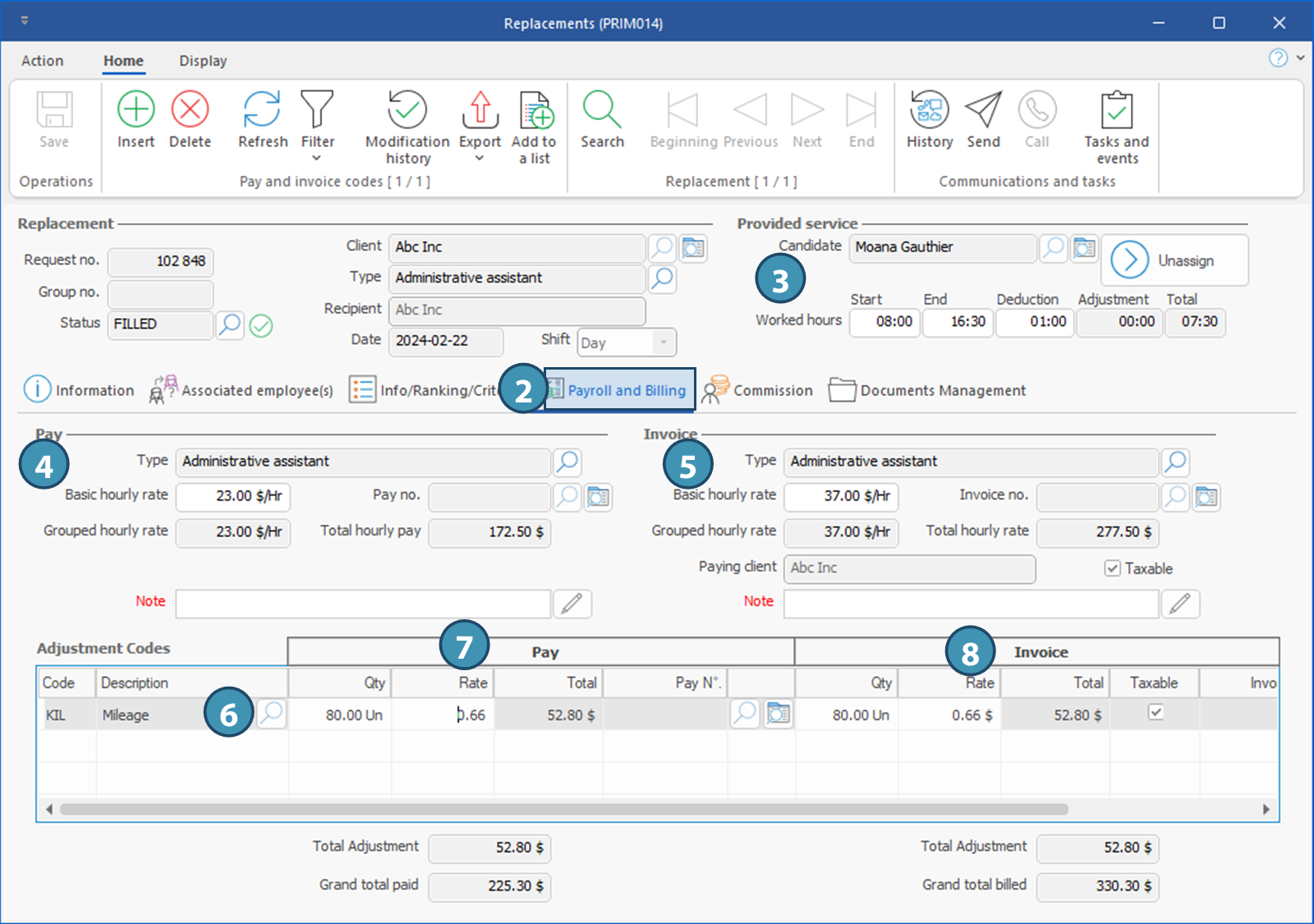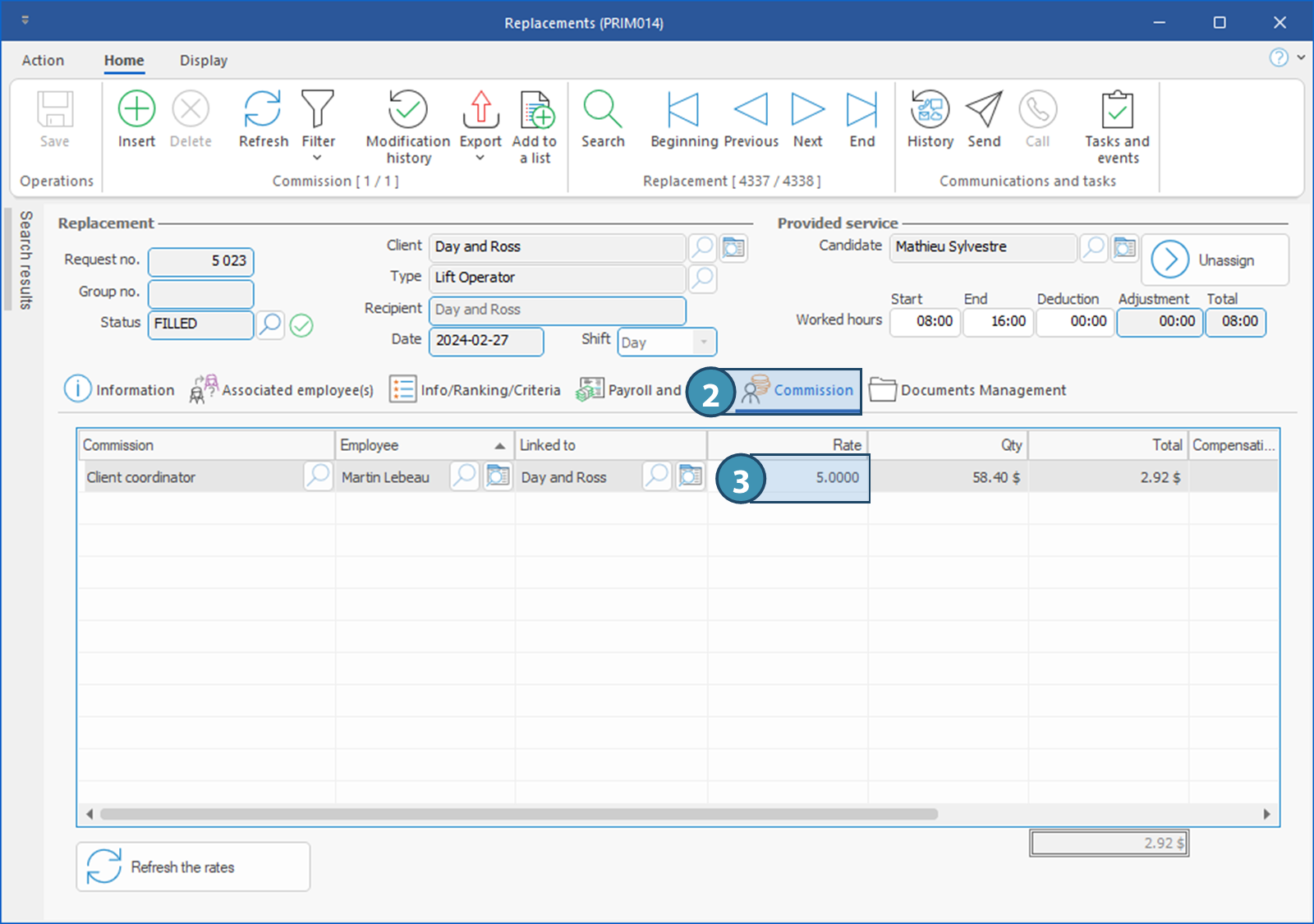|
Navigation: Training plan > Section 9 - Accounting > Modification or addition in a request Modification in a request |
Scroll Prev Top Next More |
Modification in a request
To illustrate the examples below, we used a Replacement.
 Add a pay or billing code
Add a pay or billing code
1.Open the request on which you want to insert a pay or invoice code. 2.Click on the Payroll and billing tab. 3.In the codes section at the bottom of the window, click on a blank line. The Selection of the code window is displayed. 4.Select the item to add among the available codes, click on OK. 5.Complete the Qty and Rate columns.
6.Click on 7.The total for the adjustment will be displayed in the Total Adjustment field of each section (Pay and Invoice), and the values for Grand total paid and Grand total billed will be adjusted.
|
 Delete an item in a request
Delete an item in a request
PRIM allows the suppression of an item or a code directly in a request..
In the example below, the traveling expenses will be deleted.
1.Open the request in which you want to delete an item. 2.Move to the Payroll and billing tab. 3.In the bottom section of the window, select the item to delete in the list. . 4.In the Home ribbon, click on
|
 Modify hours worked or a pay or billing code
Modify hours worked or a pay or billing code
In the example below, the worked hours, the hourly rate and the traveling expenses rate will be modified.
1.Open the request on which you want to make changes. 2.Click on the Payroll and billing tab. 3.In the Provided service section, select the fields to be modified ( le ou les champs (Début, Fin ou Déduction) à modifier et inscrivez les nouvelles valeurs. 4.In the Pay section, select the amount in the field Basic hourly rate and enter the new amount. 5.Repeat the procedure for the Invoice section, if applicable. 6.Move to the bottom section for codes and select the line of the code you want to modify. 7.In the Rate column, select the amount in the field and enter the new amount. 8.repeat the procedure for the Invoice section, if applicable. 9.In the Home ribbon, click on
|
 Modify a commission
Modify a commission
It is possible to modify a commission from the Replacement window, in the Commission tab.
PRIM will not allow you to add a commission of type Function, such as for a client coordinator, but will allow you to add a bonus type commisssion, such as travelling expenses.
1.Open the request on which you want to make changes. 2.Click on the Commission tab. 3.In the Rate column, select the amount in the field and enter the new amount or the new percentage to be applied. 4.Click on
|
Created with Help+Manual 8 and styled with Premium Pack Version 4 © by EC Software


 (Save).
(Save).