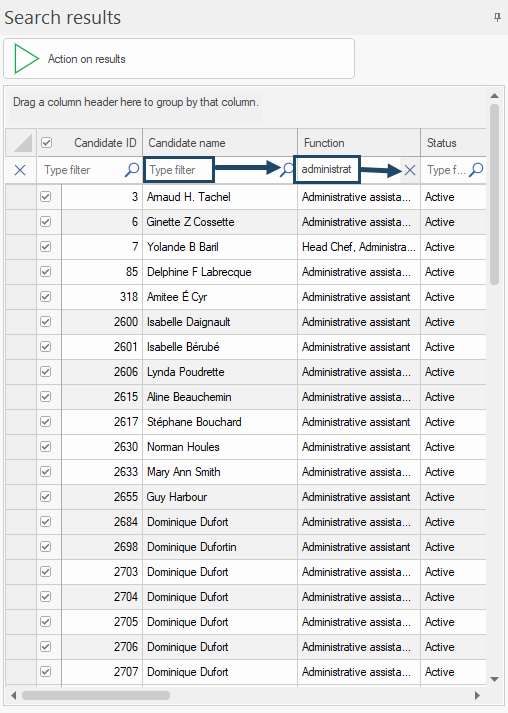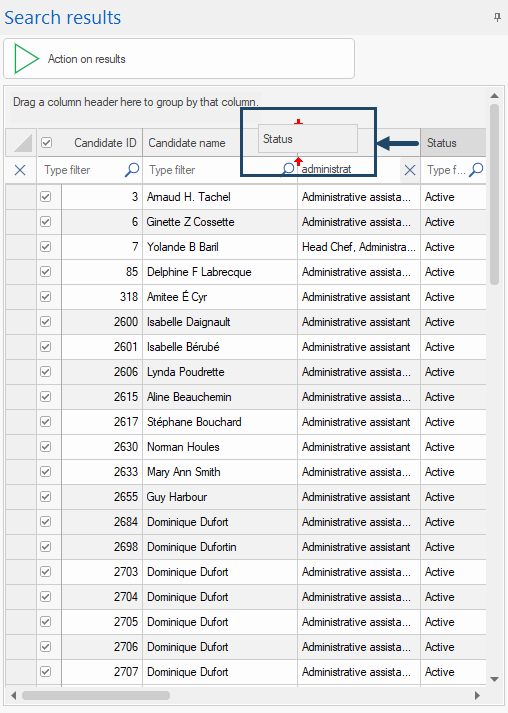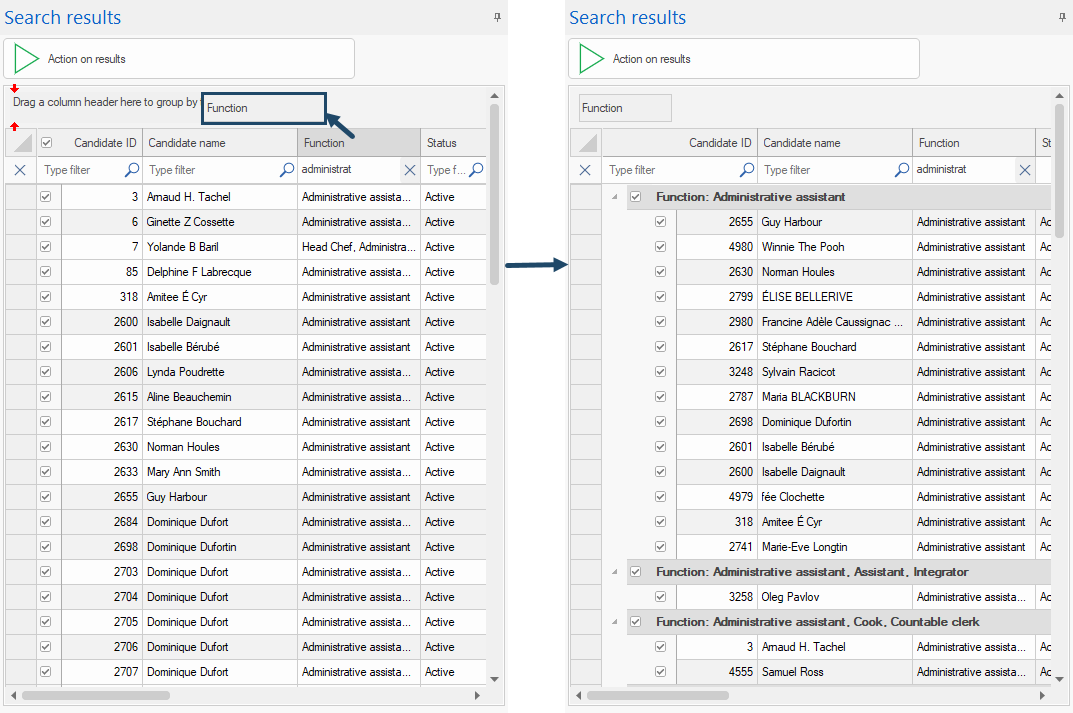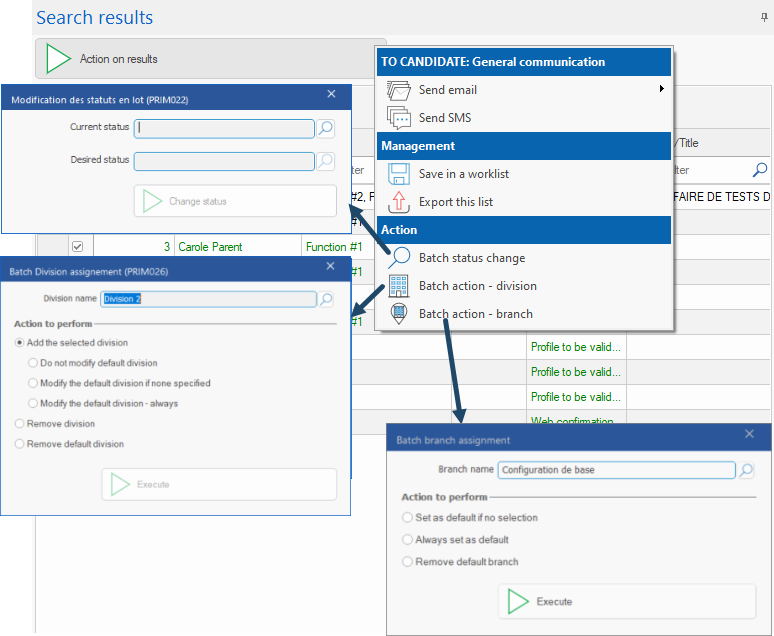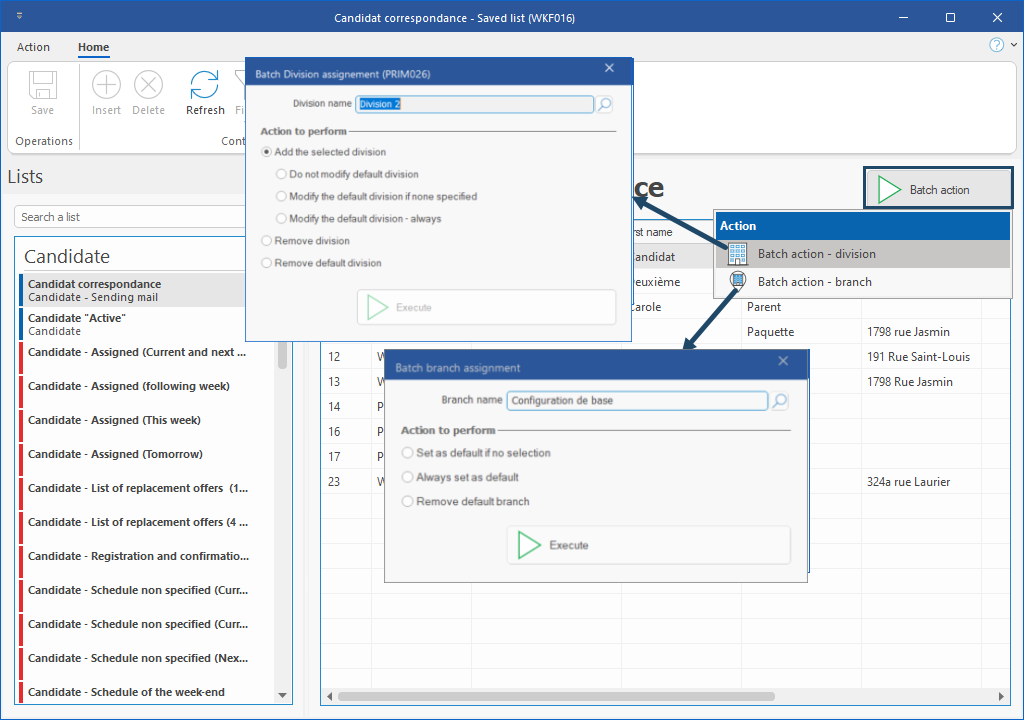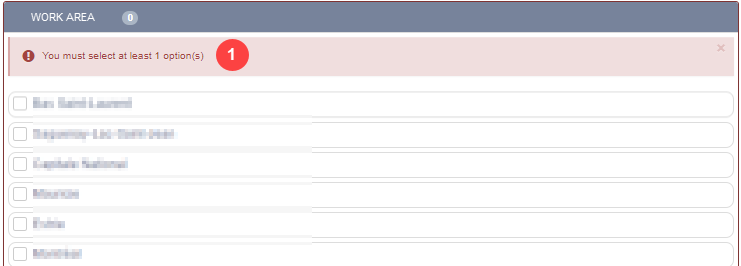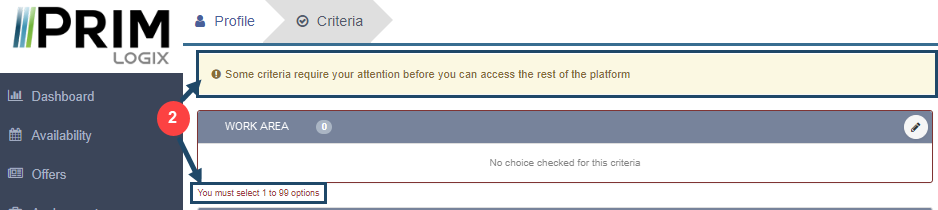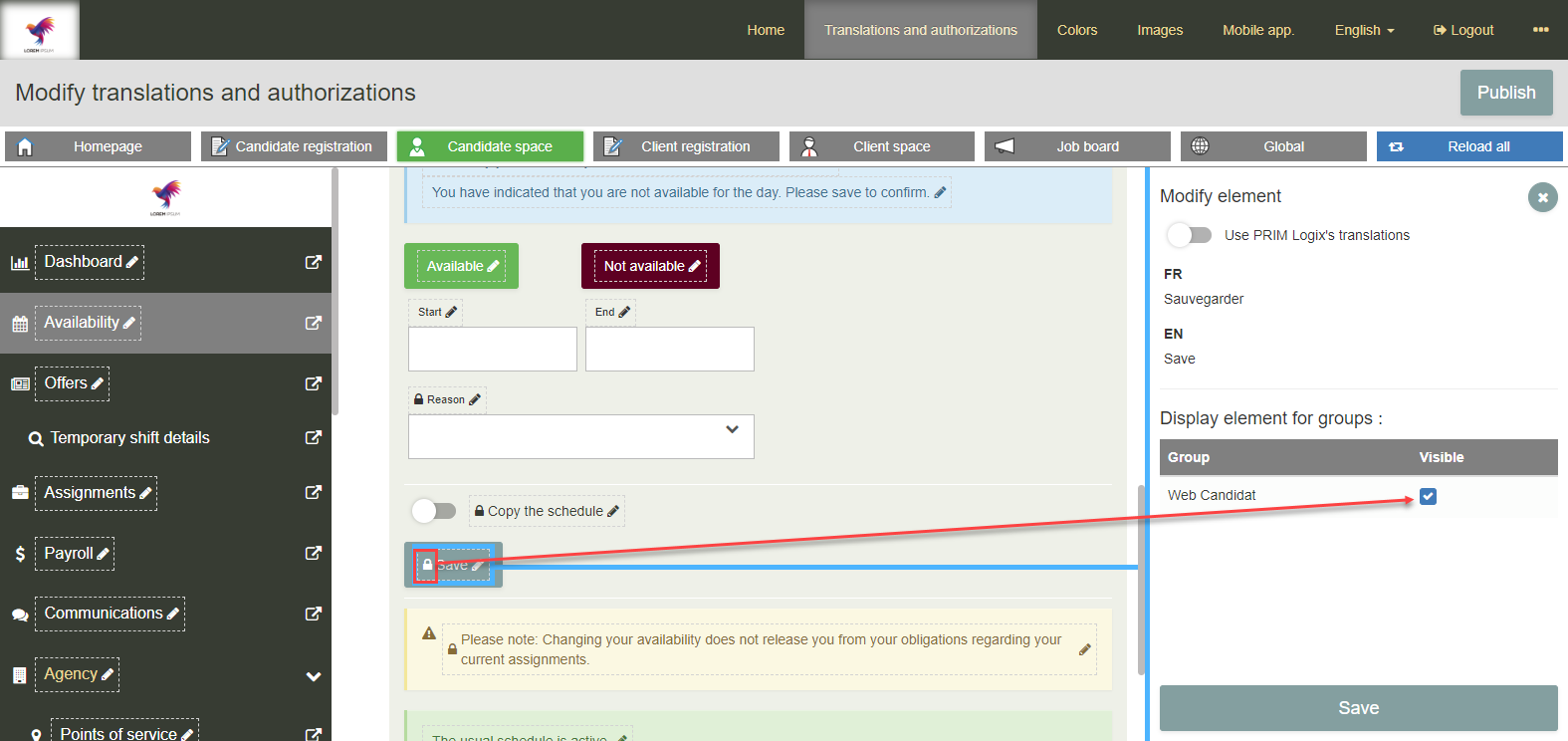Release 5.5.1
New features
New filtering and sorting options for search results
1.Text filter available on each column: To filter the results, click on the left of the magnifier on the corresponding column and start to type text. Click on X to delete the text in one click. (See image)
2.Modify order of column in search results: click on a column header, drag and drop to the right or left to move the column. Red arrows indicate the new position of the column will have when you drop. (See image)
3.Group results by column: click on the header of the desired column, drag and dop upward. The results are now grouped by the values in this column. To reset the display, click and put back in the grid. (See image)
New action button and new batch actions for search results and saved lists
In search results and saved lists, a new button provides access to some features, including new batch actions.
4.Search results: options allowing to export results and save in a list are now grouped under the button Action on results.
Furthermore, this button provides access to some batch actions that can be used on the whole results/list or only on checked items:
- Send an email
- Send SMS
- Batch status change: allows you to change in one click the status of all checked items in the list with a specific initial status.
- Batch action - division: allows you to assign or remove a division to all checked items. In addition, offers various possibilities for defining or removing the default division depending on the selected item's initial situation ( (always, or only if the item have no default division selected).
- Batch action - branch:allows you to assign or remove a branch to all checked items. In addition, offers various possibilities for defining or removing the default branch depending on the selected item's initial situation (always, or only if the item have no default branch selected).
(See image)
5.Saved lists: Batch action button allows you to use the new division and branch batch actions on the whole list. (See image)
Fixes and improvements
6.Grouped replacements: the title is not mandatory anymore to save a grouped replacement.
7.Web portal: the messages for validation of criteria limits have been improved - when saving a section, if the minimum required is not reached, the mesage is now displayed in the section of the concerned criteria instead of the upper right corder of the window (image 1). Furthermore, if criteria limits have been modified since last connection, the candidate will be automatically redirected to the criteria page, and will need to edit the profile accordingly in order to be able to use the portal. A message is displayed at the top of the window and in the concerned section (image 2). (See images)
8.Client Web portal: fixing an issue with division detection when creating a replacement.
9.Terms of use: Better management of terms of use acceptation at login.
10. Back-office / candidate availability: ability to display or hide some buttons . (see image)
11. Search results pane: Increased default width of search results pane in most windows.
12. We fixed the "My tasks" filter in Events and tasks management (WKF011) window, that displayed an empty page when selected even if the user had tasks assigned. It now displays the tasks correctly.
13. Grouped replacements: Improved thumbnail to clarify the number of candidates requested, assigned or cancelled on a schedule.
14. Sending SMS: possibility to specify the user sending the SMS via the e-mail provider.
15. Fixed instabilities: instabilities when inserting events and adding batch replacements have been fixed.
16. Optimizations: list refreshing, system connection management and group replacements have been optimized.
17. Saving display layouts: The error that prevented a layout from being correctly saved, modified and shared has been corrected.
18. Better display of compensations when you want to specify the number for a commission.