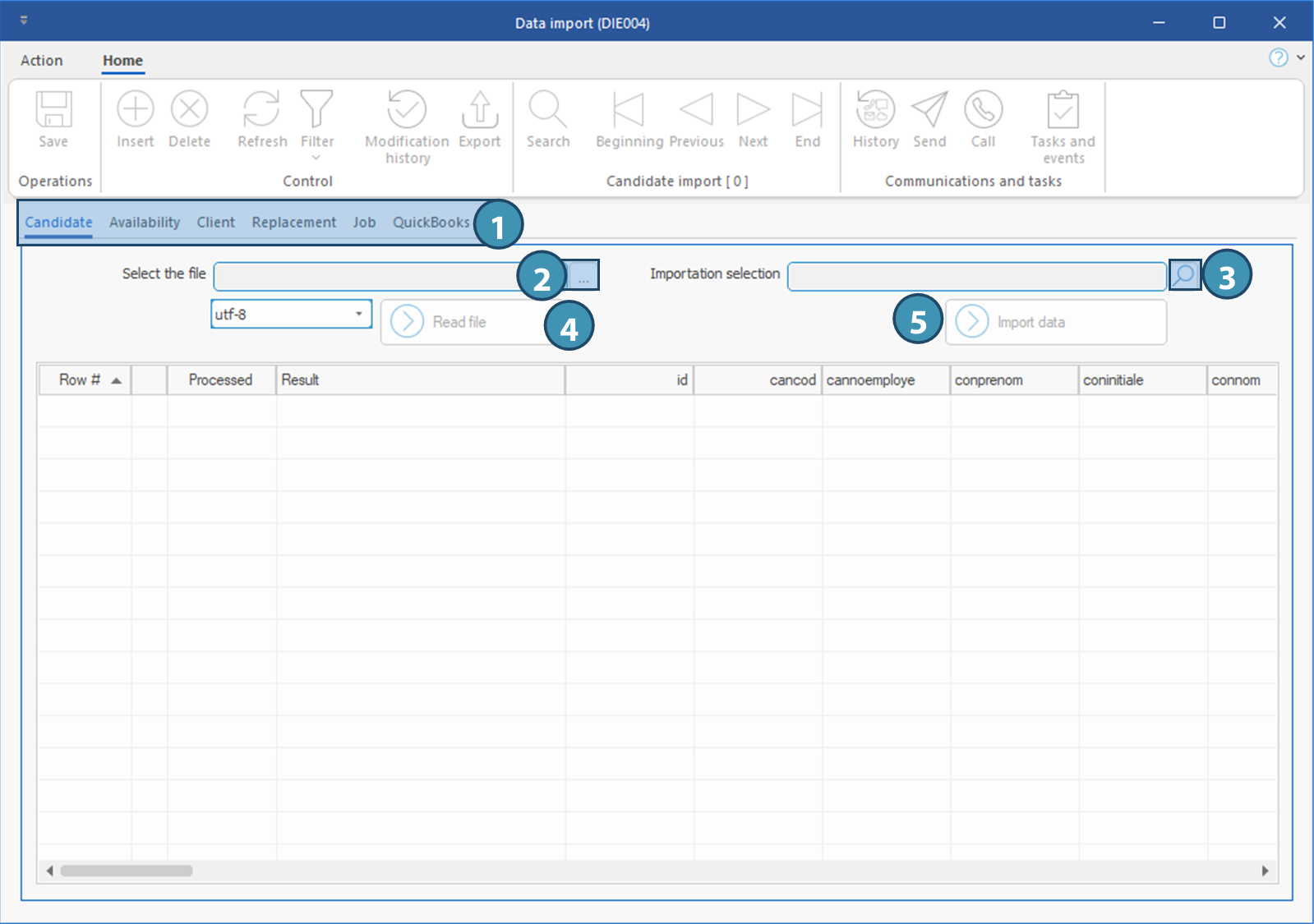Window - Data import (DIE004)
This window allows selection of the file to import, data validation, and data import in PRIM Logix.
To launch the window, from Utilities ribbon, click on the button Import in Import / Export section.
To import the data:
1.Select the relevant tab, depending on the type of data you want to import.
2.Click on this button to display the window allowing you to select the import file.
 The selected file must have been pre-formatted with the relevant columns and saved in CSV format. To obtain appropriate Excel file templates, please contact Customer Service.
The selected file must have been pre-formatted with the relevant columns and saved in CSV format. To obtain appropriate Excel file templates, please contact Customer Service.
3.Click on this button to display the window allowing you to select a previous import.
 This option can be used to continue an import that has been interrupted, or to re-import a file when a correction to PRIM configuration was required in order for the data to be imported correctly.
This option can be used to continue an import that has been interrupted, or to re-import a file when a correction to PRIM configuration was required in order for the data to be imported correctly.
4.Click on Read file to extract data from the selected file and display the results in this section.
5.Click on Import data to import the data in PRIM Logix, once the result on the screen has been validated.