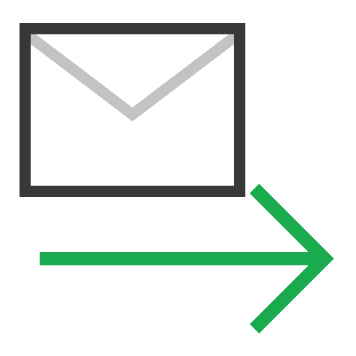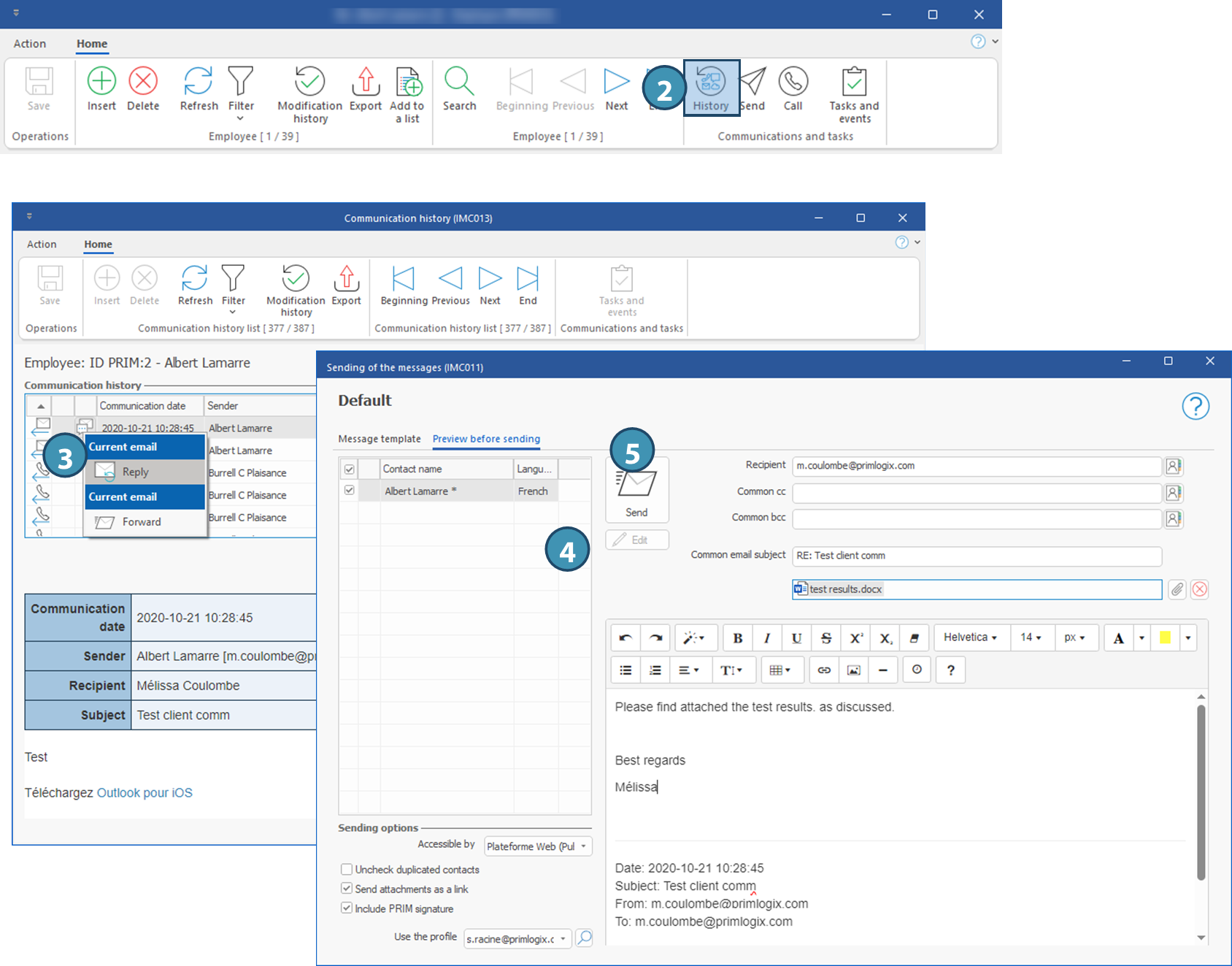Sending emails
You can send emails from all windows where the icon 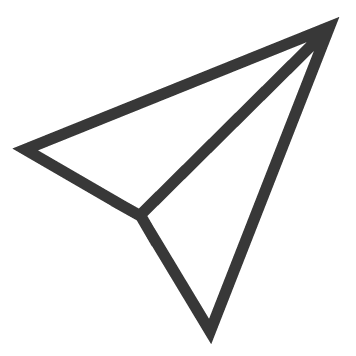 (Send an email or SMS) is available.
(Send an email or SMS) is available.
A list of choices is displayed to offer you several options depending on the window and pane liste de choix s'affiche pour vous offrir plusieurs options selon la fenêtre où vous êtes positionné. La procédure est similaire d'une fenêtre à l'autre.
 The property "Email address used for sending via PRIM" must be checked in the file of the contact.
The property "Email address used for sending via PRIM" must be checked in the file of the contact.
 When sending an email to a contact, PRIM will by default select all email addresses of the contact for which this property is checked. Thus, to have only one email address per contact, the property "Email address used for sending via PRIM" should only be checked for one email address.
When sending an email to a contact, PRIM will by default select all email addresses of the contact for which this property is checked. Thus, to have only one email address per contact, the property "Email address used for sending via PRIM" should only be checked for one email address.
 The email address used is the one set up for the default user profile. To use a different one, you must select another user profile. This user profile must have been created beforehand.
The email address used is the one set up for the default user profile. To use a different one, you must select another user profile. This user profile must have been created beforehand.
 Send an email
Send an email
 Sending an email using a template in the candidate's language or correspondence
Sending an email using a template in the candidate's language or correspondence
 Sending an email and attaching a file
Sending an email and attaching a file
 Forward or repy to an email
Forward or repy to an email

 , the editing area and formatting tools will become available.
, the editing area and formatting tools will become available. 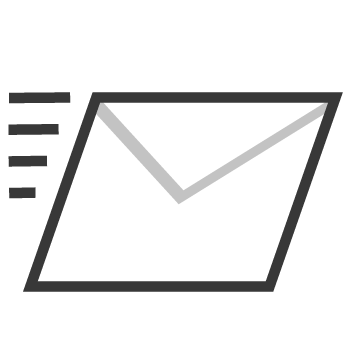 to send the message.
to send the message.
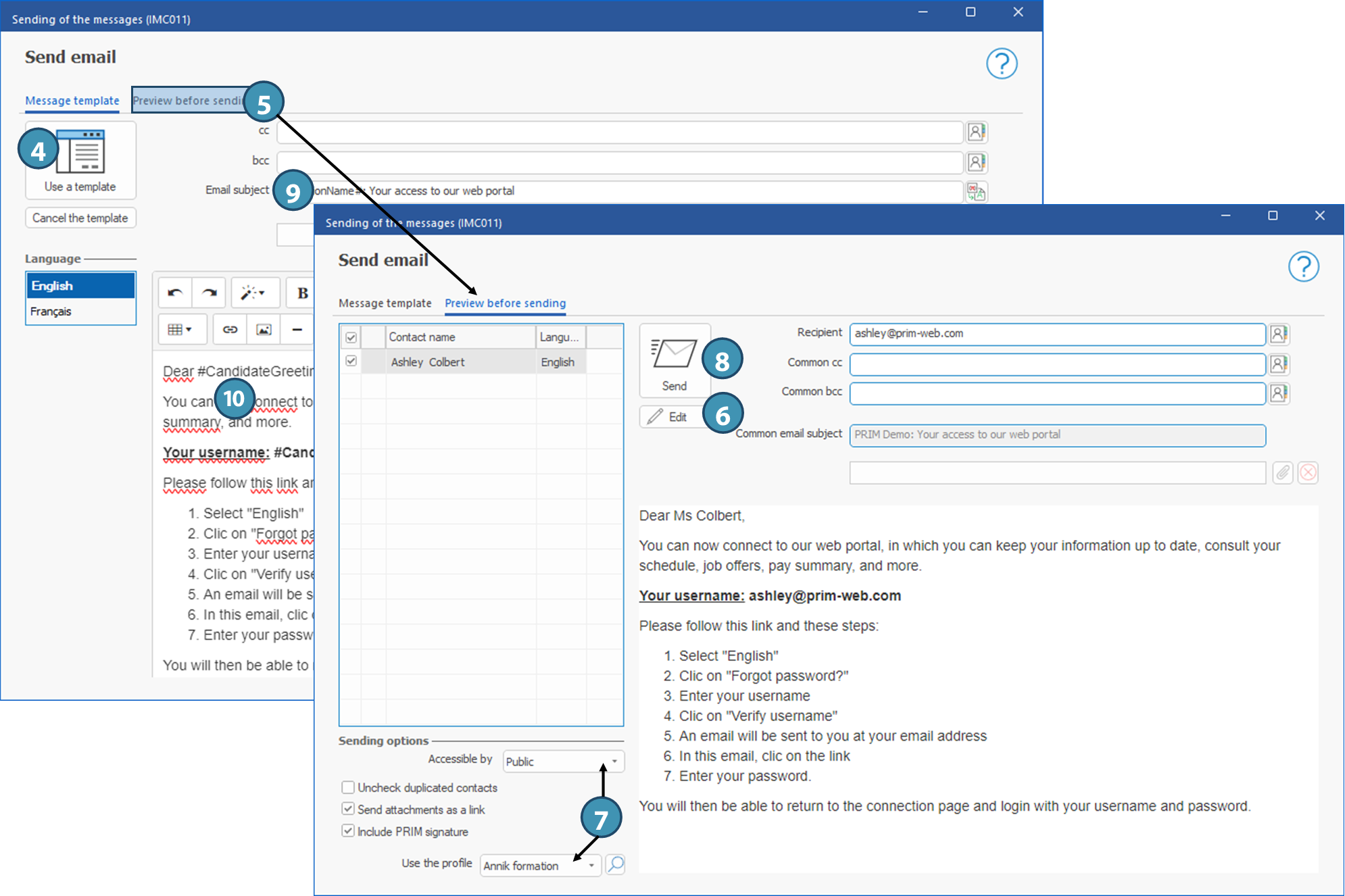


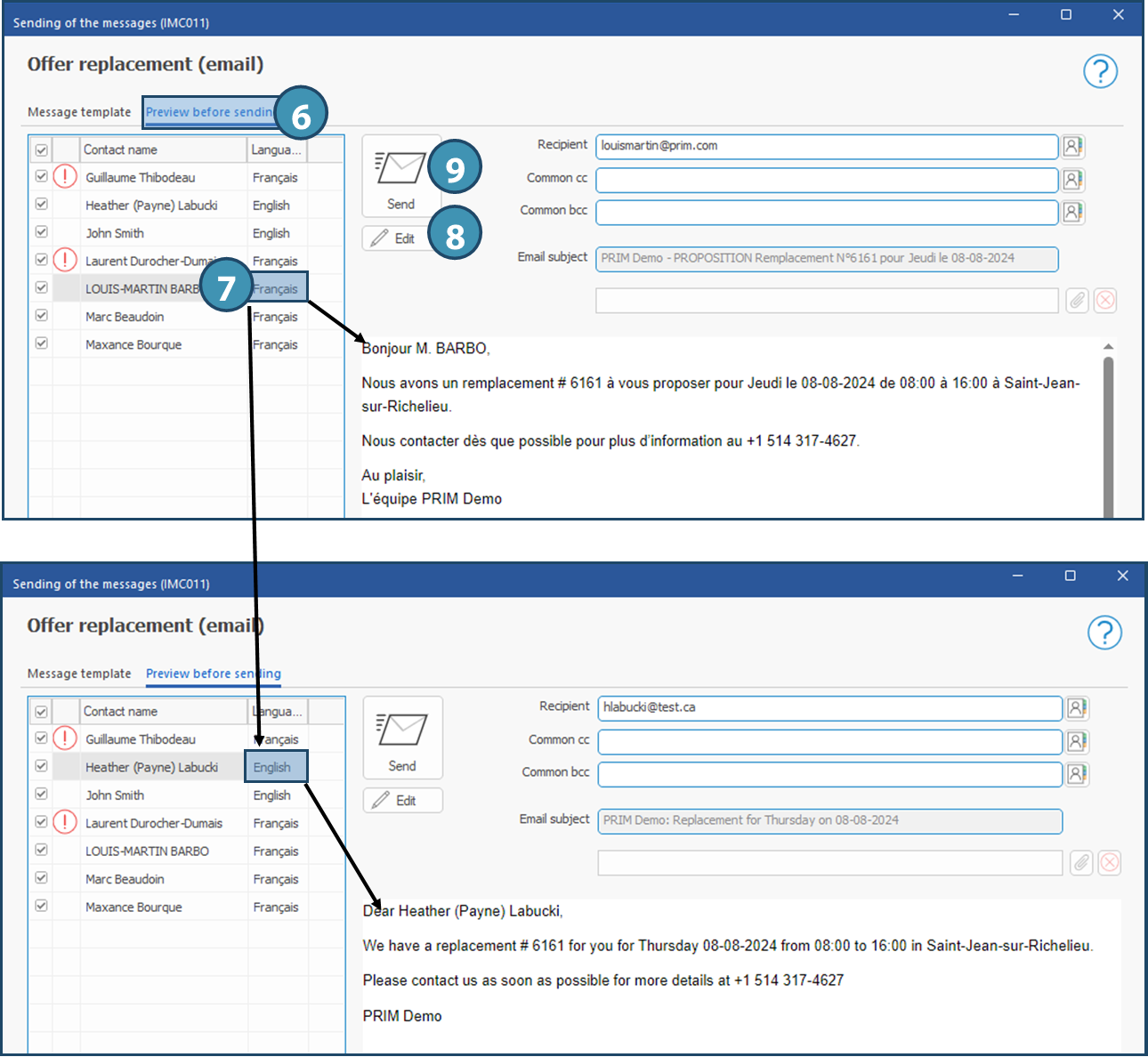
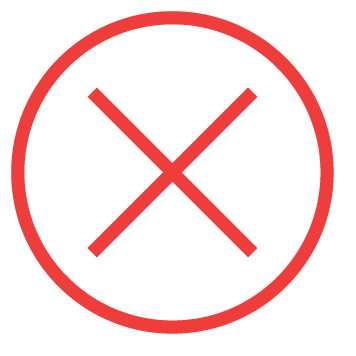 (Delete an attachment).
(Delete an attachment).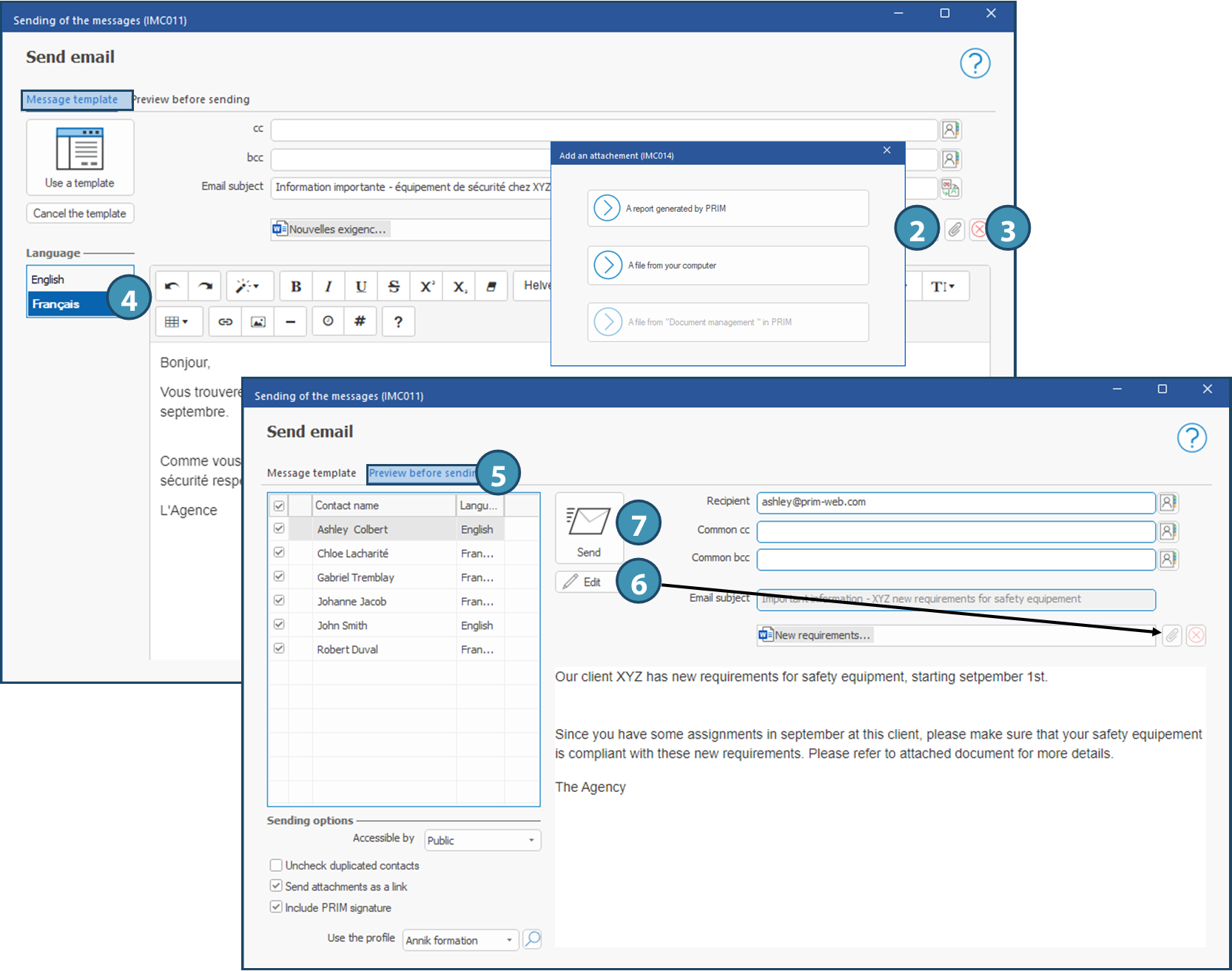
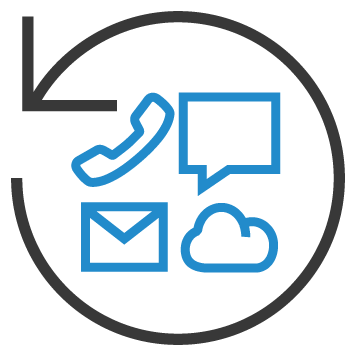 (Communication history) to launch the "
(Communication history) to launch the "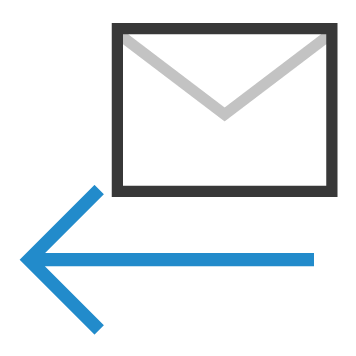 (email received), click on
(email received), click on 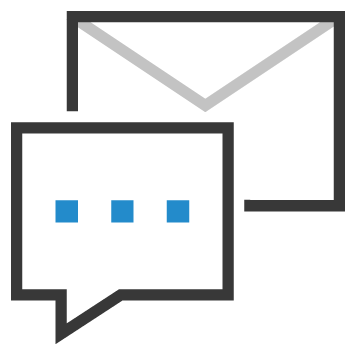 on the line of the selected message and choose the appropriate option (Reply or Forward).
on the line of the selected message and choose the appropriate option (Reply or Forward).