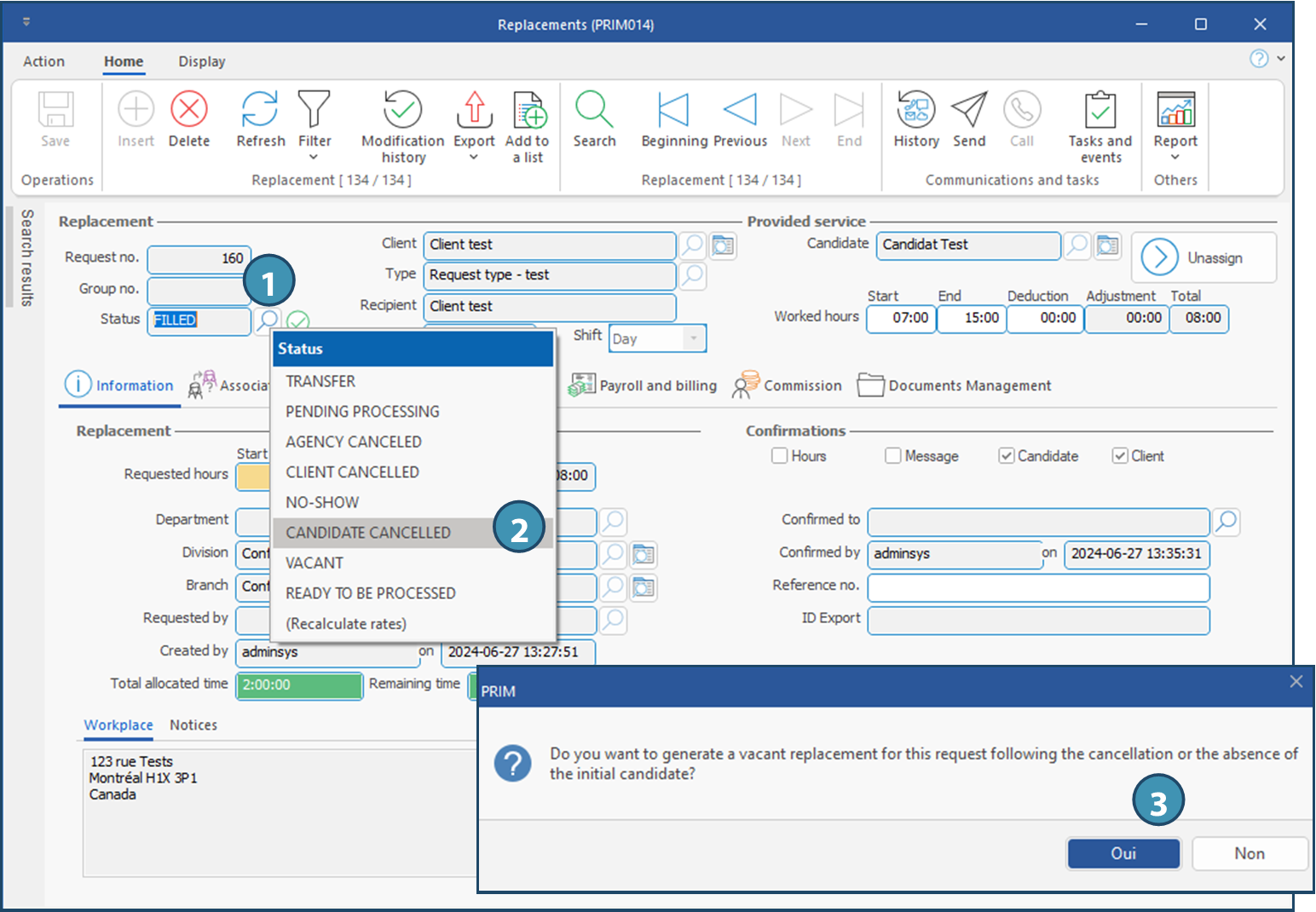Change the status of a replacement
The status of a replacement automatically changes during the whole process, vacant, to be confirmed, filled... However, it’s possible to change it manually.
 Depending on the context, some status changes are not allowed. Furthermore, the available statuses may vary depending on the current status.
Depending on the context, some status changes are not allowed. Furthermore, the available statuses may vary depending on the current status.
The replacement status is displayed in the Replacement window and in the "Status" column in windows where the replacements are listed : Replacement management, Opéeations tab in Candidate and Client windows, etc.
Change the status of a replacement manually
1.From the replacement window, click on 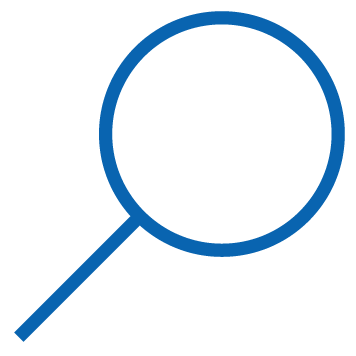 (List of values) to the right of the Status field: a list of options is displayed.
(List of values) to the right of the Status field: a list of options is displayed.
 It is possible to perform the same action from the Replacement management window, or from the Operations tab in Candidate and Client windows, in Status column on the line of the listed replacement.
It is possible to perform the same action from the Replacement management window, or from the Operations tab in Candidate and Client windows, in Status column on the line of the listed replacement.
2.Select the new status in the proposed options.
 Depending on the option selected, a message might be displayed. In the example below, the option "Candidate cancelled" was selected: you will be asked if a copy of the replacement should be create to allow assignation of a new candidate, taking into account any action performed in the initial replacement. (3)
Depending on the option selected, a message might be displayed. In the example below, the option "Candidate cancelled" was selected: you will be asked if a copy of the replacement should be create to allow assignation of a new candidate, taking into account any action performed in the initial replacement. (3)
•If you answer "Yes", a copy of the replacement with the same number will be created. This new request will have the status "To be replaced" and you will be able to assign a new candidate.
•If you answer "No", no action is taken in the system.