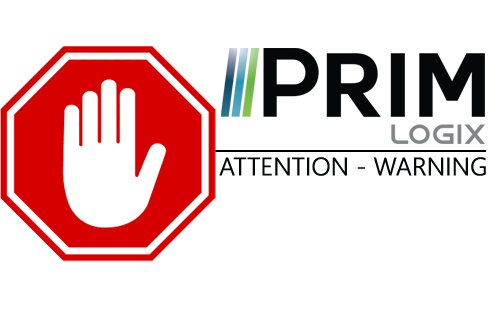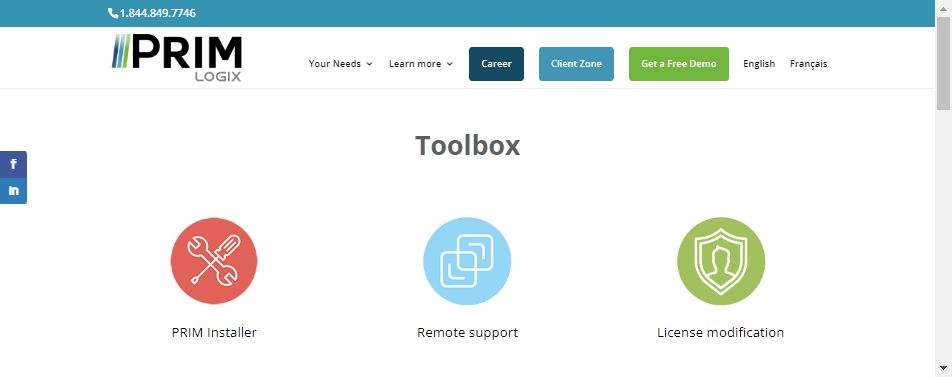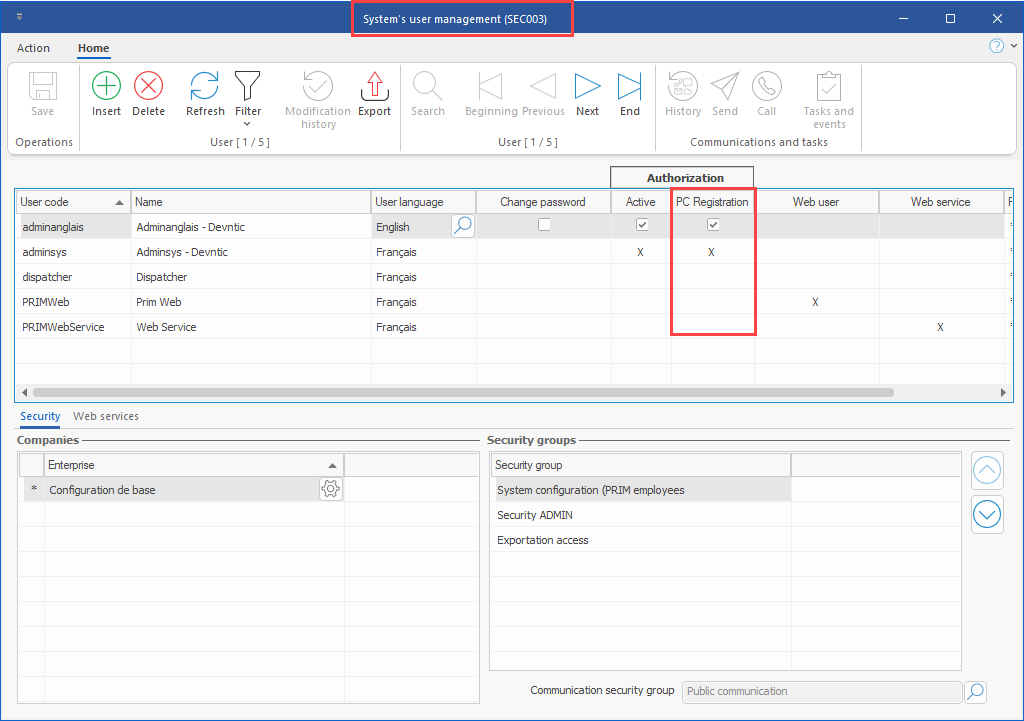1-Go to the toolbox at the following address: https://primlogix.com/toolbox/
2-Download PRIM Installer and click on the PRIMInstall.zip file to open it.
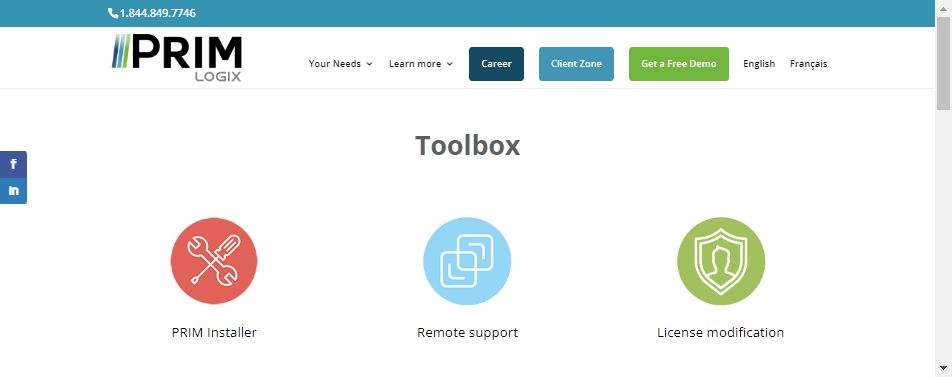
3-The installer is compressed inside the downloaded file. Right click on PRIMInstall.exe and extract it to a temporary location.
4-Go to the location where the file was extracted and double-click on PRIMInstall.exe
5-Choose the language that will be used during the installation.
6-Click on the Next button and then press Install.
7-After installing the basic components, PRIM will need to be updated. To access the update platform, you will need to enter a username and password. These will be provided to you by the Prim Logix team.
8-Prim is now installed on your computer!
9-When launching PRIM for the first time, the user who connects must have the proper permissions to install PRIM on a computer (In System ribbon, click on Users, the “PC Registration” checkbox must be ticked). After this first launch, any user with access rights to the software will be able connect to it.
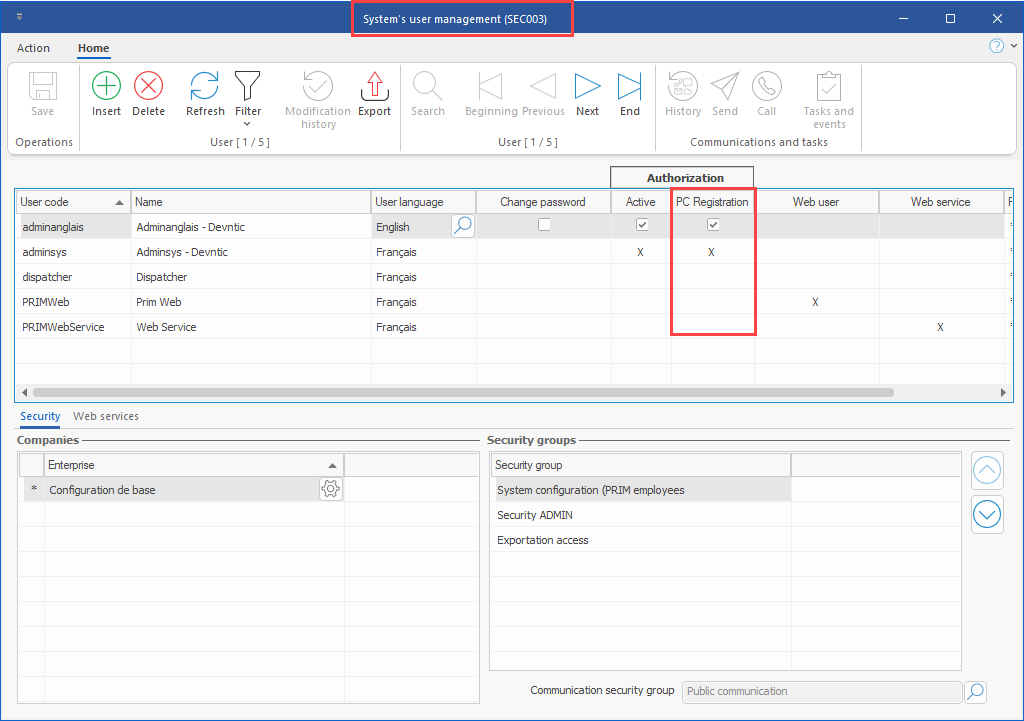
Troubleshooting
1.Occasionally, the installation of the database drivers may require a restart of the computer. If you are having difficulty completing the installation (between steps 7 and 8), please restart your computer. Once done, launch PRIM by double clicking on the icon.
2.Sometimes, an antivirus may block the installation of PRIM. Make sure that PRIM is on the list of authorized software for your antivirus.
3.If you have additional question regarding PRIM installation, please contact us at support@primlogix.com
|