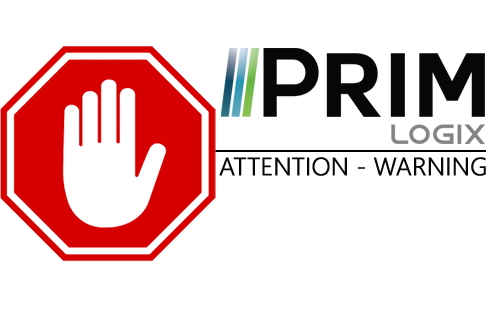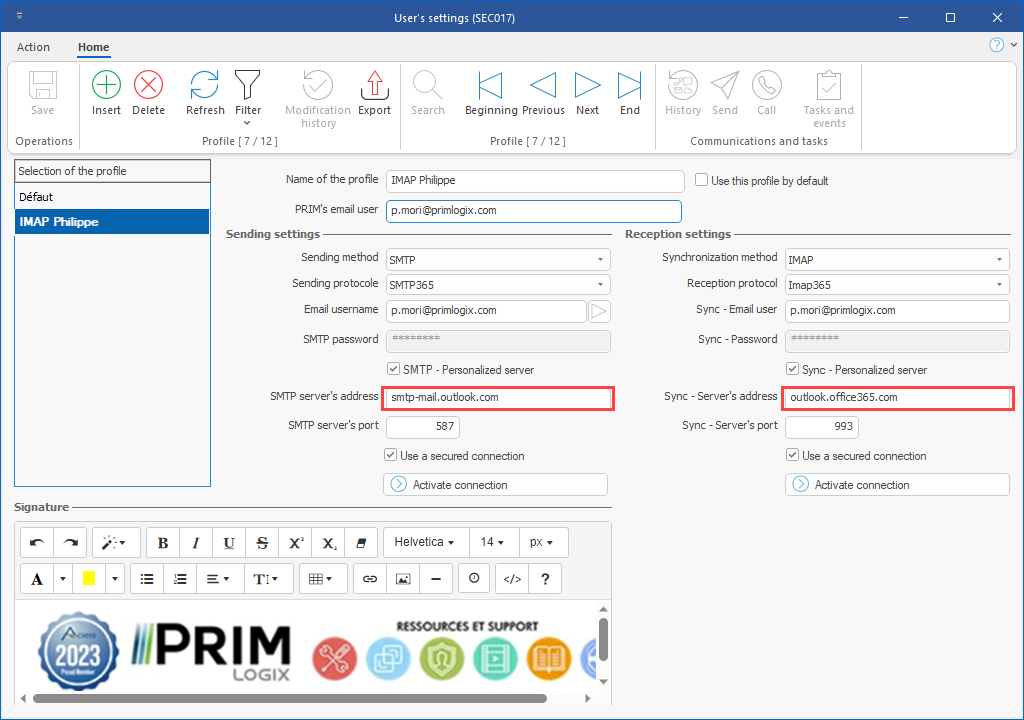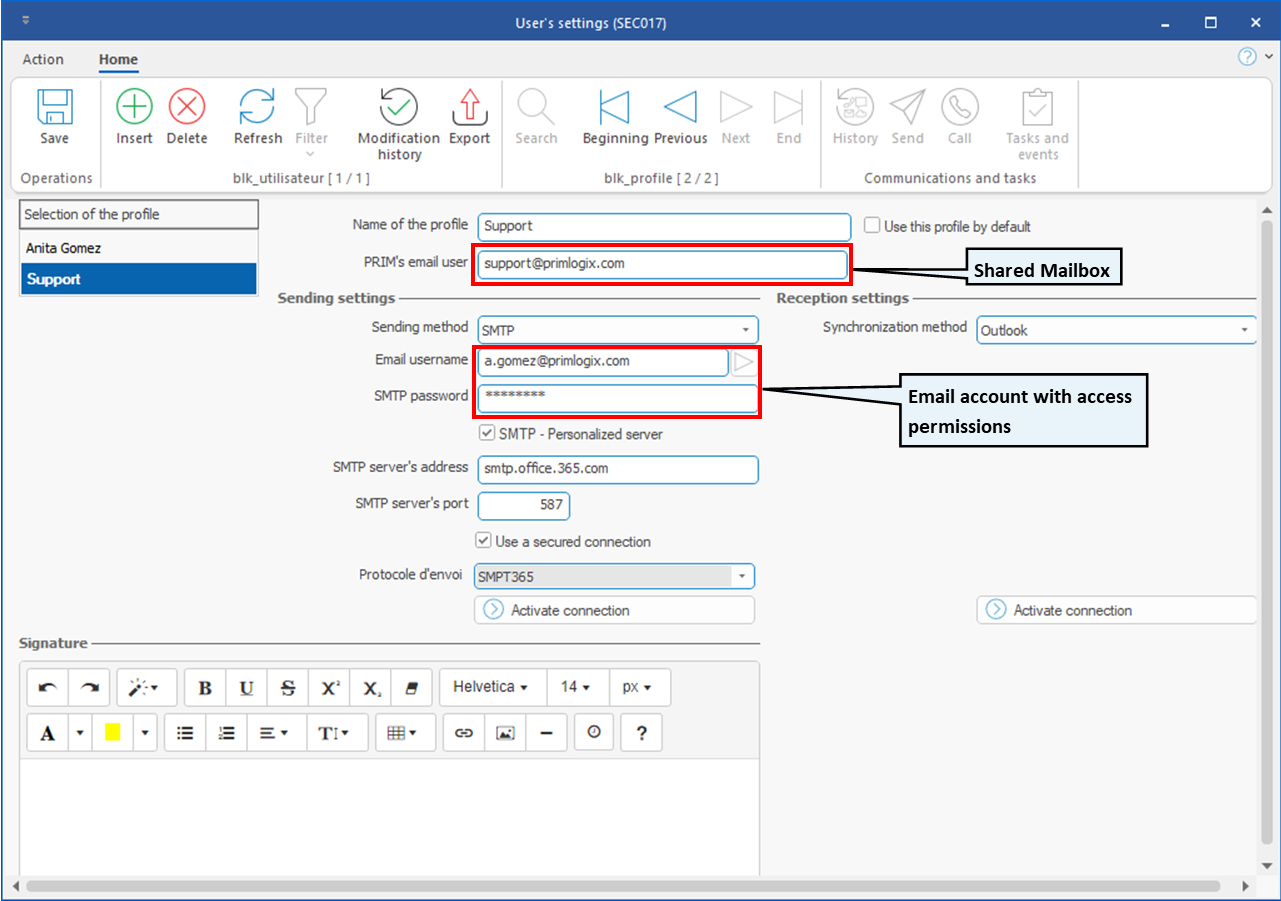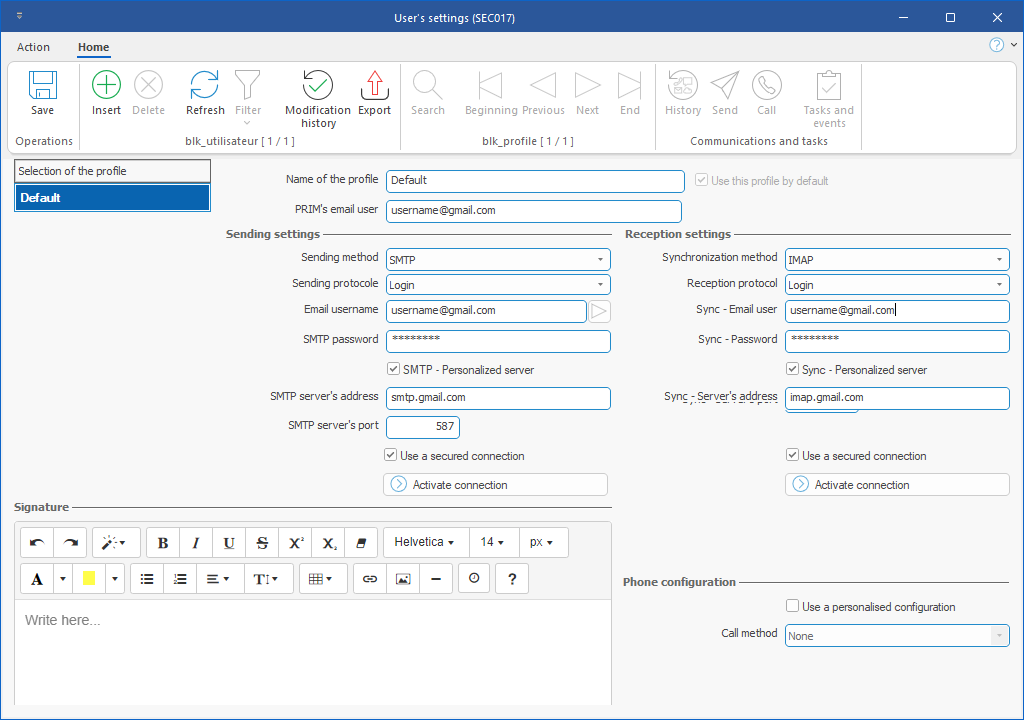Office authentication server
 To allow use of SMTP and IMAP methods, Microsoft Office now requires the use of two-factor authentication (2fA). This procedure must have been implemented for the user account of the relevant email address BEFORE the activation of email connection. Furthermore, the necessary authorizations and protocols must have been set up to allow this configuration. Please refer to SMTP/IMAP protocols for Microsoft Exchange/Office 365. To allow use of SMTP and IMAP methods, Microsoft Office now requires the use of two-factor authentication (2fA). This procedure must have been implemented for the user account of the relevant email address BEFORE the activation of email connection. Furthermore, the necessary authorizations and protocols must have been set up to allow this configuration. Please refer to SMTP/IMAP protocols for Microsoft Exchange/Office 365.
Here are the office 365 exchange online servers information:
SMTP
SMTP Host: smtp.office365.com
SMTP Port: 587
SSL Protocol: OFF
TLS Protocol: ON
SMTP Username: (your Office365 username)
SMTP Password: (your Office365 password)
IMAP
IMAP Host: outlook.office365.com
IMAP Port: 993
Encryption: SSL
IMAP Username: (your Office365 username)
IMAP Password: (your Office365 password)
 When creating the user profile, you will need to activate connection by clicking on the proper button (Activate connection). However, only the user indicated in the field "Name of the profile" can activate the connection. When creating the user profile, you will need to activate connection by clicking on the proper button (Activate connection). However, only the user indicated in the field "Name of the profile" can activate the connection.
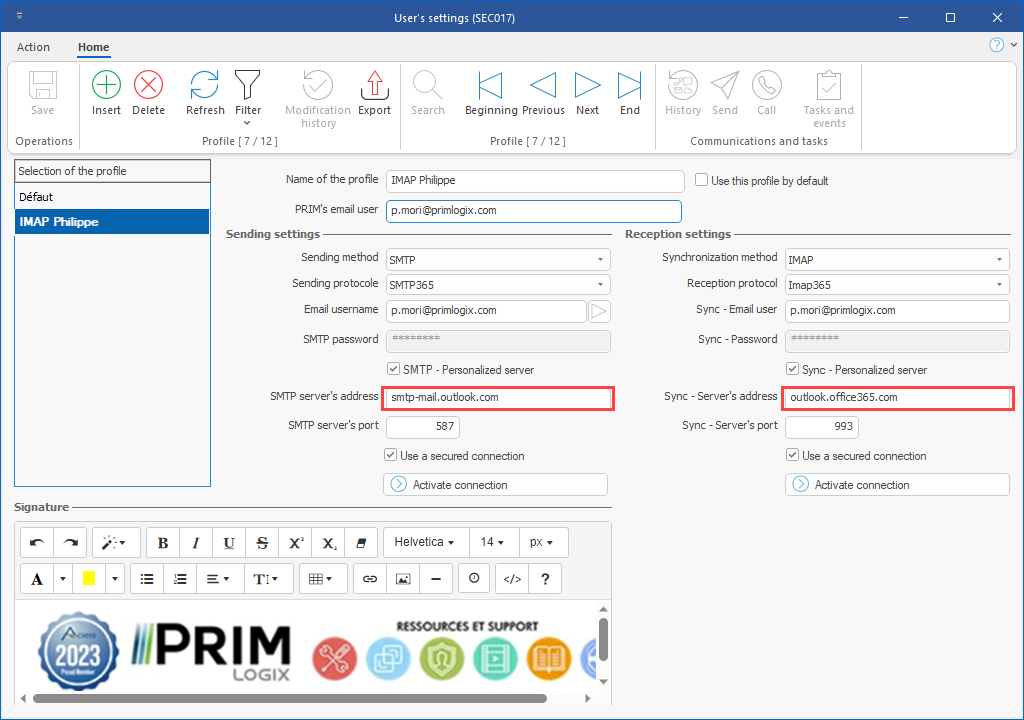
Add a Shared Exchange Account
Accounts shared under Microsoft 365 don't have a password for the account.
The administrator must give the permissions of an account on email. There are two methods to set up the account.
Method #1 :
PRIM's email user: Shared mailbox
Email username: Email with permissions to access the mailbox
SMTP Password: Password of the email account with access rights
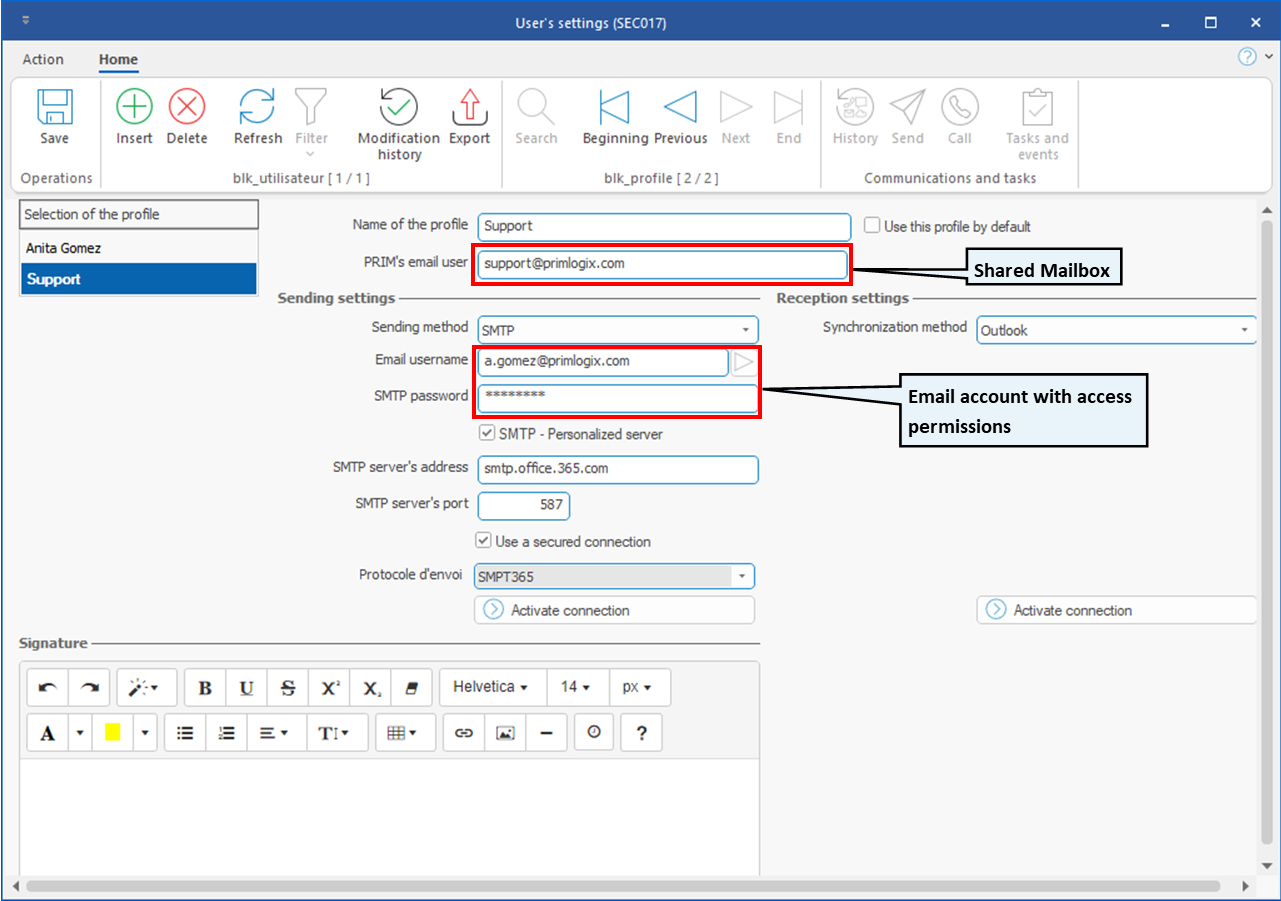
Method #2 :
Enter user as follow
Account/SharedAccount
Example: a.gomez@primlogix.com/support@primlogix.com
Multi-factors authentication Office 365
SMTP authentication is disabled by default for any newly created Exchange Office / Microsoft account. The account administrator must activate it. To allow SMTP authentication on an email address, please refer to the instructions provided by Microsoft: Enable SMTP Authentication for specific mailboxes.
|