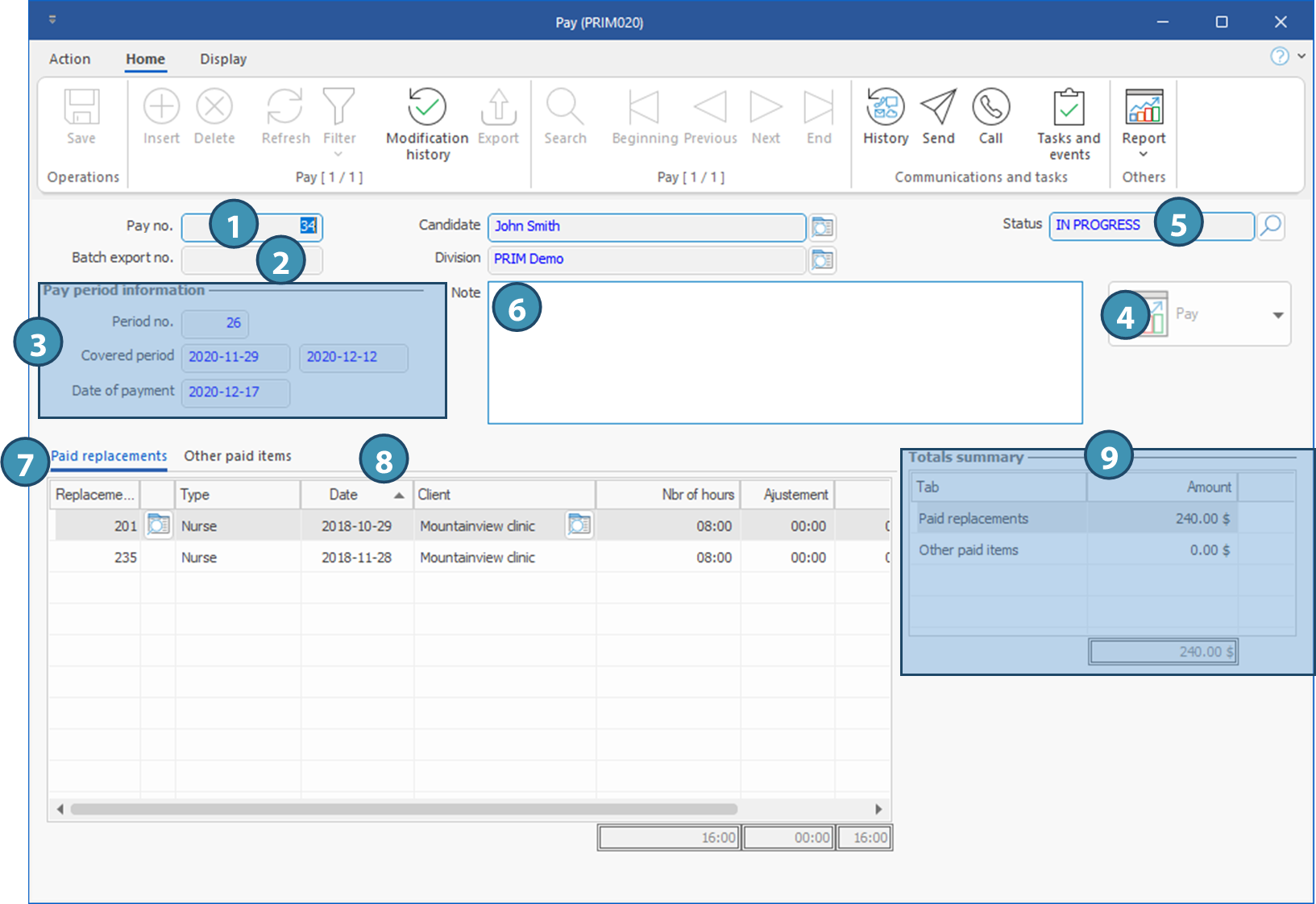Window - Pay (PRIM020)
This window contains all the information regarding the selected pay. It is accessible from the Payroll management window or from a Candidate window.
Payroll management : Payroll history tab. In the list, click on the icon 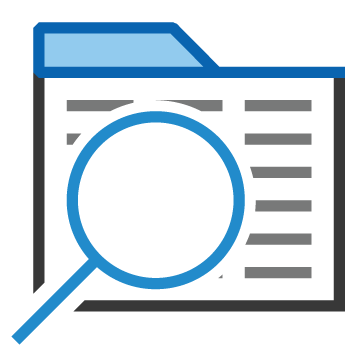 (Open file) in the column Pay no.
(Open file) in the column Pay no.
Candate's file : Pay tab. From the list, click on the icon 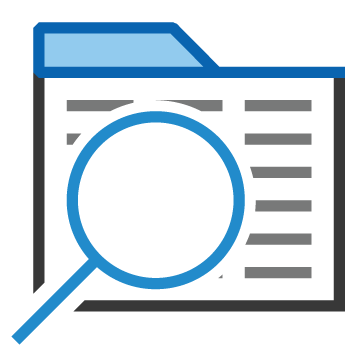 in the column Pay no.
in the column Pay no.
 he data contained in payroll in PRIM is the gross payroll data. They do not include deductions at source. These deductions must be calculated in your payroll system.
he data contained in payroll in PRIM is the gross payroll data. They do not include deductions at source. These deductions must be calculated in your payroll system.
Presentation of main items in the window
1.Pay no.: Unique identification number generated by PRIM.
2.Batch export no.: Number for the export batch in which the pay has been exported.
3.Pay period information (section): Information about the pay period that does include the pay.
4.Pay report: This button allows you to view, print or send the pay to the candidate by email.
5.Status : Pay status. You can change the status by clicking on the icon 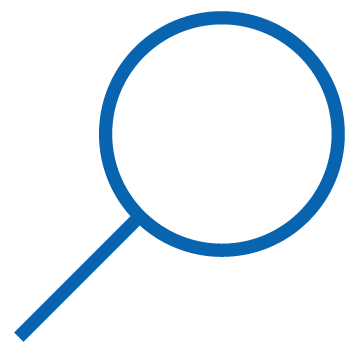
6.Note: : To add a note or comment regarding the selected pay, that will be displayed on the pay report.
7.Paid shifts (tab): List of all shifts paid on this pay.
8.Other paid items (tab): Allows you to add items that were not included in the original request.
9.Totals summary (section) : Summary of the various totals for all items included in the pay.