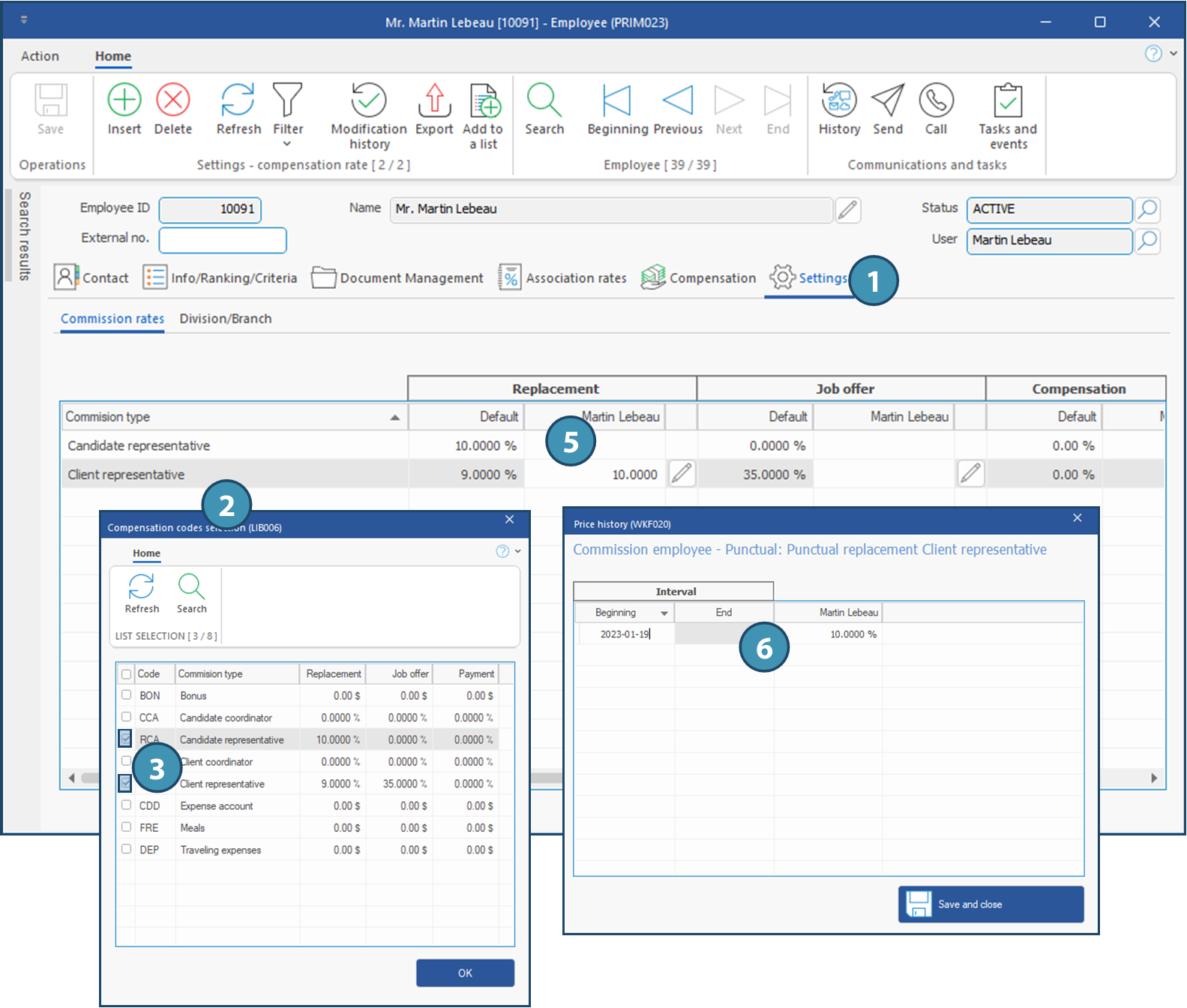Employee window - Tab - Settings
Adding a type of commission that an internal employee of your company can receive is done under this tab.
It is possible to customize the rate of a commission that will apply on shifts, terms, job offers or general compensation.
1.Open an Employee window, search and display the employee's file and go to the Settings tab, Commission rates sub-tab.
2.To add a type of commission, click on an empty line in the main area to launch the Compensation codes selection.
3.Tick one or more items to add to the file and click on OK.
 Options already added to the file will not be diplayed in the list.
Options already added to the file will not be diplayed in the list.
4.Click on 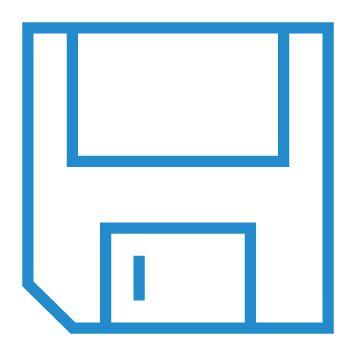 (Save), the default commission rate will be displayed. These rates are identical for all the employees who receive this type of commission.
(Save), the default commission rate will be displayed. These rates are identical for all the employees who receive this type of commission.
5.o customize a rate, select a record and click on 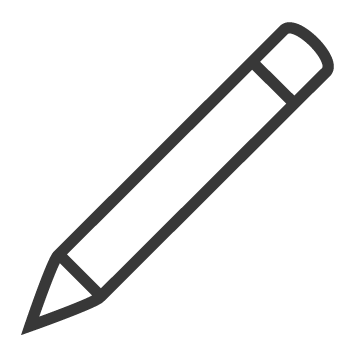 (Edit) to the right of the column with the name of the employee in the section to be modified.
(Edit) to the right of the column with the name of the employee in the section to be modified.
6.The Price history window is displayed. Enter the date the change takes effect and the new rate to apply.
7.Click on 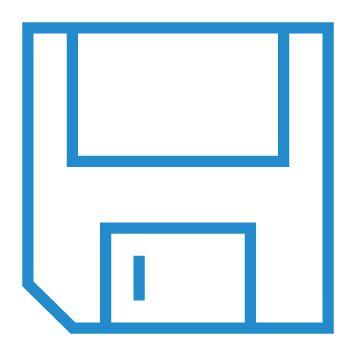 (Save). The rates modification will be applied at the creation of a new request (shift or job offer).
(Save). The rates modification will be applied at the creation of a new request (shift or job offer).
8.You will need to repeat the procedure for each of the items to be modified.
 Take note that the customized rate will be applied only for this employee and will have priority on the one registered in the column ''Default''.
Take note that the customized rate will be applied only for this employee and will have priority on the one registered in the column ''Default''.