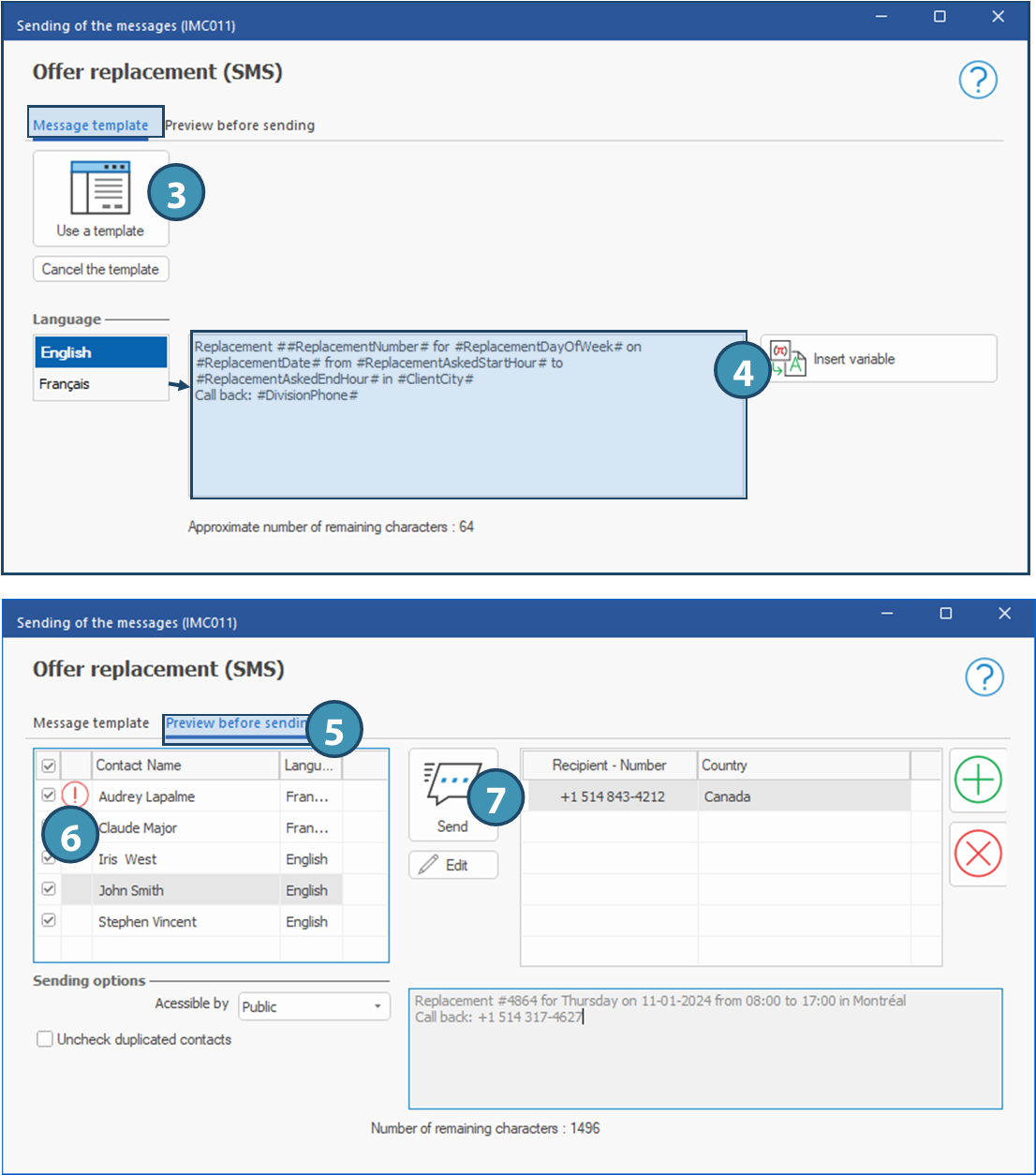Send a SMS
You can send SMS from all windows where the icon 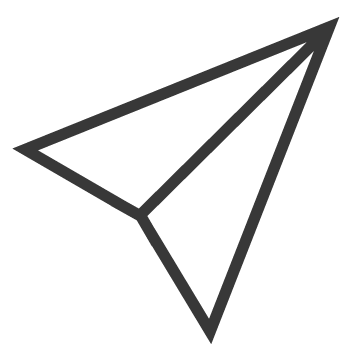 (Send an email or SMS) is available. The procedure is the same in all windows.
(Send an email or SMS) is available. The procedure is the same in all windows.
 The property "Phone number used for text messaging" must be checked on at least one phone number in the contact's file.
The property "Phone number used for text messaging" must be checked on at least one phone number in the contact's file.
 Window - Client: No matter which tab the user is on, the available recipients will be the contacts listed in the client's file.
Window - Client: No matter which tab the user is on, the available recipients will be the contacts listed in the client's file.
 Window - Candidate: From the "Shift proposal" pane, you can send an SMS with detailed schedule or proposed shifts. The same templates can be used from the planner in the shift management window, in a shift or in a grouped shifts request.
Window - Candidate: From the "Shift proposal" pane, you can send an SMS with detailed schedule or proposed shifts. The same templates can be used from the planner in the shift management window, in a shift or in a grouped shifts request.
1.In the Home ribbon of the window, click on 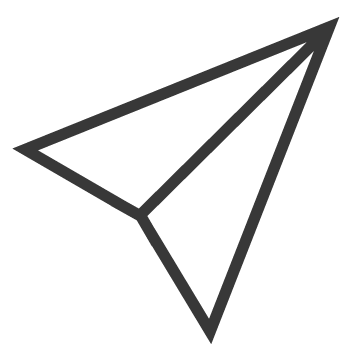 (Send an email or SMS), and select the option Send SMS.
(Send an email or SMS), and select the option Send SMS.
 In some windows (saved lists, search results, shifts proposal, planner, etc.) you can send an SMS to several contacts in a list at once by clicking on the icon from the ribbon, or to a single contact in the list by clicking on the icon on the line of the contact.
In some windows (saved lists, search results, shifts proposal, planner, etc.) you can send an SMS to several contacts in a list at once by clicking on the icon from the ribbon, or to a single contact in the list by clicking on the icon on the line of the contact.
2.The window Sending of the messages is displayed.
 If a default template is configured for your context, you will be positioned directly in the tab "Preview before sending".
If a default template is configured for your context, you will be positioned directly in the tab "Preview before sending".
3.If you want to use a template, click on  (Use a template).
(Use a template).
4.In the editing area, compose or edit the message in all relevant languages. Use variables as needed by clicking on the button Insert variable.
5.Go to tab Preview before sending »,
6.Check and correct errors (no phone number for SMS) or uncheck the contacts concerned if applicable.
7.Click on  (Send). The message will be sent to all contacts whose name is ticked.
(Send). The message will be sent to all contacts whose name is ticked.