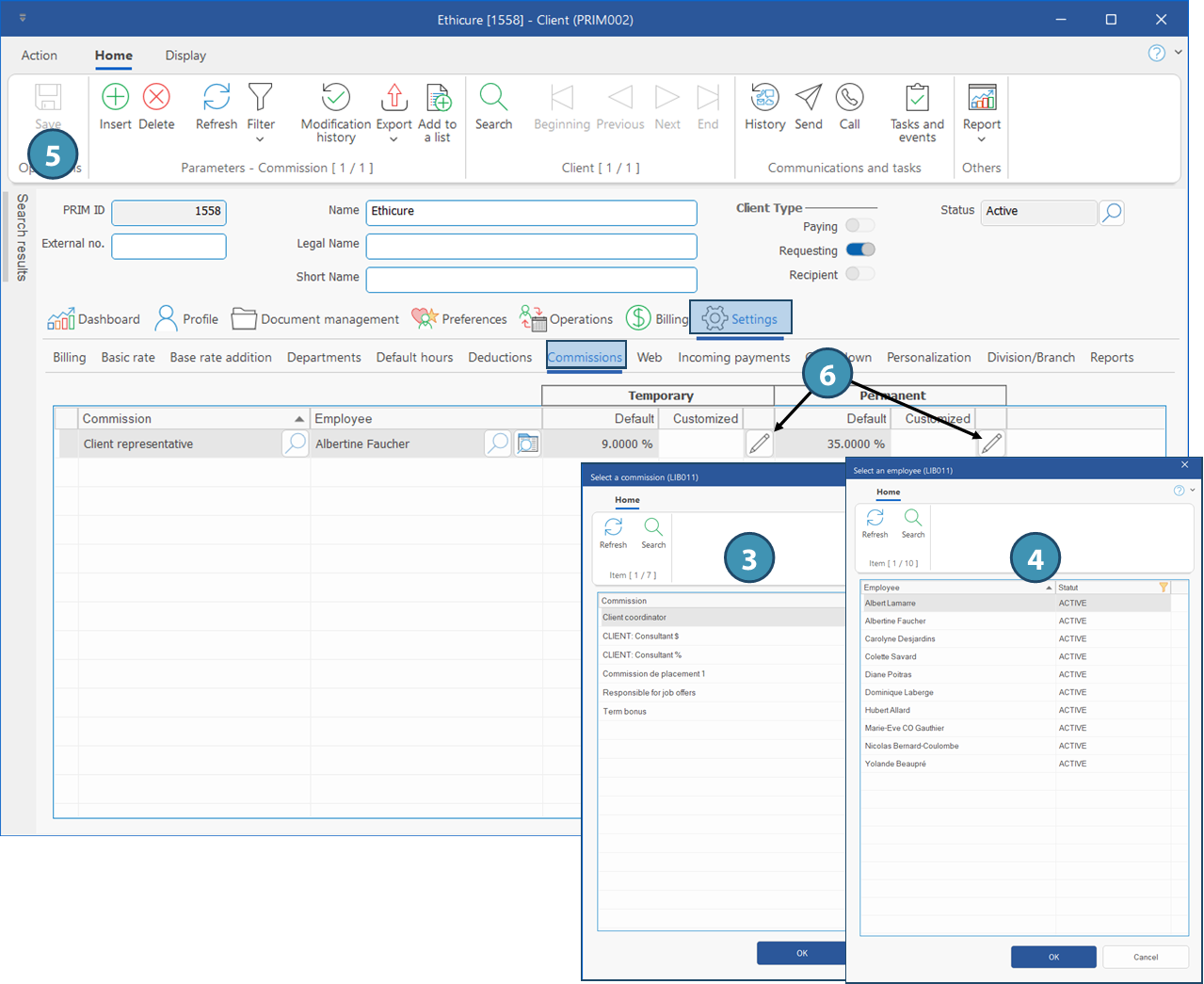Customize compensations related to client
 The customized rates registered in the file “Client” will have priority.
The customized rates registered in the file “Client” will have priority.
1.In a client file, click on Settings and on Commissions.
2.Click on a blank line in the main zone or on 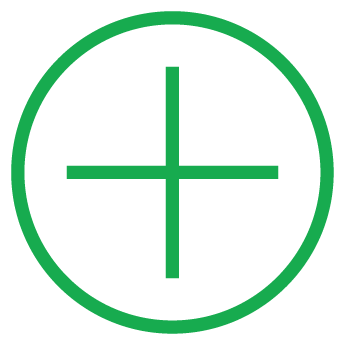 (Insert) to add an item.
(Insert) to add an item.
3.The window Select a commission is displayed. Select the type of commission in the list and click on OK.
4.The window Select an employee is displayed. Select the employee in the list and click on OK.
5.Click on 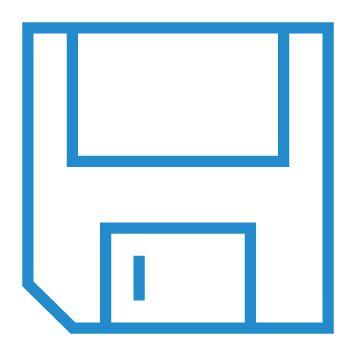 (Save).
(Save).
6.If you want to customize the rate of a code displayed in the list, select the code and click on 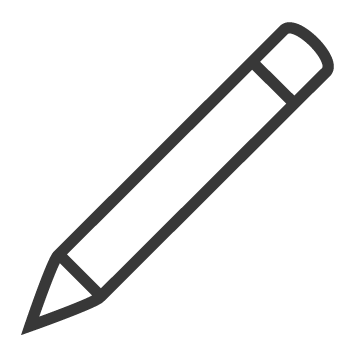 (Edit).
(Edit).
7.The Price history window is displayed, Enter the date the change takes effect, the new amount, and click on 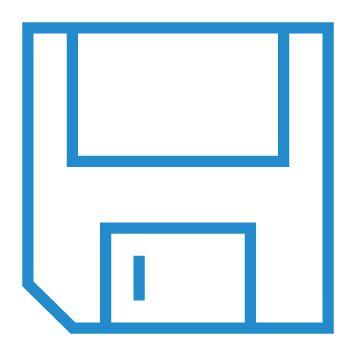 (Save).
(Save).
8.Repeat this procedure for all columns you want to customize.