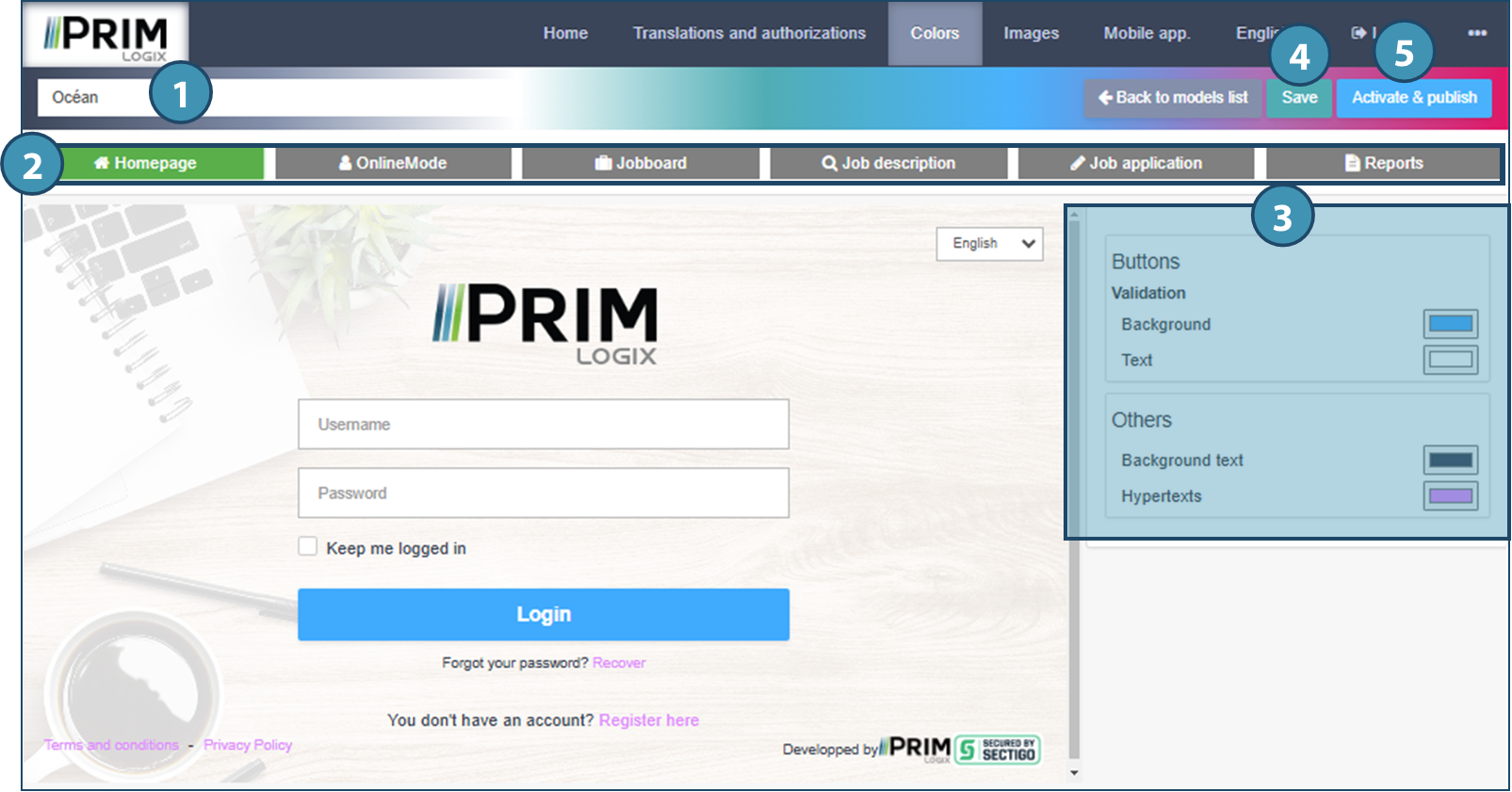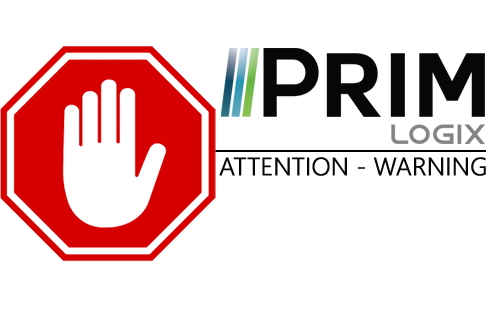|
WARNING: This section is intended for advanced users and "Super users" of PRIM Logix.
The configuration items presented in this section may indeed have an impact on your operations.
If in doubt, consult your system administrator.
Please note that only users in the appropriate security groups can access the software configuration windows. |
Customize colors
The colors customization page displays various colors templates included in the basic configuration of PRIM Logix Web portal. .
To activate another template, click on the selection dot the desired template (1).
 The pellet will become darker and the template will be moved to the top left corner of the page.
The pellet will become darker and the template will be moved to the top left corner of the page.
You can also customize (2) or duplicate (3) an existing template. Finally, you can also delete a template (4).
 You will not be able to delete the active template, but you will be allowed to duplicate or edit. t
You will not be able to delete the active template, but you will be allowed to duplicate or edit. t
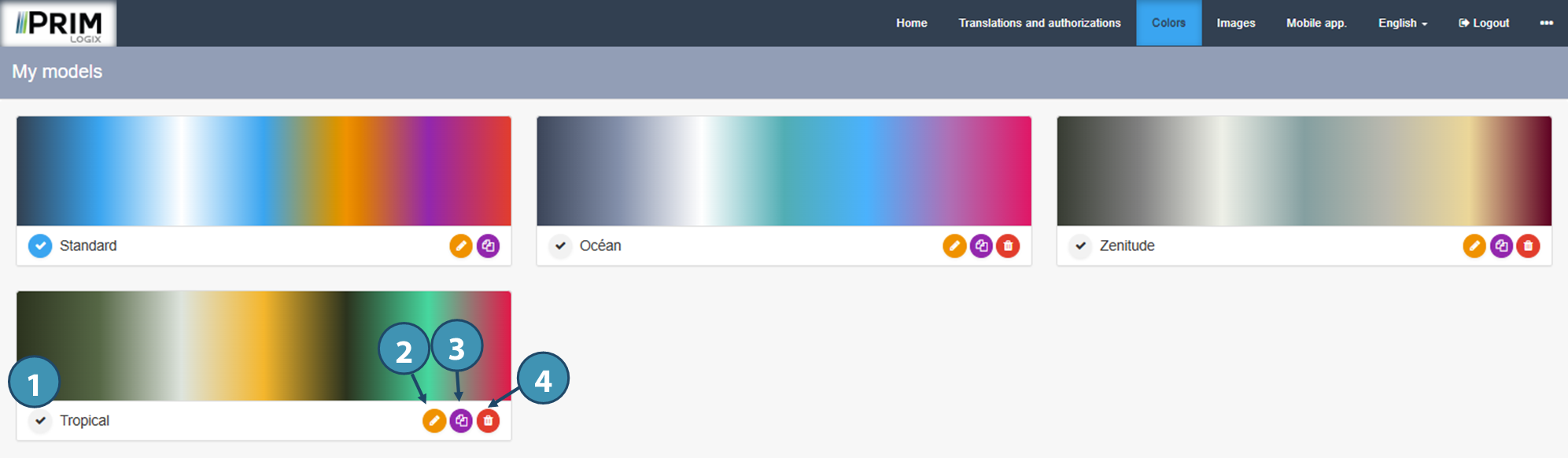
Customize a template
Clicking on the customize template icon opens the template customization page. Use the text field to rename the template if necessary (1). Navigate between the sections of the web portal (2) and set the desired colors for each customizable items (3).
 For some more complex pages, ( certaines pages plus complexes ("Online mode", "Jobboard") the list of customizable items will be divided in various tabs
For some more complex pages, ( certaines pages plus complexes ("Online mode", "Jobboard") the list of customizable items will be divided in various tabs
 Online mode refers to the "Candidate" and "Client" spaces when a user is connected.
Online mode refers to the "Candidate" and "Client" spaces when a user is connected.
You can save your template when customizing it (4), and publish or activate when it is finished (5).