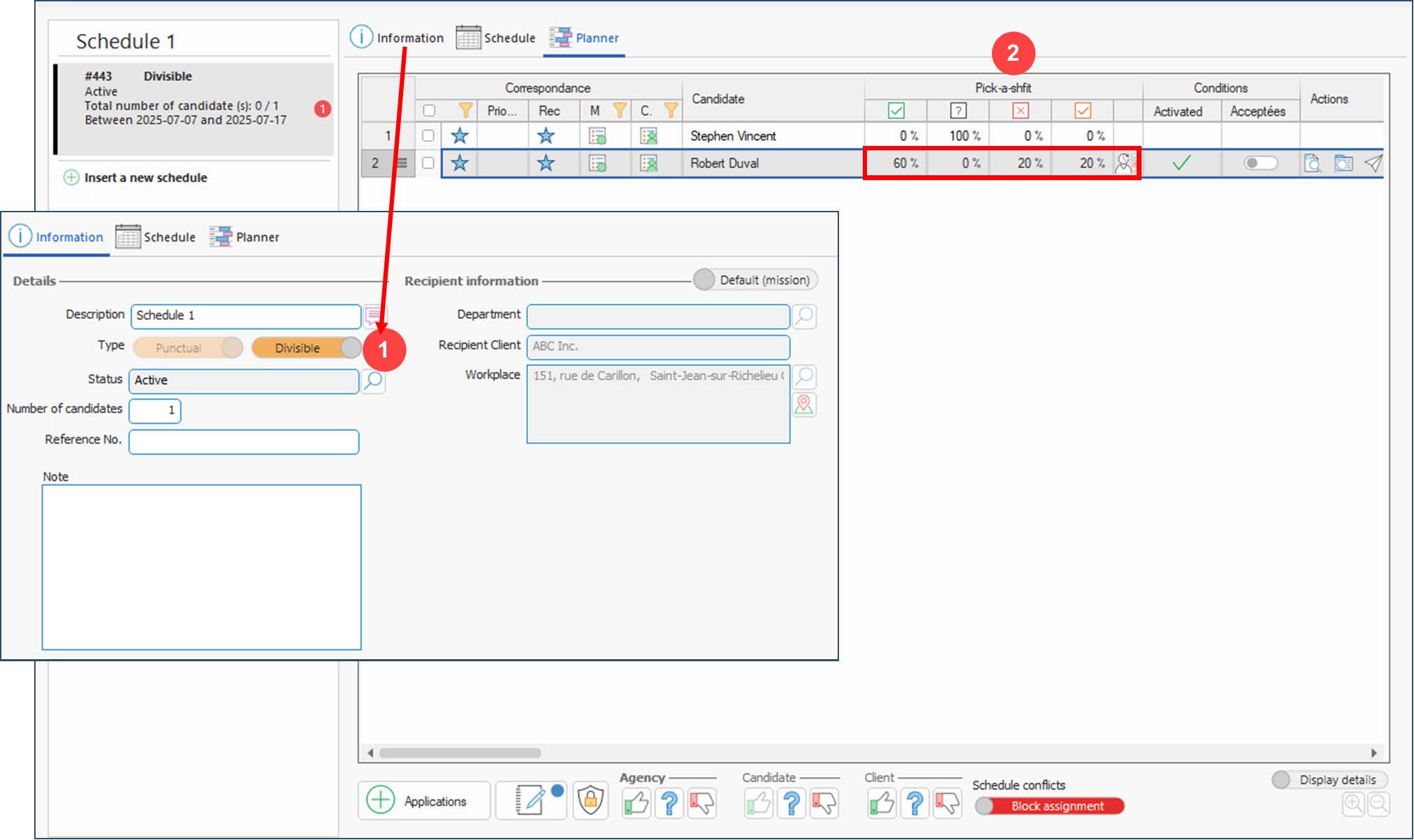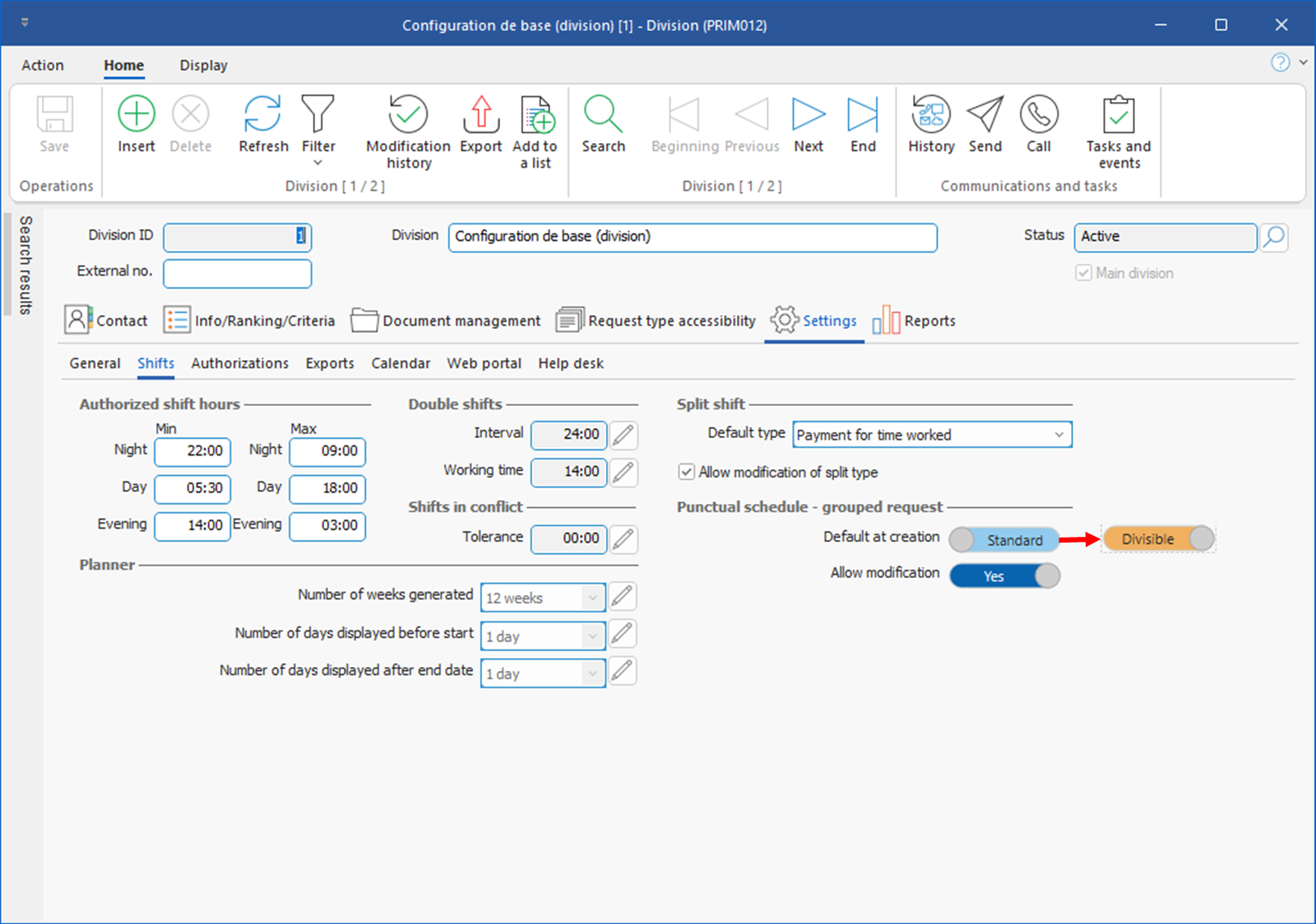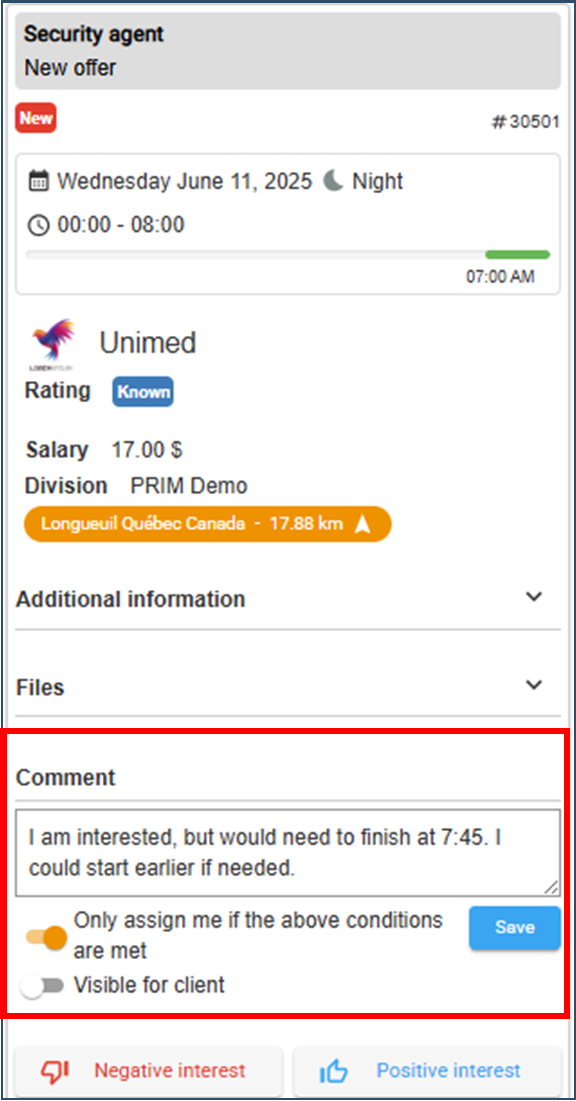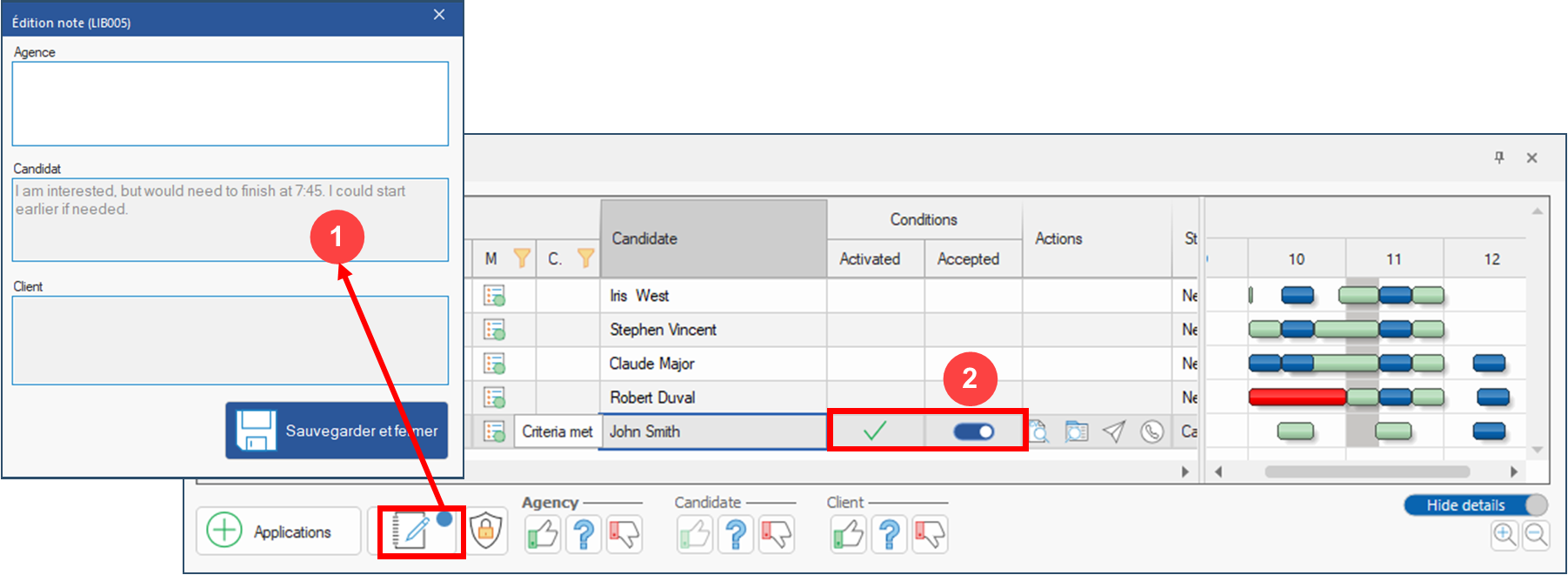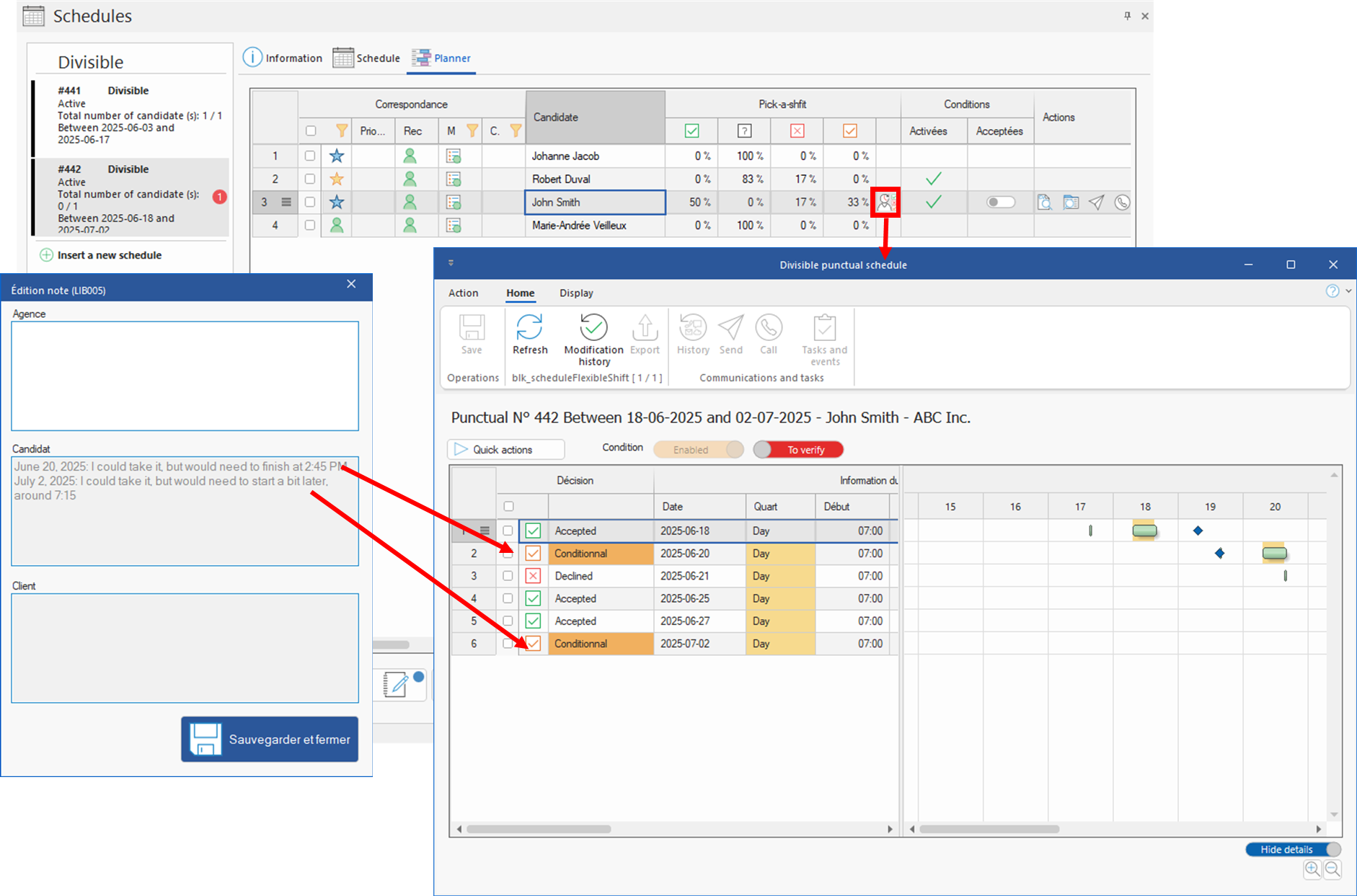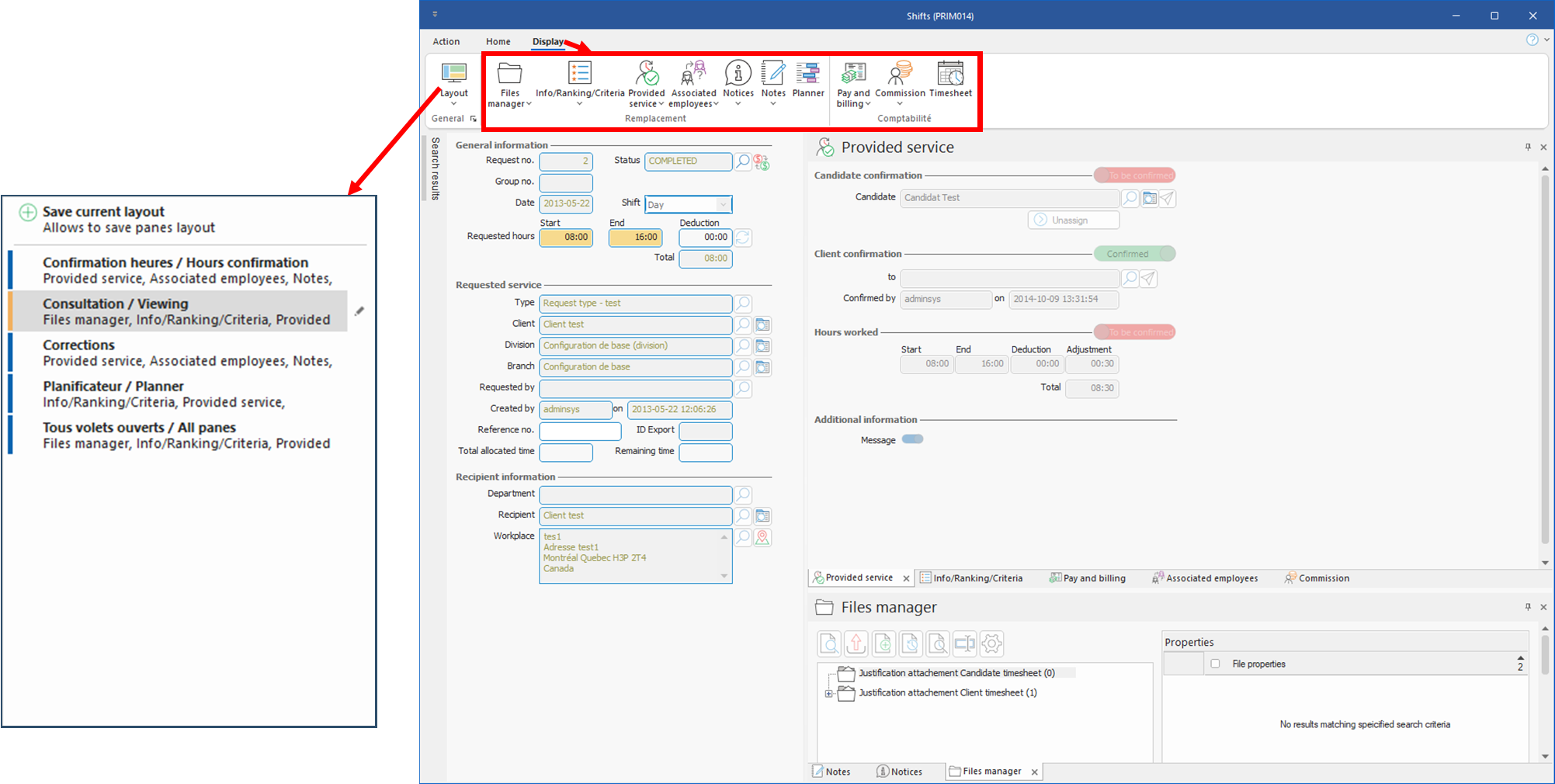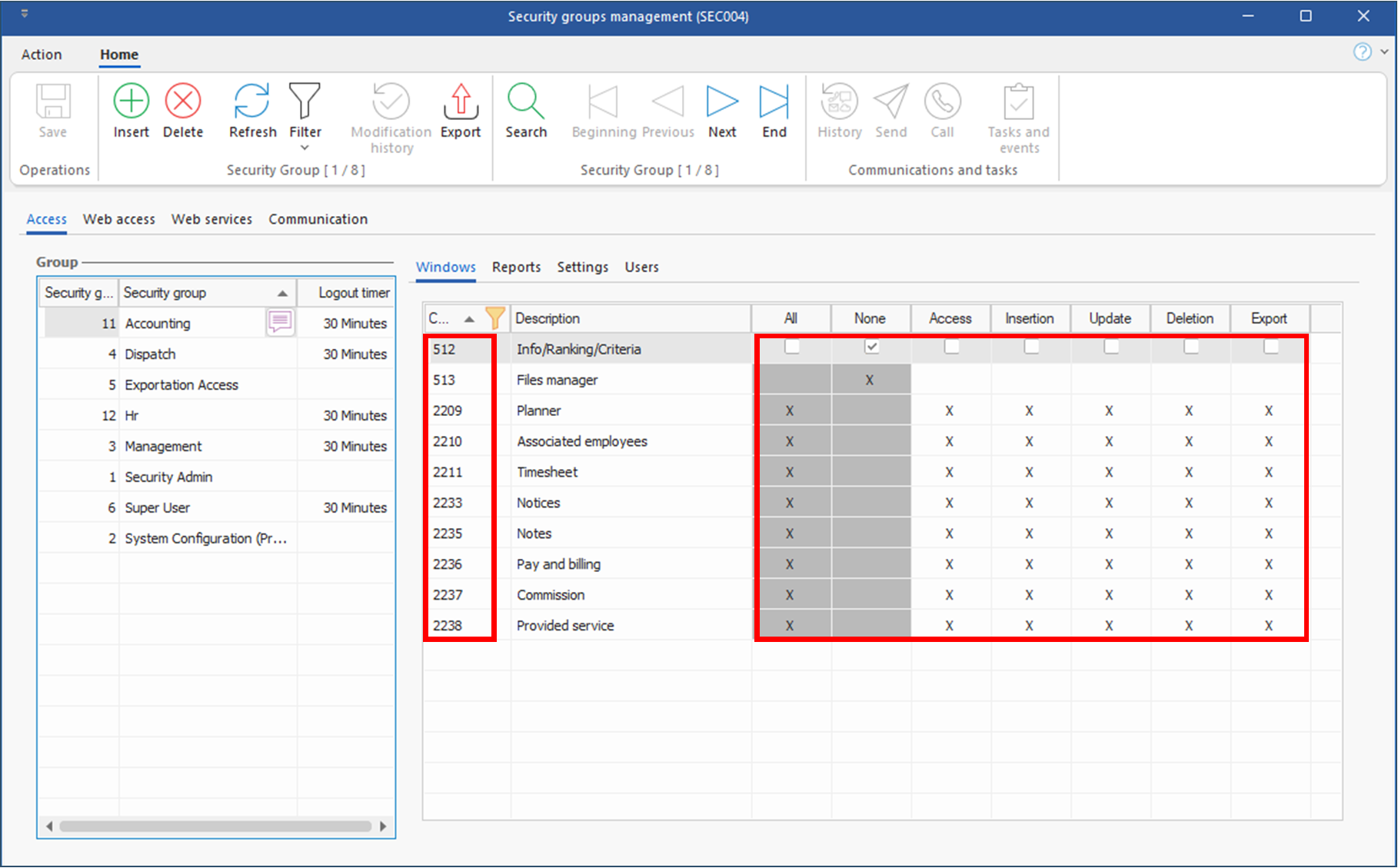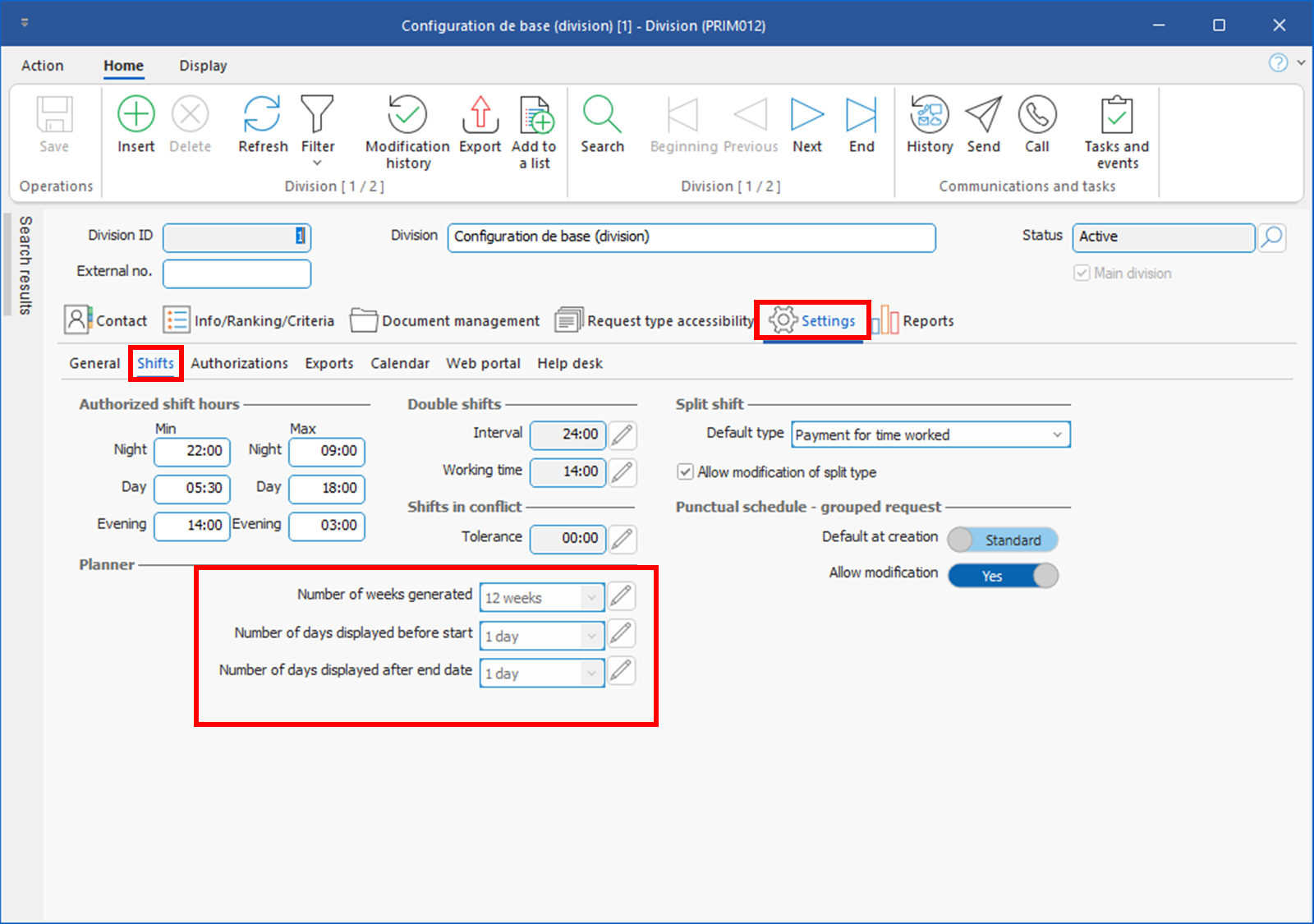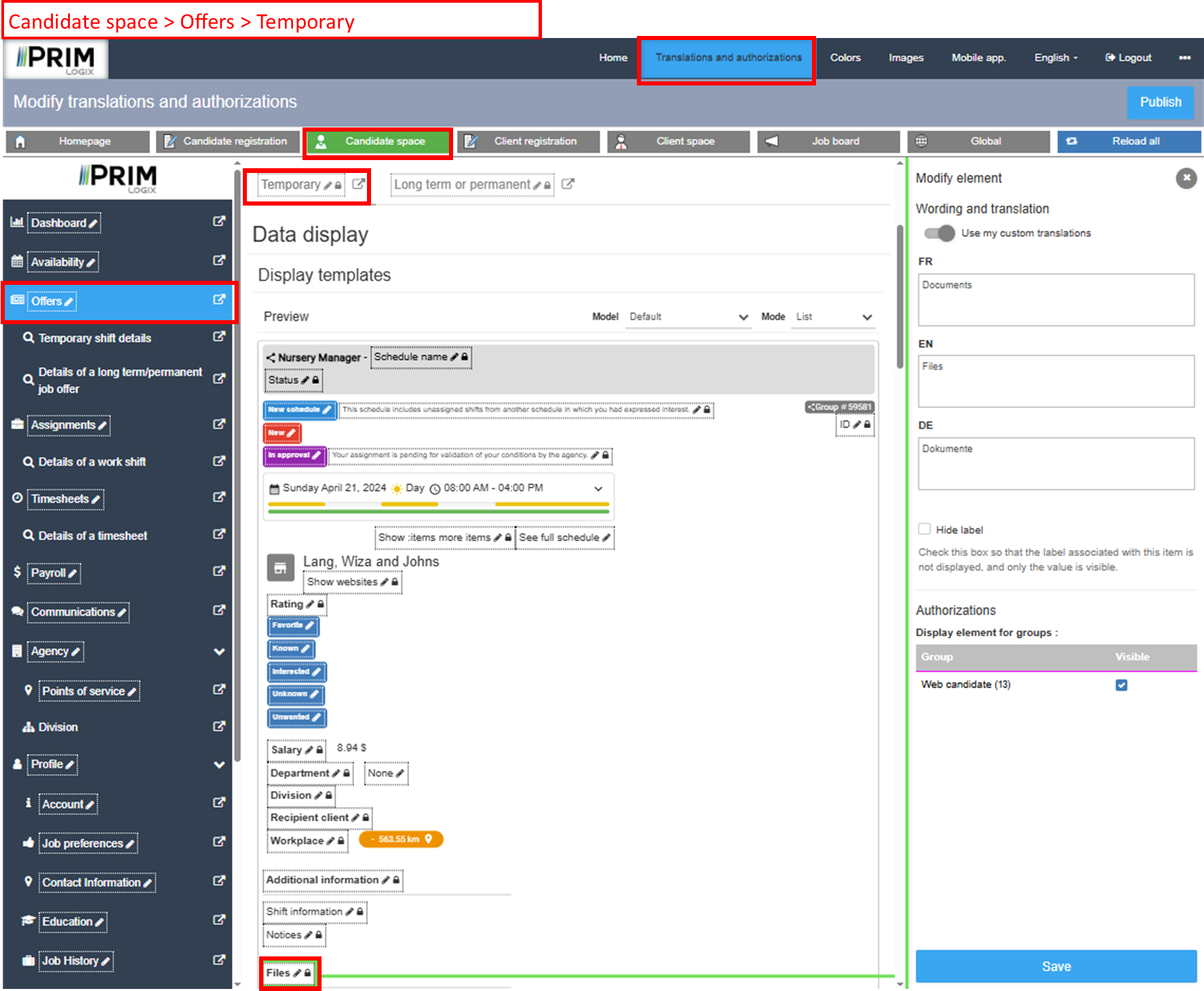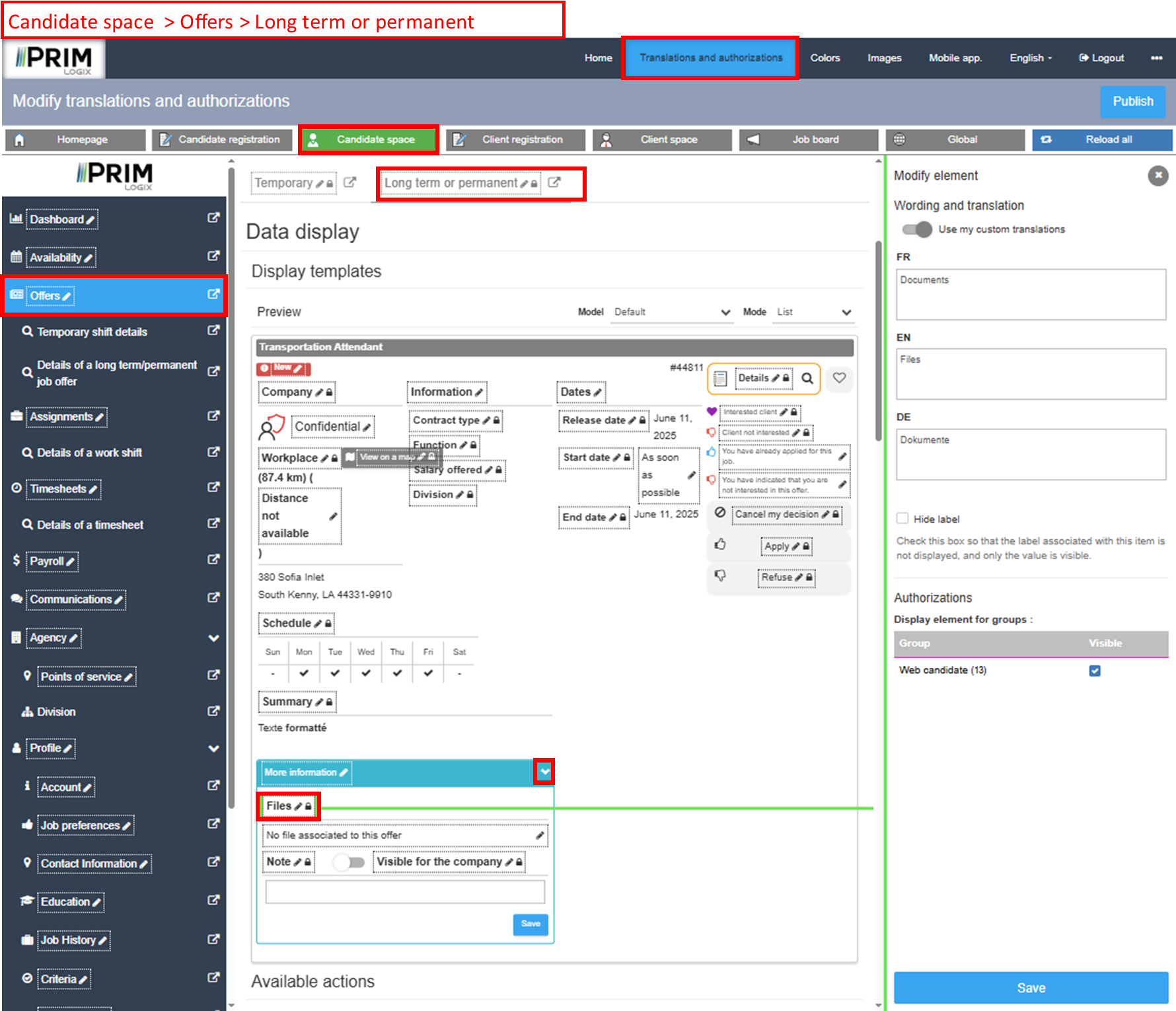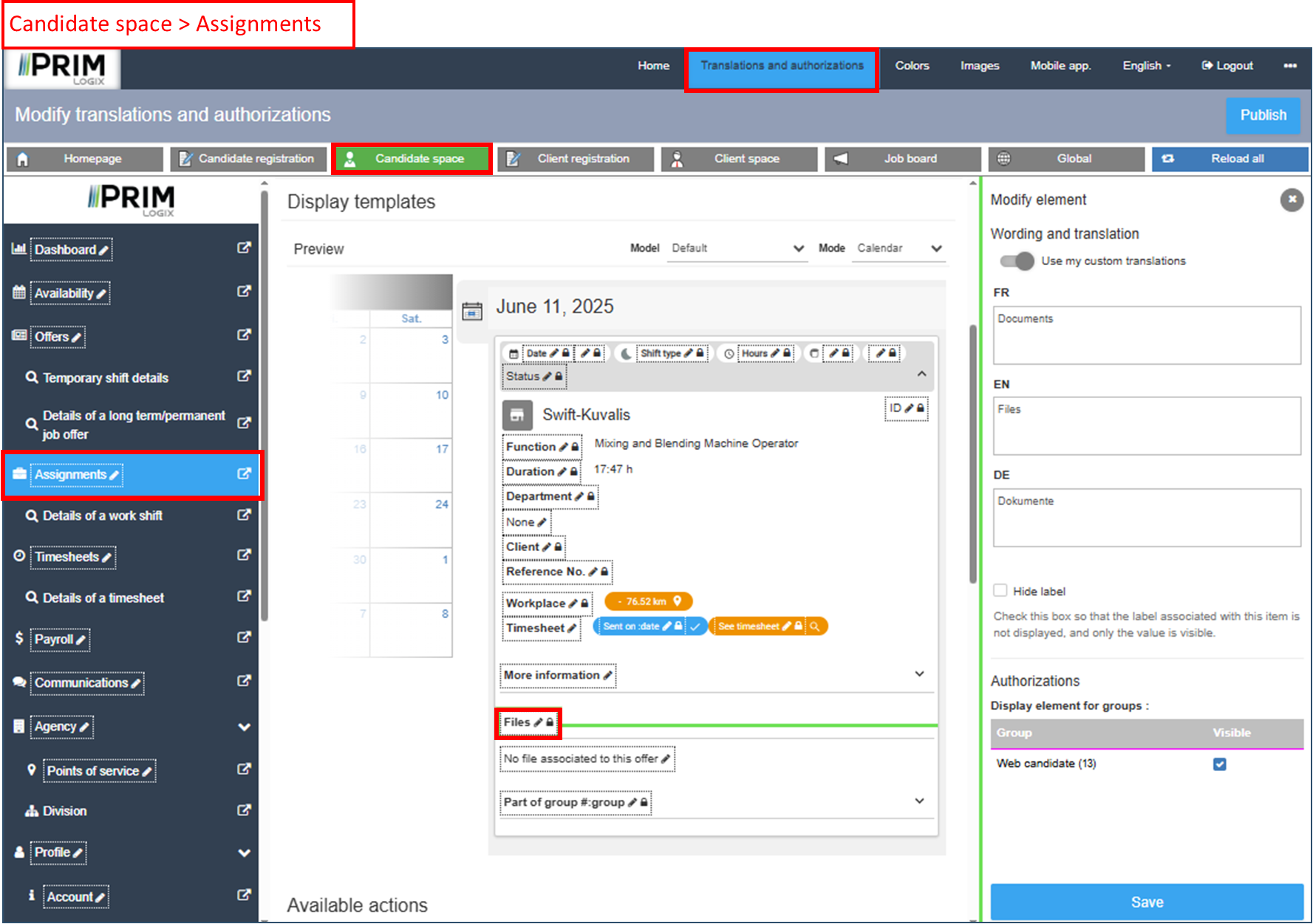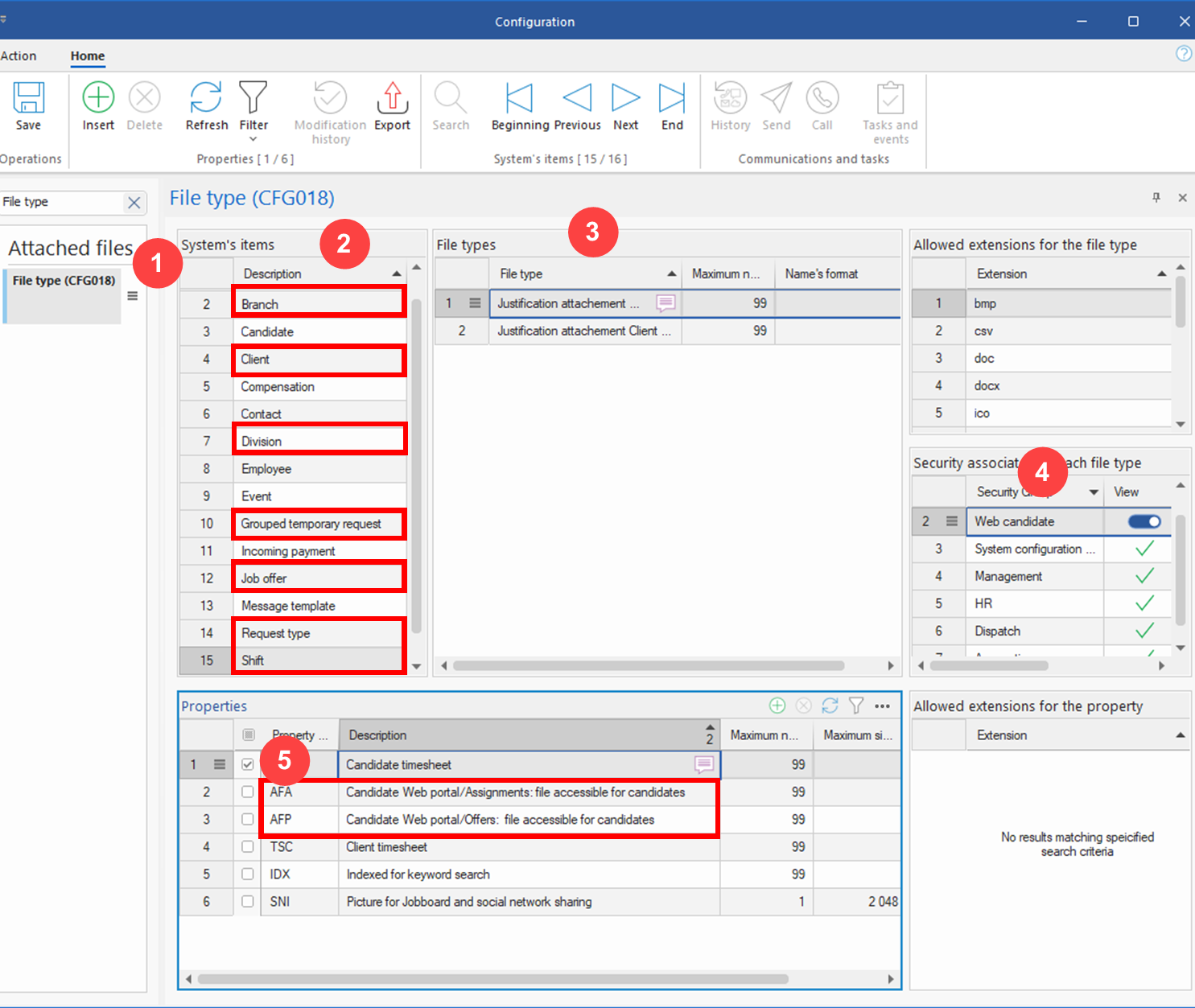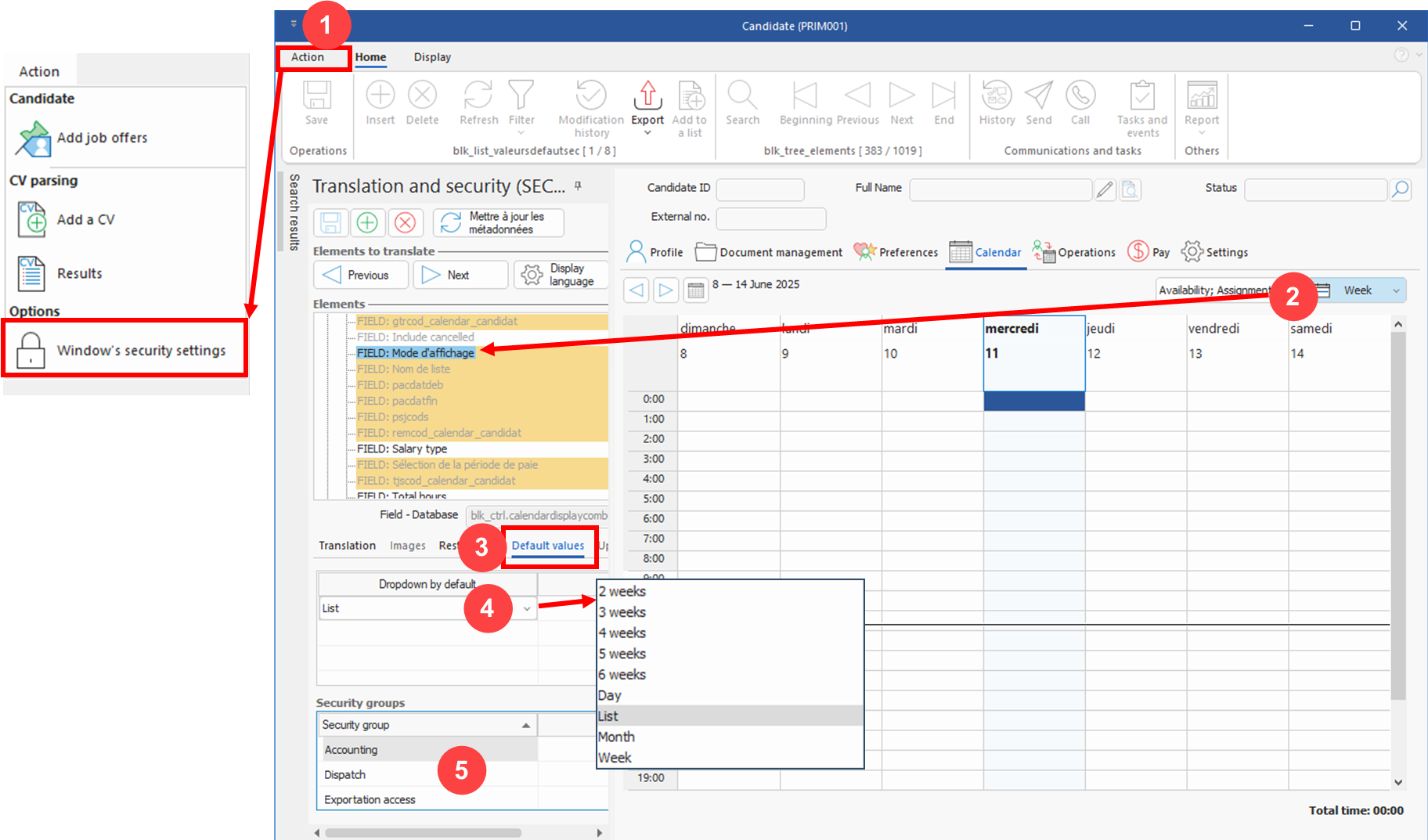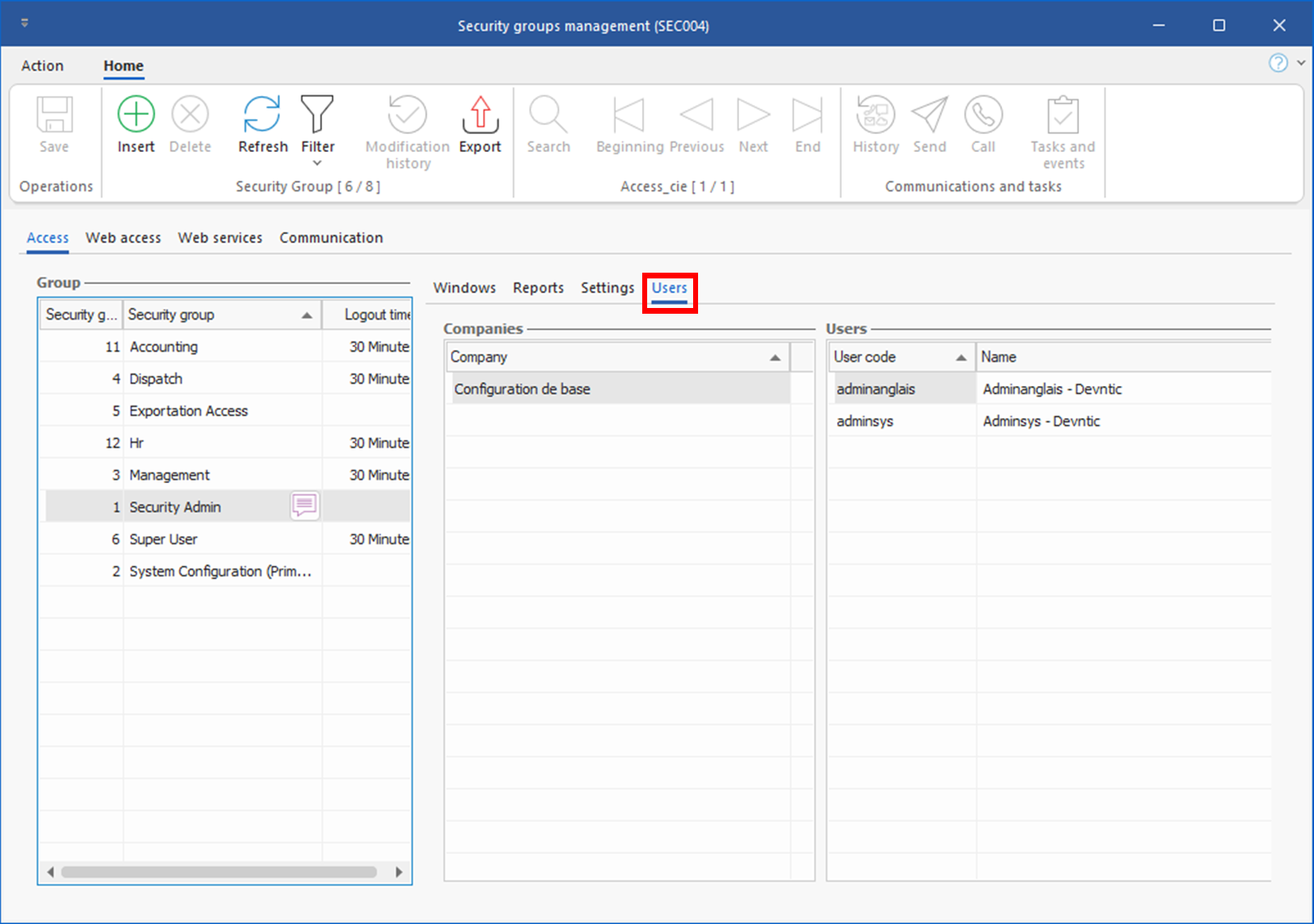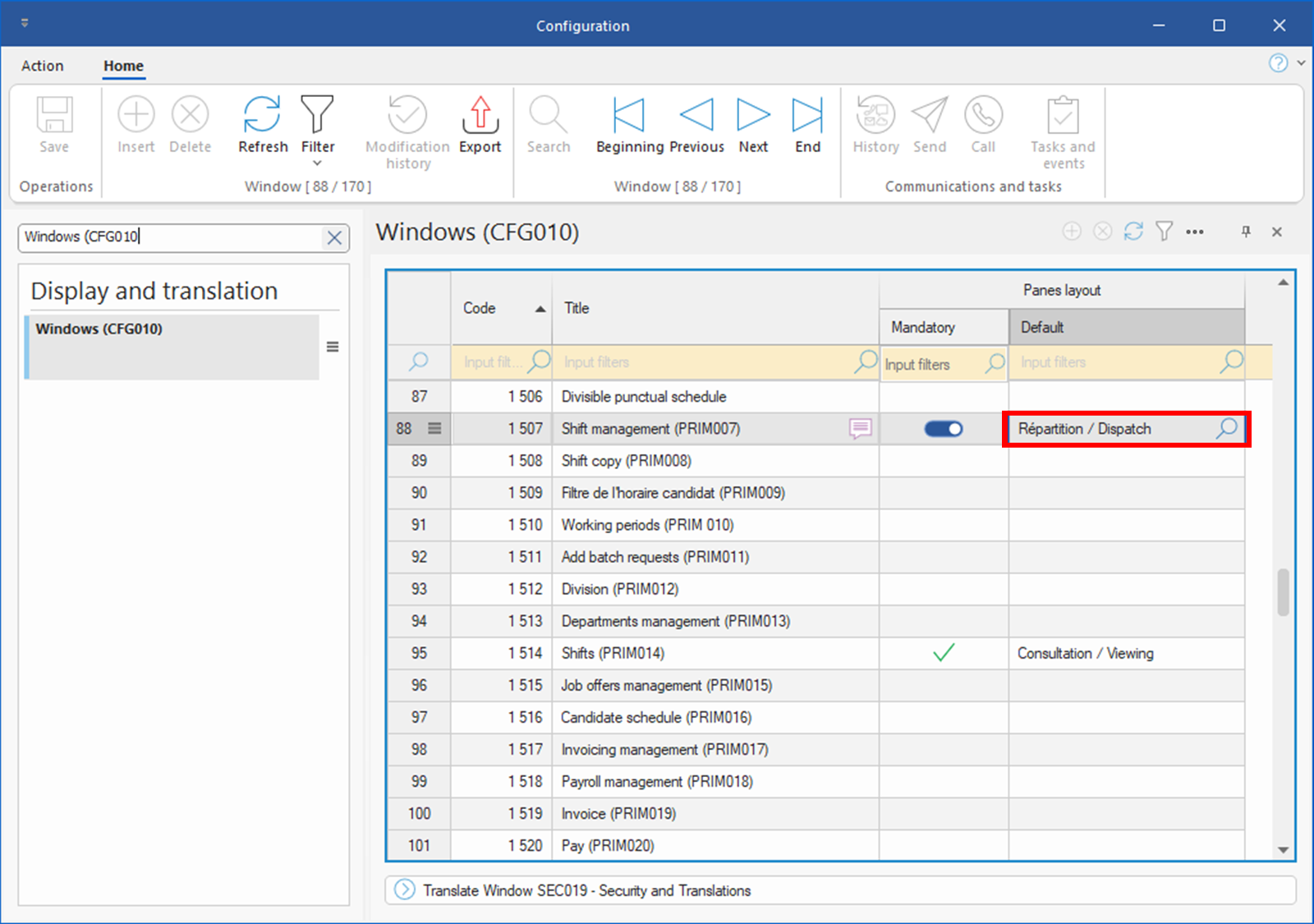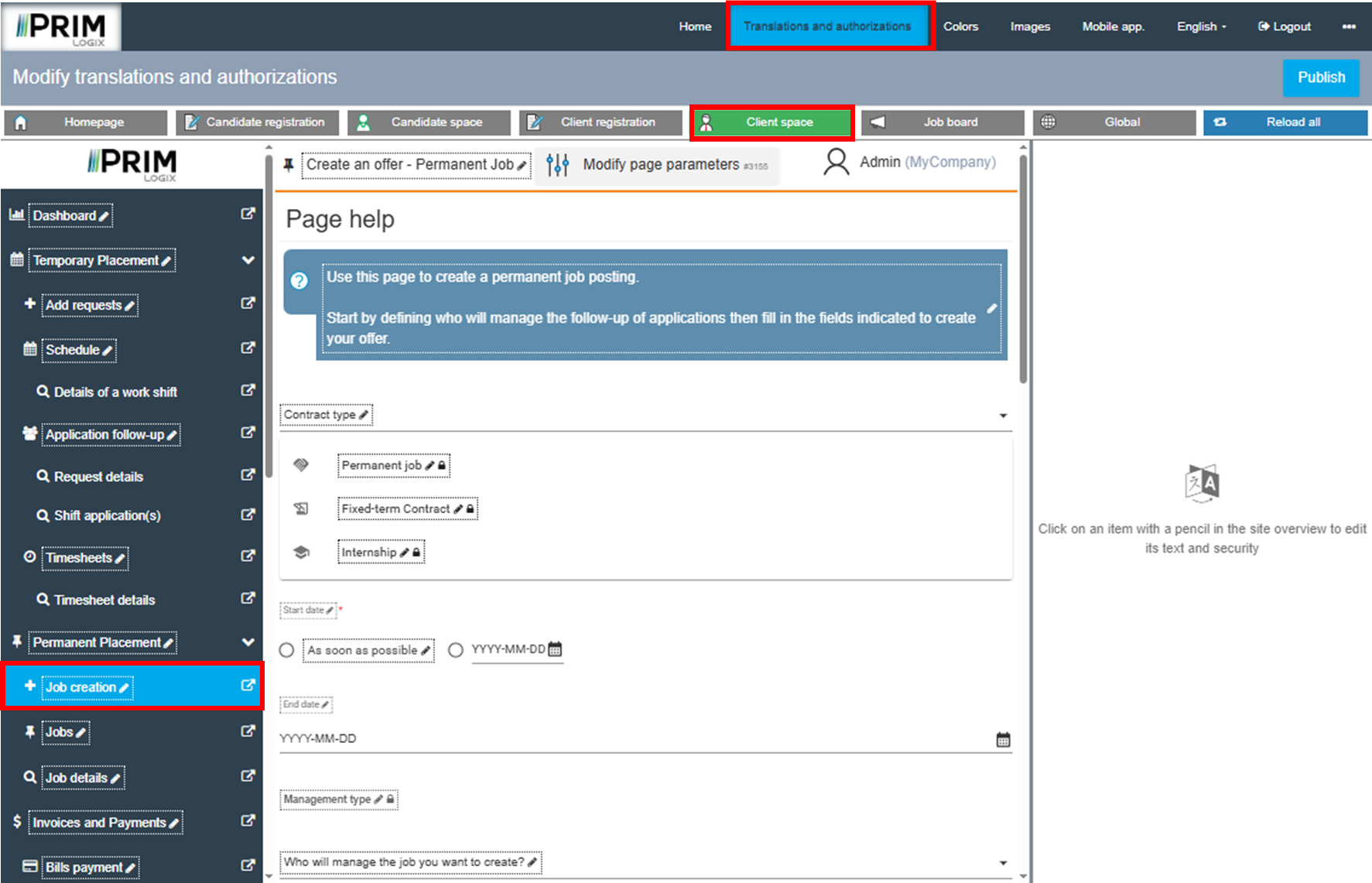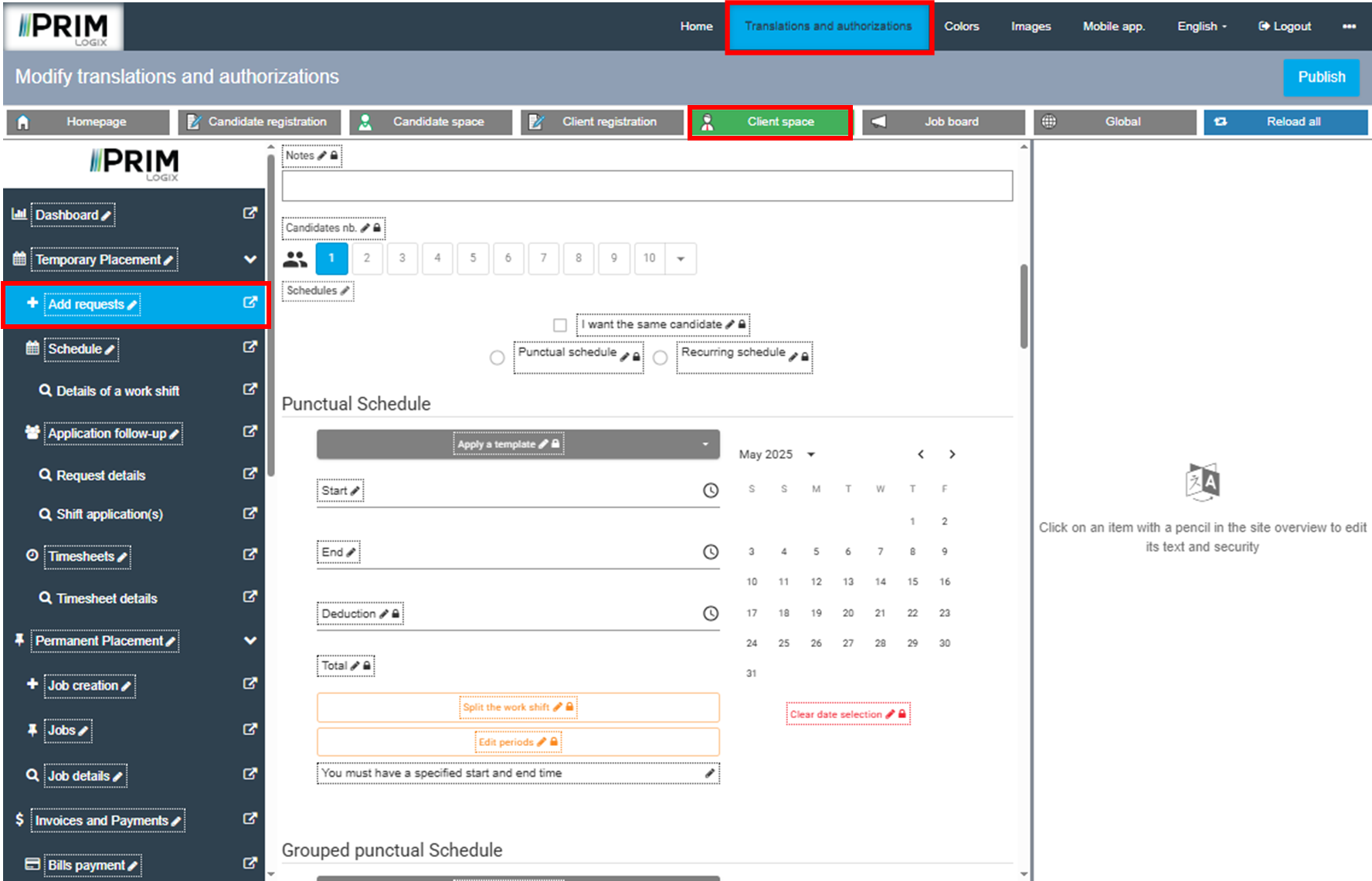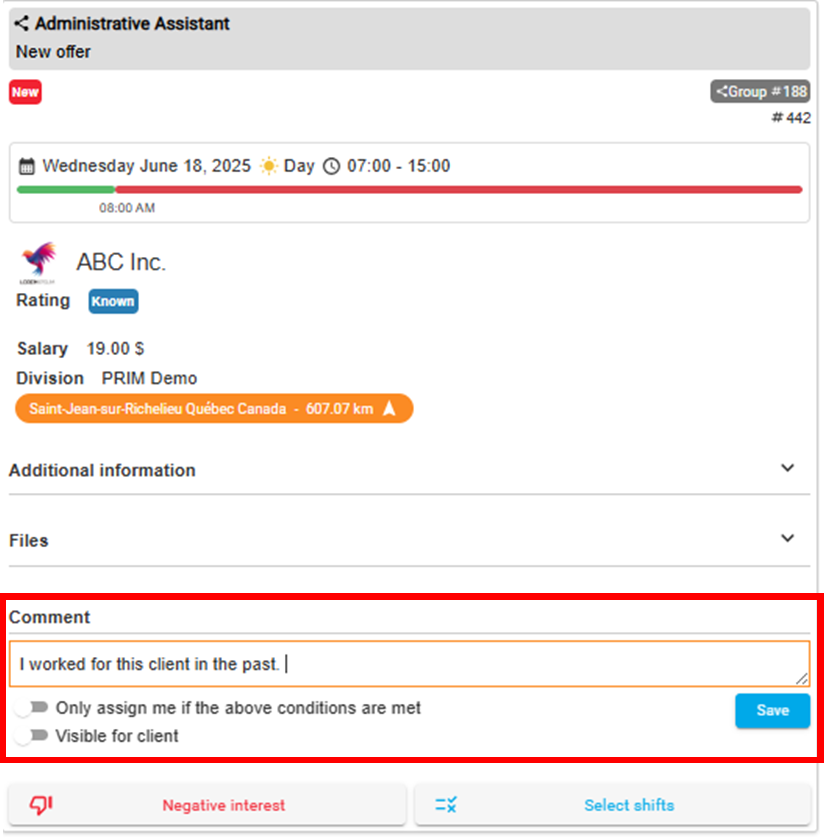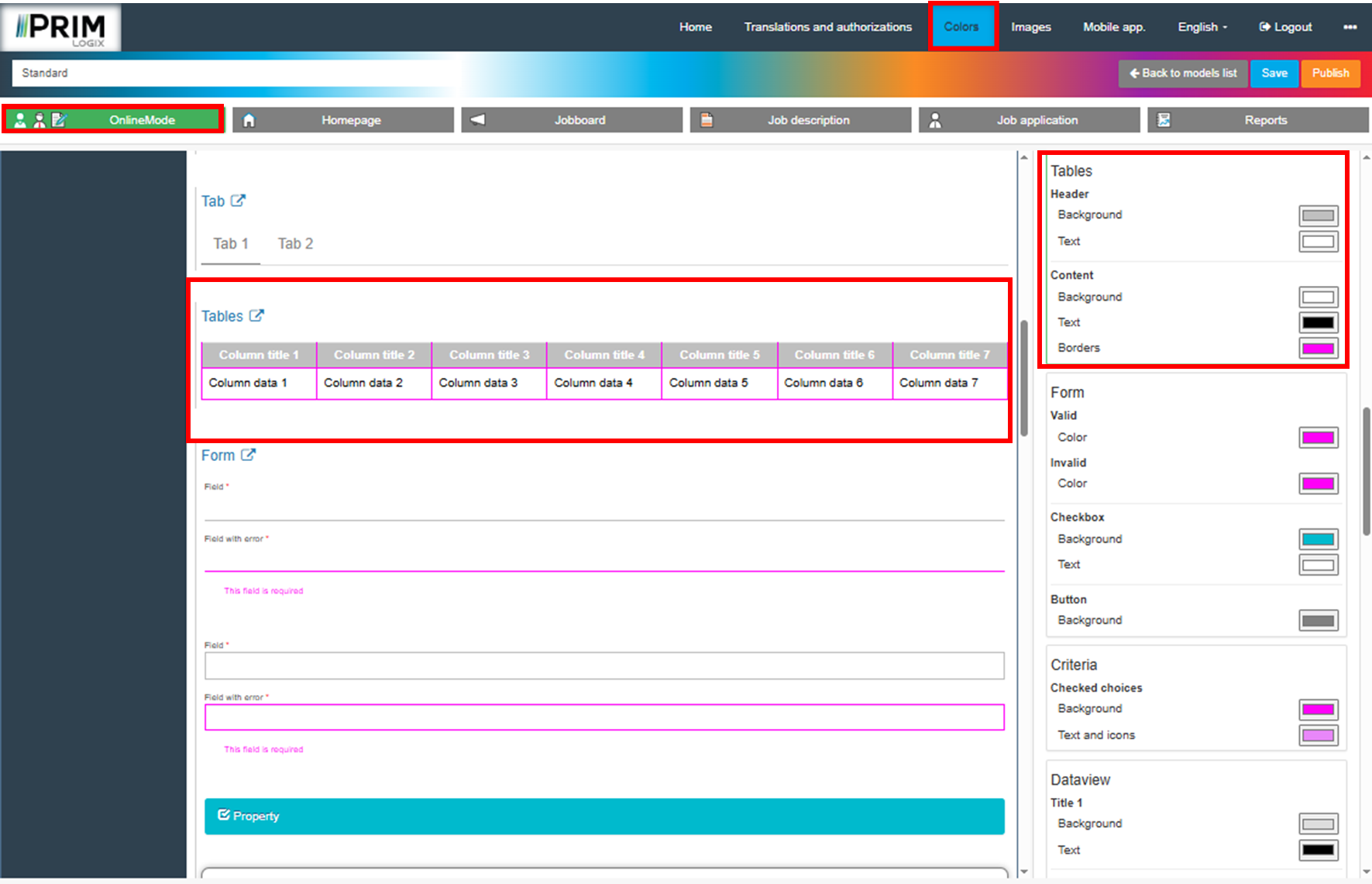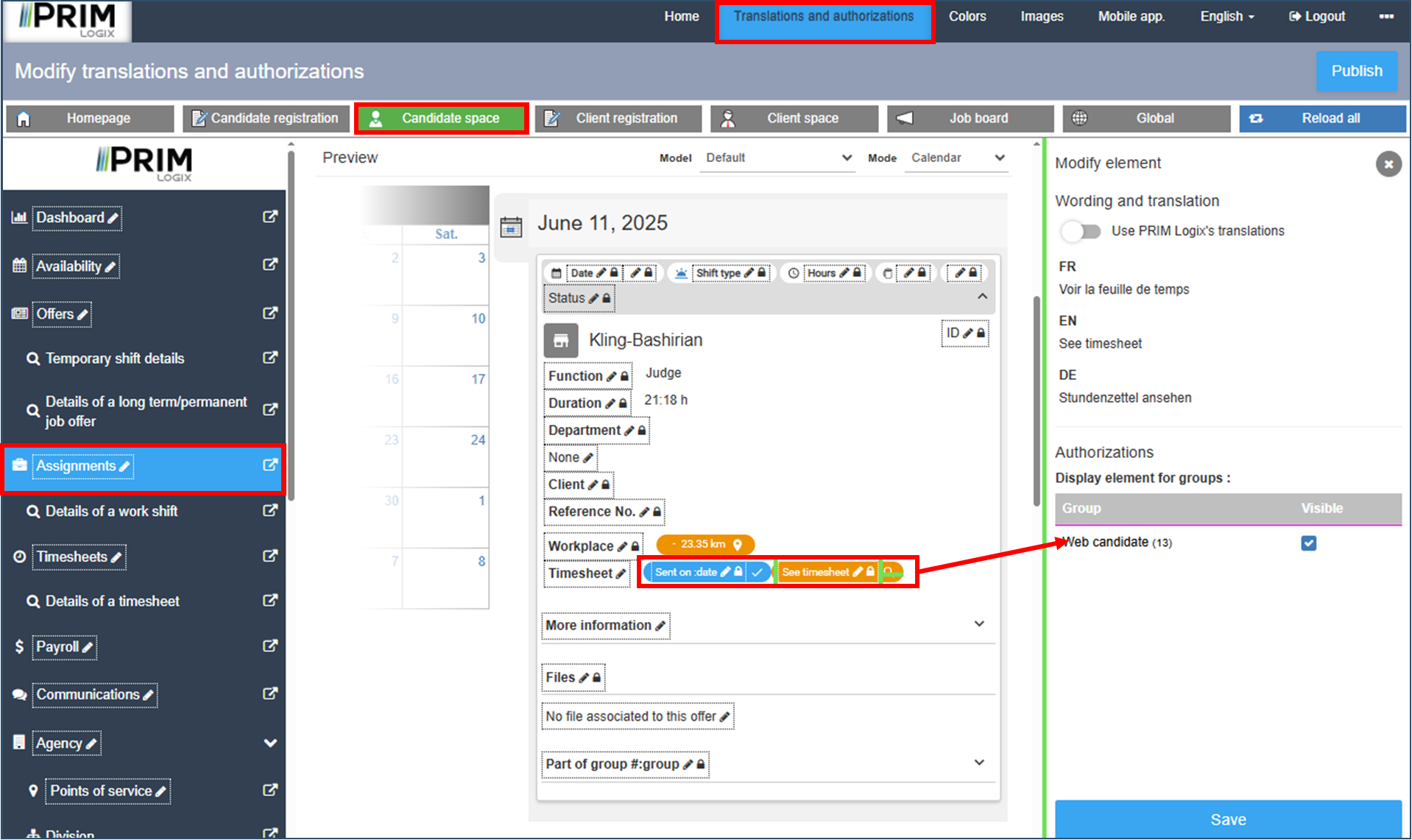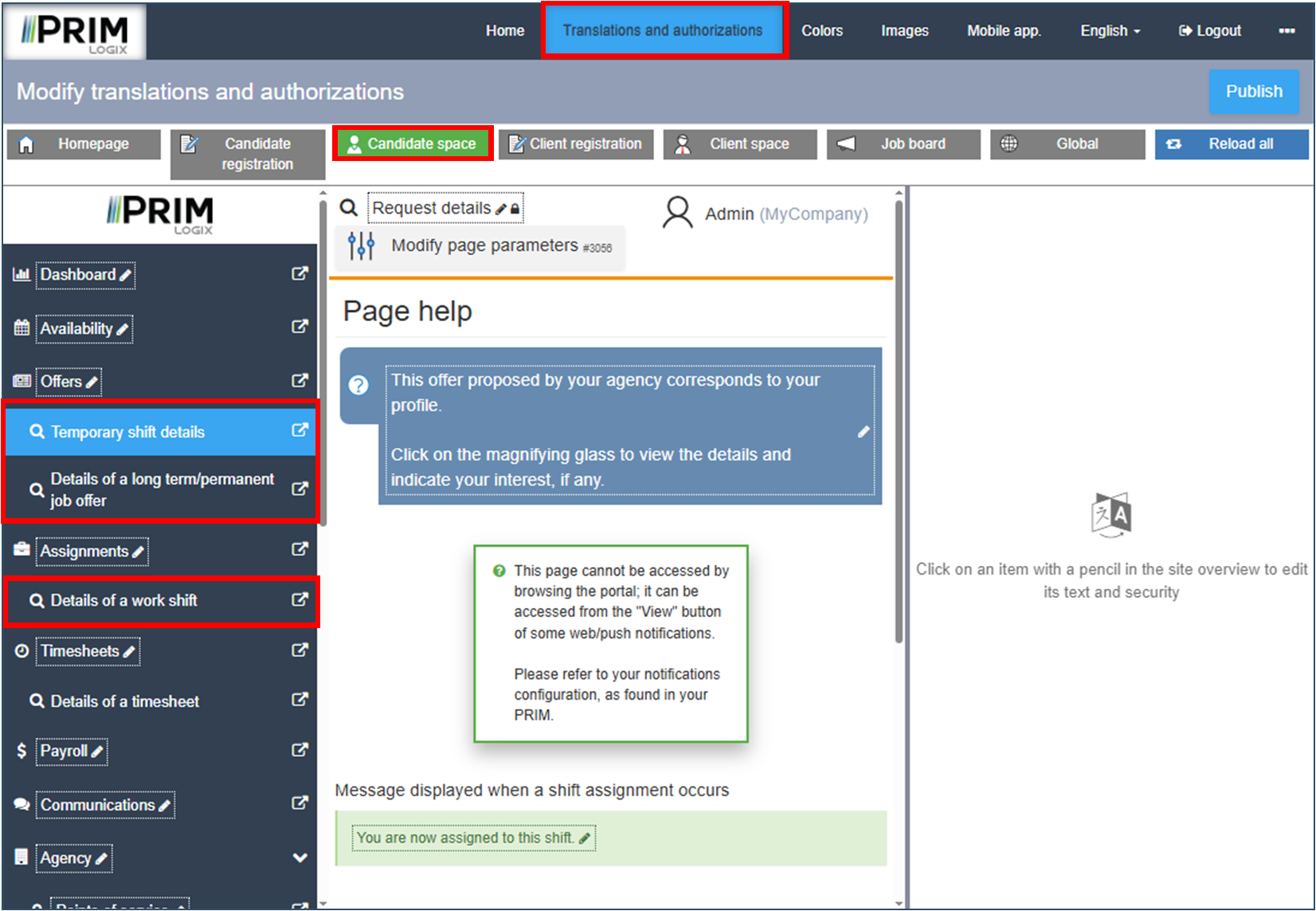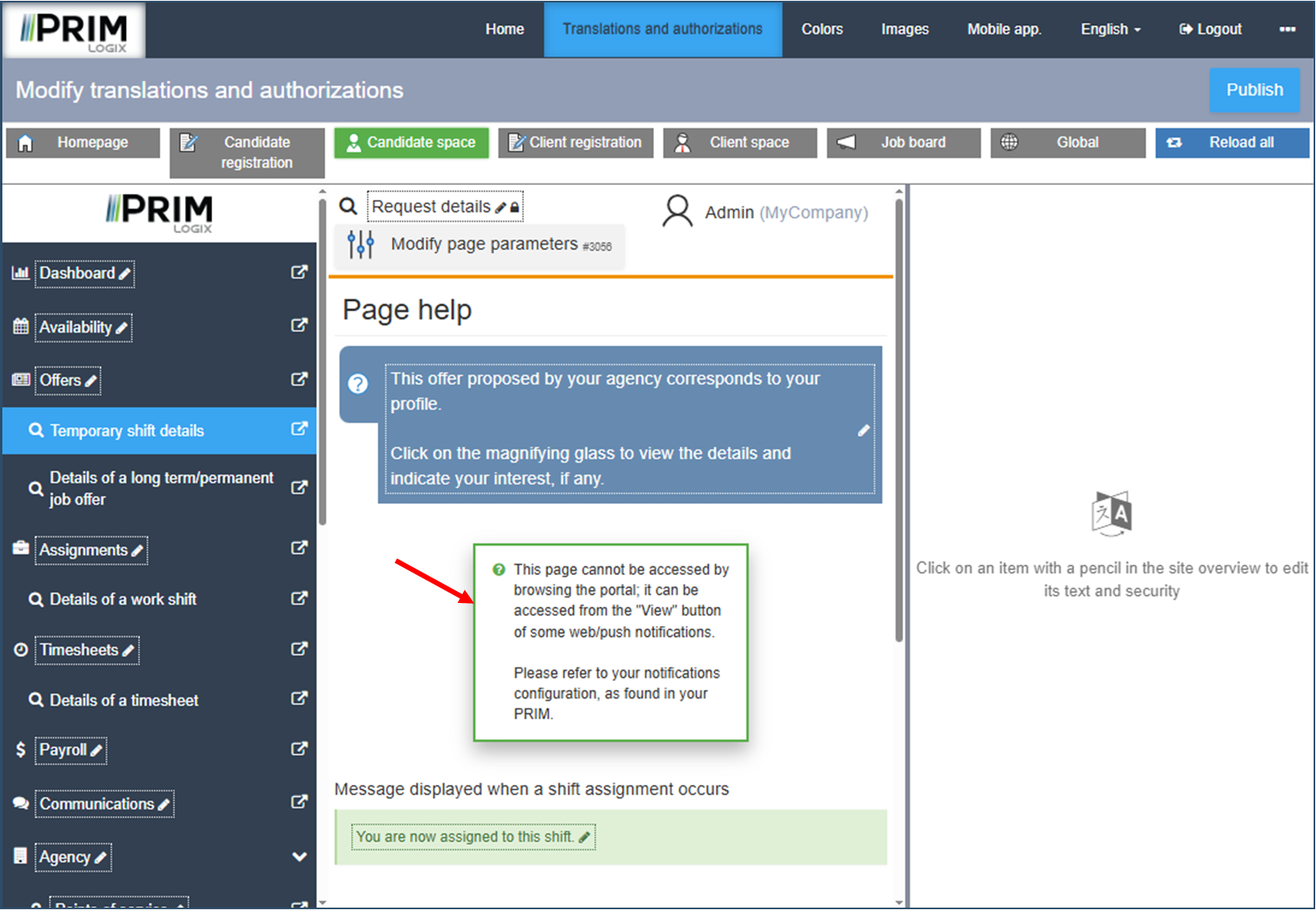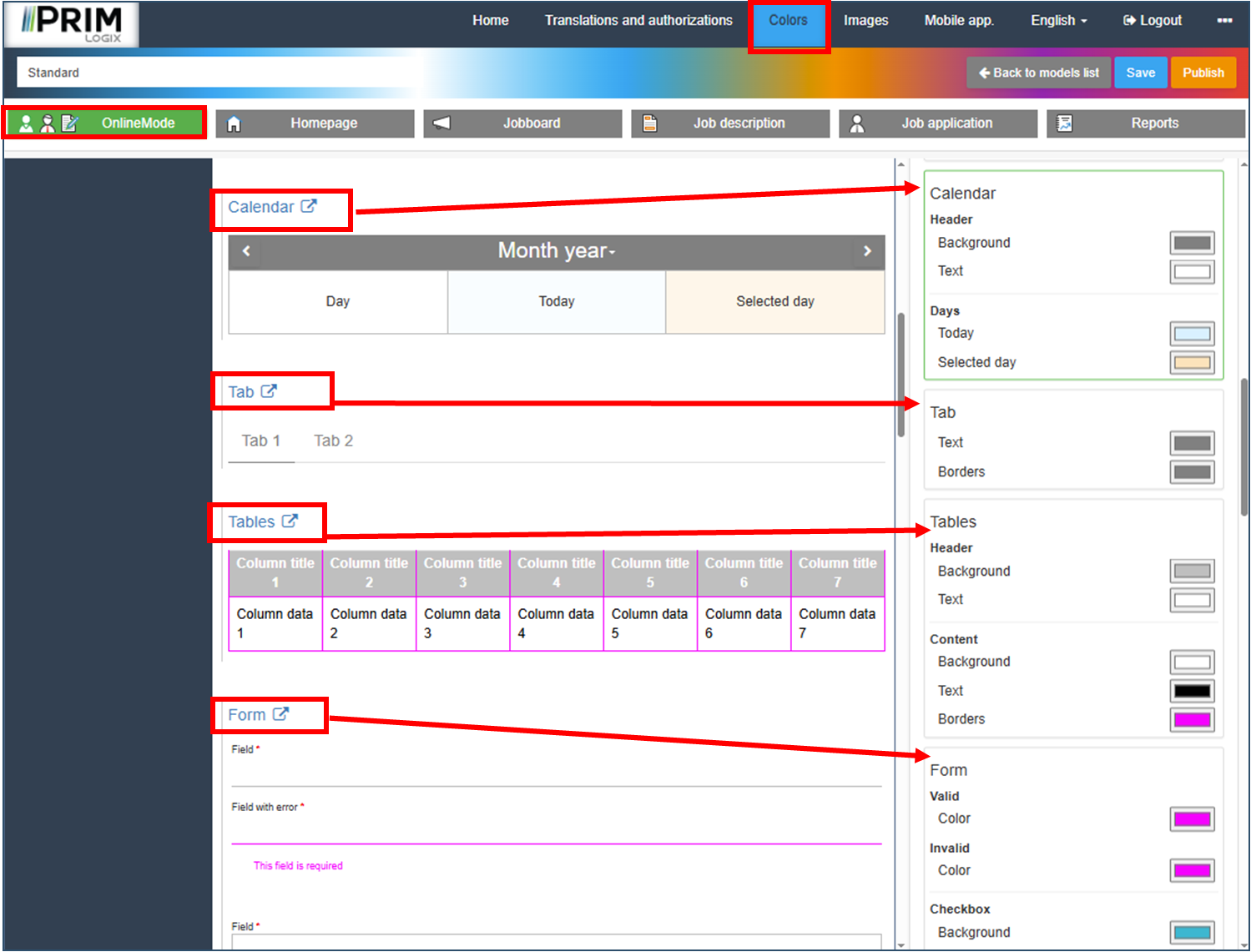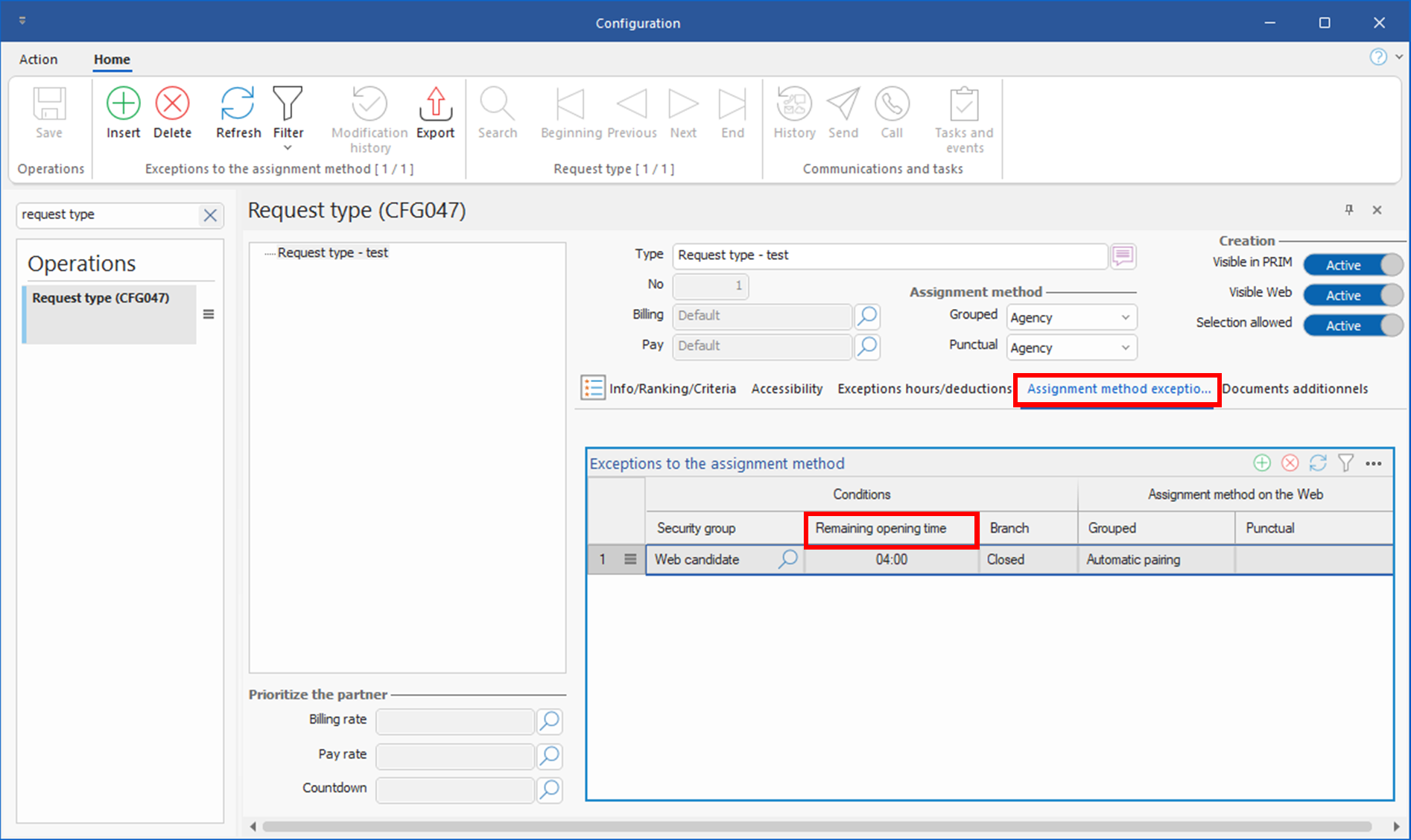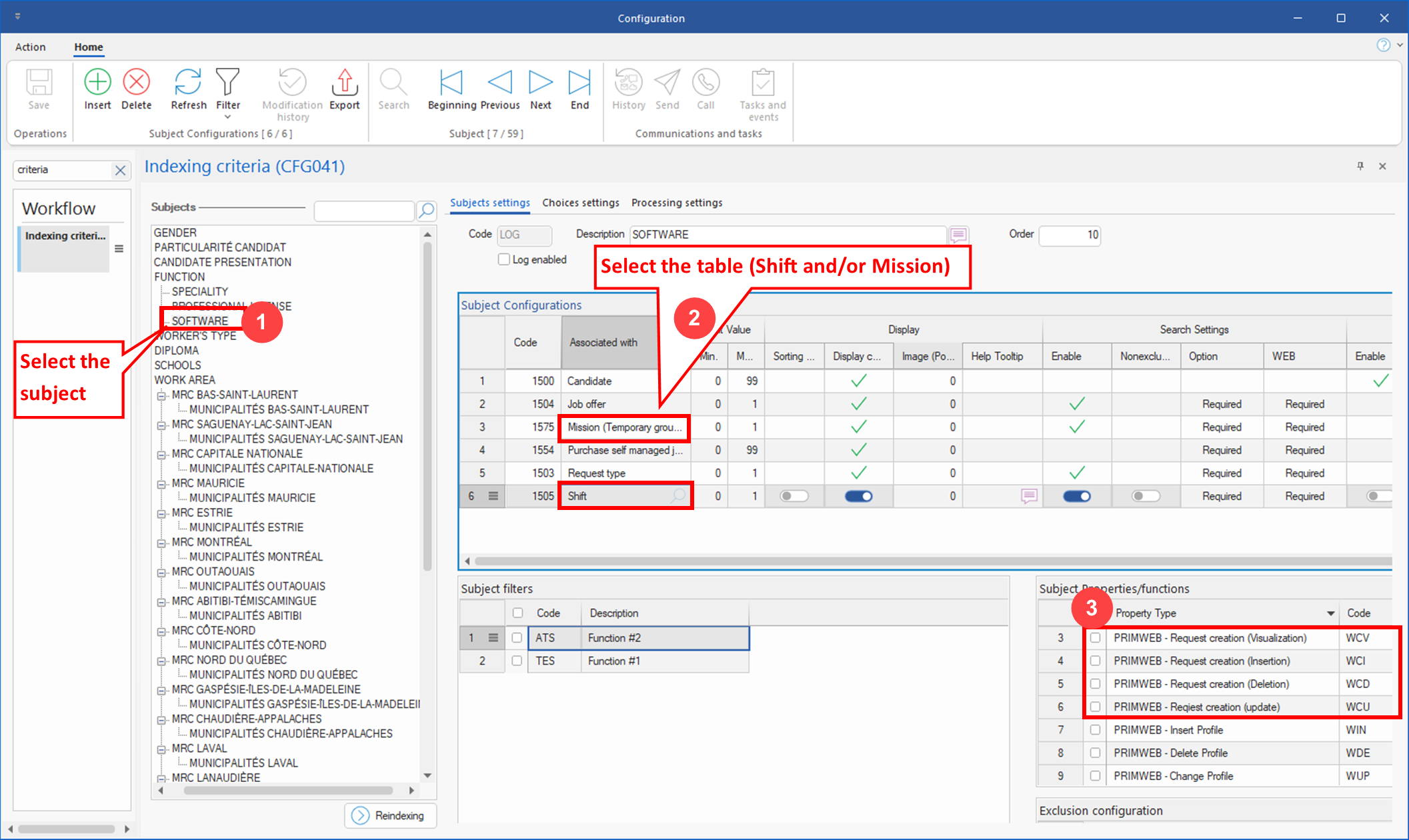Release 5.8.2
New features
1.Grouped requests - Punctual schedules - new divisible mode : This new mode makes it possible to divide a punctual-type schedule from a grouped request between several candidates, who will then be able to select the dates for which they are available. (See image)
When this mode is activated on a schedule(1), columns are added to the planner, indicating the percentage of shifts accepted, accepted with conditions or refused, as well as the button for accepting or refusing conditions(2). (See image)
If a candidate who has accepted only some of the dates is assigned, a copy of the schedule is created with the remaining dates, allowing another candidate to be assigned to these shifts.
 Divisible mode schedules only work with agency assignment method. If there are exceptions to the assignment method which usually allow switching to another assignment method (candidate, self-matching), these exceptions will be ignored, and agency intervention will be required to finalize the assignation of a candidate who has accepted only some of the dates.
Divisible mode schedules only work with agency assignment method. If there are exceptions to the assignment method which usually allow switching to another assignment method (candidate, self-matching), these exceptions will be ignored, and agency intervention will be required to finalize the assignation of a candidate who has accepted only some of the dates.
Client action: Enable the setting in the division if you wish to allow this type of schedule, or configure it by default. (See image)
2.Web portal for candidates and addition of conditions for temporary requests : A new feature allows candidates to add conditions to their acceptance of an assignment. Candidates can now specify their expectations or restrictions in a note and activate a switch to indicate that this note is a prerequisite for their acceptance of the assignment.. (See image)
| The agency can view these conditions in a note (1) and accept them using the planner (2). (See image) |
| In the case of a grouped request, an additional window is available to modify the acceptance status of shifts associated with a condition.(See image) |
3.Shifts (PRIM014) window: The window has been completely redesigned, and the various tabs are now mobile/floating panes that the user can open or close and arrange as desired within the window. New layouts have also been created. (See image)
 Some of these panes could also be used in other windows, notably the "Notes" and "Notices" panes.
Some of these panes could also be used in other windows, notably the "Notes" and "Notices" panes.
Client actions:
- If your security groups differ from those in the basic configuration, make sure that users in these groups have access to the new panes. Some panes names may appear more than once. Please refer to the codes in the image to make sure you choose the right panes. (See image)
- Select a new default layout for your security groups, if required.
4.Shift Management (PRIM007) window: The Notes, Notifications and Workplace tabs have been transformed into mobile/floating panes, which users can open or close and arrange as they wish in the window.
Client actions:
- If your security groups differ from those in the basic configuration, make sure that users in these groups have access to the new panes.
- Select a new default layout for each of your security groups, if applicable.
5.Planner: New settings have been added to the division to specify the range of dates for which candidate availability data is displayed in planner, i.e. from 1 to 7 days before the first date, and from 1 to 7 days after the last date, or after the number of weeks generated, in the case of a recurring grouped schedule. (See image)
Client action: Check whether the basic configuration values meet your company's requirements.
6.Request-related documents and Web display: It is now possible to display request-related documents on proposal or assignment tiles on the candidate Web portal. Documents from the following entities can be displayed, provided they comply with the display conditions: division, branch, requesting client or receiving client, shift, type of request (CFG047) grouped requests (mission), job offer.
 If you search for documents in a shift, mission or job offer via PRIM, you will not see documents from other entities, only those directly related to the shift, mission or job offer. Documents from other entities will only be visible on the Web or in the corresponding entity.
If you search for documents in a shift, mission or job offer via PRIM, you will not see documents from other entities, only those directly related to the shift, mission or job offer. Documents from other entities will only be visible on the Web or in the corresponding entity.
Client actions :
| - | New sections have been added to shift or mission requests tiles on the Web portal. If you don't want to display these sections, you can hide them in the backoffice in the various locations. (See images) |
| - | Configure file access: In the "File types" pane of the configuration window (1), for each entity concerned (2), in the folders intended to contain these files (3), specify the Web security groups (4) authorized to access files in the specific folder, either Web Candidate, or any other Web security group for your candidates. Finally, select the Web document display properties (5) for these folders: this will enable you to tick these properties on documents added to them. (See image) |
 The file types that can be displayed can be found in various tables and folders (client, branch, division, shift, request type, grouped temporary request, job offers).
The file types that can be displayed can be found in various tables and folders (client, branch, division, shift, request type, grouped temporary request, job offers).
7.Calendars and display menus: In the various windows offering calendar or list views (e.g., the Calendar tab in the Candidate and Client windows, as well as the Operations pane and grouped request punctual schedules), a new drop-down menu has been added to select the view.(1) This menu offers the following options:
| - List mode |
| - Calendar mode, with options for Day, Week, Month or a period of 2 to 6 weeks. |
| In addition, in the candidate and client calendars, a 2nd menu has been added to select the types of items to be displayed.(2) These options, previously configured using checkboxes below the calendar, are now accessible via this drop-down menu. (See image) |
8."Calendar/List" views and default display mode: It is now possible to specify a default display mode by security group in the various locations with these display types: Calendar tab of Candidate and Client windows, Operations and ad-hoc schedules pane of grouped requests, To-do tasks (WKF004) and Events and tasks management (WKF011) windows. If necessary, ask our team for help. (See picture)
9.Security groups and users: A new Users tab has been added to the Security Groups Management (SEC004) window. This tab allows you to quickly view all users associated to a security group for each company, as well as to add or remove users from a security group. (See image)
10.Configuration window/ "Windows (CFG010)" pane : This pane lists the main PRIM windows. A section has been added to define a default layout, which will be used if no other layout is applied for a security group or user. In addition, the Mandatory column indicates whether a layout is recommended for optimal use in specific windows. (See image)
11.New advanced features in some tables: A new grid format with advanced functionality has been integrated into some windows containing tables. These new features include the ability to show or hide columns, group data, modify sorting, add search fields to each column, and much more. Currently available only in a few configuration windows, these new features will gradually be integrated in all windows containing tables. (See image)
12.Client Web portal / Permanent job offers: Complete overhaul of the permanent offer creation form in the client area.
Client action: Review labels and authorized security groups on items of the form in the backoffice, in the client space. (See image)
13.Client Web portal / Temporary: Complete overhaul of the form for creating temporary requests on the Web, with the following improvements:
| - Creation of split shifts on the Web |
| - Creation of recurring schedules in a grouped request |
| - Improved interface to facilitate the creation of punctual type schedules within a grouped request |
| - More intuitive editing of temporary requests |
Client action: Review labels and authorized security groups on items of the form in the backoffice, in the client space (See image)
14.Web portal candidate / Offers: The proposal tile for candidates has been improved: notes added are now displayed directly in the tile, and the Save button and options relating to these notes are displayed only if a comment is added or modified. (See image)
15.Client Web portal / applications tracking: applications tracking has been redesigned on the Web with improved tile and options (See image)
16.Backoffice - new color: A new color has been added for table borders. This color will be used in particular in the new proposal tiles in both candidate an client spaces. .
| Client action: Define these new colors in the Online mode section. (See image) |
17.Backoffice - Candidate / Assignments: A new security feature has been added to the Assignments page of the candidate space, enabling data to be hidden or displayed, and the timesheet to be accessed from the tile on this page.
| Client action: Determine whether you want to allow viewing and access to the timesheet from this location, and adjust security if necessary. (See image) |
18.Backoffice - new standalone pages in the candidate space: Pages corresponding to a link sent by notification or email have been added in the backoffice to allow customization of labels and authorizations.
| Client action: Check labels and authorizations for these pages. (See image) |
19.Backoffice and Web portal: Complete overhaul of criteria entry and display on various pages:
Candidate space:
- Registration candidate, Criteria step
- Profile, Criteria page
Client space:
- Client registration, Criteria step
- Client profile, Criteria page
- Permanent offer creation
- Permanent offer modification/completion, Criteria step
Client action: If necessary, review the wording of items in these pages in the back office.
20.Backoffice: Introduction of help texts for backoffice users/managers in the Translations and Authorizations section. These texts are easily identifiable, as they appear in a green box (See image)
21.Backoffice: Improved navigation in the Colors > Online Mode section, thanks to the addition of sub-headings in the main page identifying the items found in the right-hand panel. The  button to the right of the sub-header quickly direct you the right section in the right-hand panel. (See image)
button to the right of the sub-header quickly direct you the right section in the right-hand panel. (See image)
22.New Web service - candidate creation: A new Web service has been integrated to enable the creation of candidates from an external service. Contact our team to find out more and configure it as required.
Fixes and improvements
23.Client calendar/candidate: If a shift included in a grouped request schedule has not yet been generated in the system, clicking on this shift in the candidate or client calendar used to open the grouped request. This action now has the effect of generating the request number and the shift, and opening the latter - the same behavior as in the Operations pane of the grouped request. The result is the same whether in calendar mode (Day, Weeks, Months or X weeks) or in List mode.
24.Candidate - Usual availabilities: Enable the use of a cycle of up to 8 weeks for the usual availability of a candidate. (See image)
25.Request types - assignment methods and exceptions: In exceptions to the Web assignment method, the calculation performed for the Time remaining before start option has been modified to take account of agency opening hours only. The wording has also been corrected to reflect this new reality, and now reads Opening time remaining. This means that the calculation based on the value indicated in this field will consider the agency's business hours. (See image)
26.Client Web Portal - request criteria: When criteria are associated with a request type, these criteria cannot be modified. Until this release, such criteria were not visible on the Web, which was confusing. They can now be displayed if the appropriate property is applied to the subject, but cannot be unchecked or modified. In addition, any search criteria added when creating a grouped request will also be visible, but the client will not be able to modify in punctual shifts included in the schedule. These can, however, be modified in the application Tracking tab for a self-matching grouped request.
Client action: For a criterion to be visible on the Web, whether associated with the request type or simply available in search, the subject properties relating to Web display must be checked in the Indexing Criteria pane of the configuration window in the Shift and Mission tables. (See image)