Advanced features in a grid or table
Several PRIM windows contain tables, and new features allow for greater interaction with these tables, including modifying the grid layout, filtering or grouping data, and facilitating searches. These new features may not yet be available in all tables, but will be added gradually to all relevant windows. This page explains the various possibilities and how to use them.
 Some features may not be relevant in certain tables. In this case, the features in question will not be available.
Some features may not be relevant in certain tables. In this case, the features in question will not be available.
Display Grid - User Guide
General grid menu
When you're on the grid interface, you can customize the display to suit your needs. To do this, after ensuring that the relevant grid is selected, click on the three small dots(1) in the top right corner to open the general menu, which offers several useful options:
•Modification history: Displays the modification history of the selected line in the table, if this option has been activated for the table concerned.
•Export: Allows you to export the data displayed in the selected table.
•Display column selector: Opens a small window, allowing you to show or hide columns in the table. To remove a column from the table, click on the column header and drag & drop into the column selector. To display a column that has been hidden, perform the opposite operation, moving the column to the desired position.
•Display grouping area : An area will appear above the table(2). You can drag a column title into this area to group the rows according to this data. Very useful for a structured view by category! For example, in the window below, we might want to group commission codes by type, or by calculation.
•Display search area: This option adds a small search field at the top of each column(3). This allows you to quickly filter the data based on what you type.
•Freeze first column: This function freezes the first column on the left so that it remains visible even when you scroll horizontally. If the first column is already frozen (or other columns using a filter), the opposite option appears, allowing frozen columns to be released.
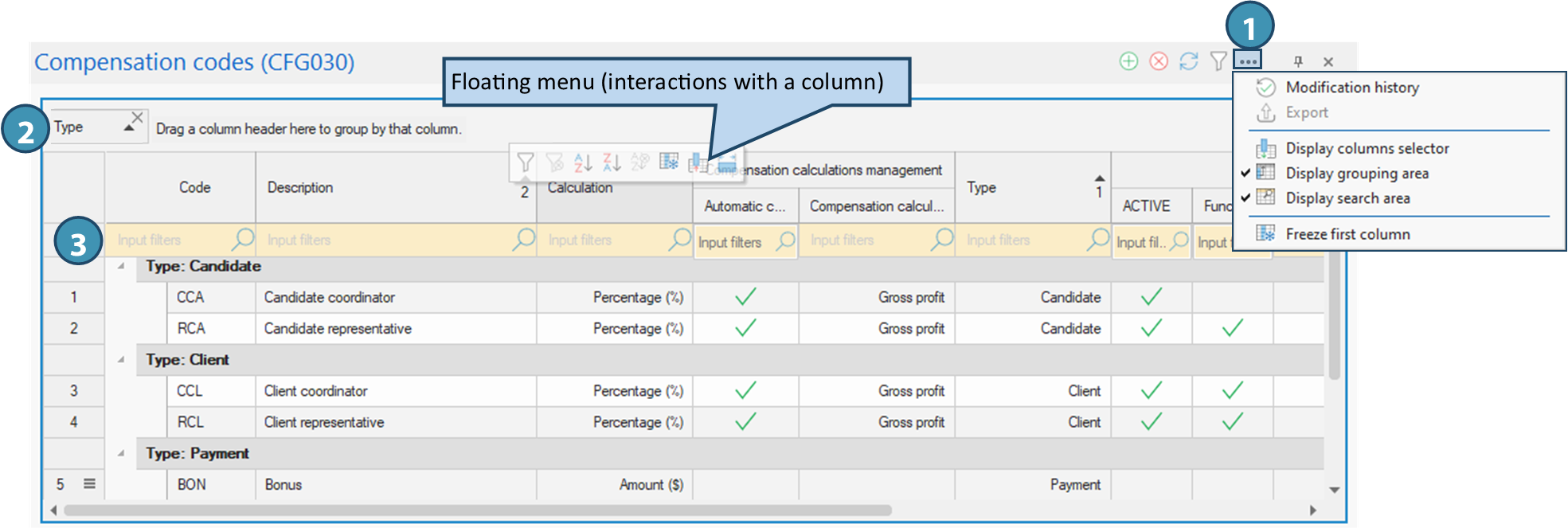
Direct interaction with a column (Floating menu)

By placing your cursor over the header of a column, you can perform several specific actions:
•Select a filter : select specific data to be displayed or hiddden.
•Remove filter: remove the applied filter to display all data again.
•Sort data: sort column values in ascending or descending order.
•Remove sorting: cancels any active sorting on the column.
•Freeze column : freeze the column and all columns to the left of it so that they remain visible when scrolling to the right. If the column is already frozen, this option will be selected (frame around the button), and the reverse operation will be possible.
•Hide column : remove the column from the display (you can put it back using the column selector).
•Adapt width to content: automatically adjust column size to display all text without cutting.
Free customization - column order
All columns are moveable: you can drag and drop a column to the desired position to reorganize the table as you wish. This allows you to adapt the display to your working logic. Red arrows  indicate where the column will be positioned when you release the mouse button. Once the columns have been moved, you can save the new display and use it in a recurring filter.
indicate where the column will be positioned when you release the mouse button. Once the columns have been moved, you can save the new display and use it in a recurring filter.
 Whatever change you make using these options (filters, sorting, display), you can save your changes in a recurring filter and reapply them with a single click.
Whatever change you make using these options (filters, sorting, display), you can save your changes in a recurring filter and reapply them with a single click.