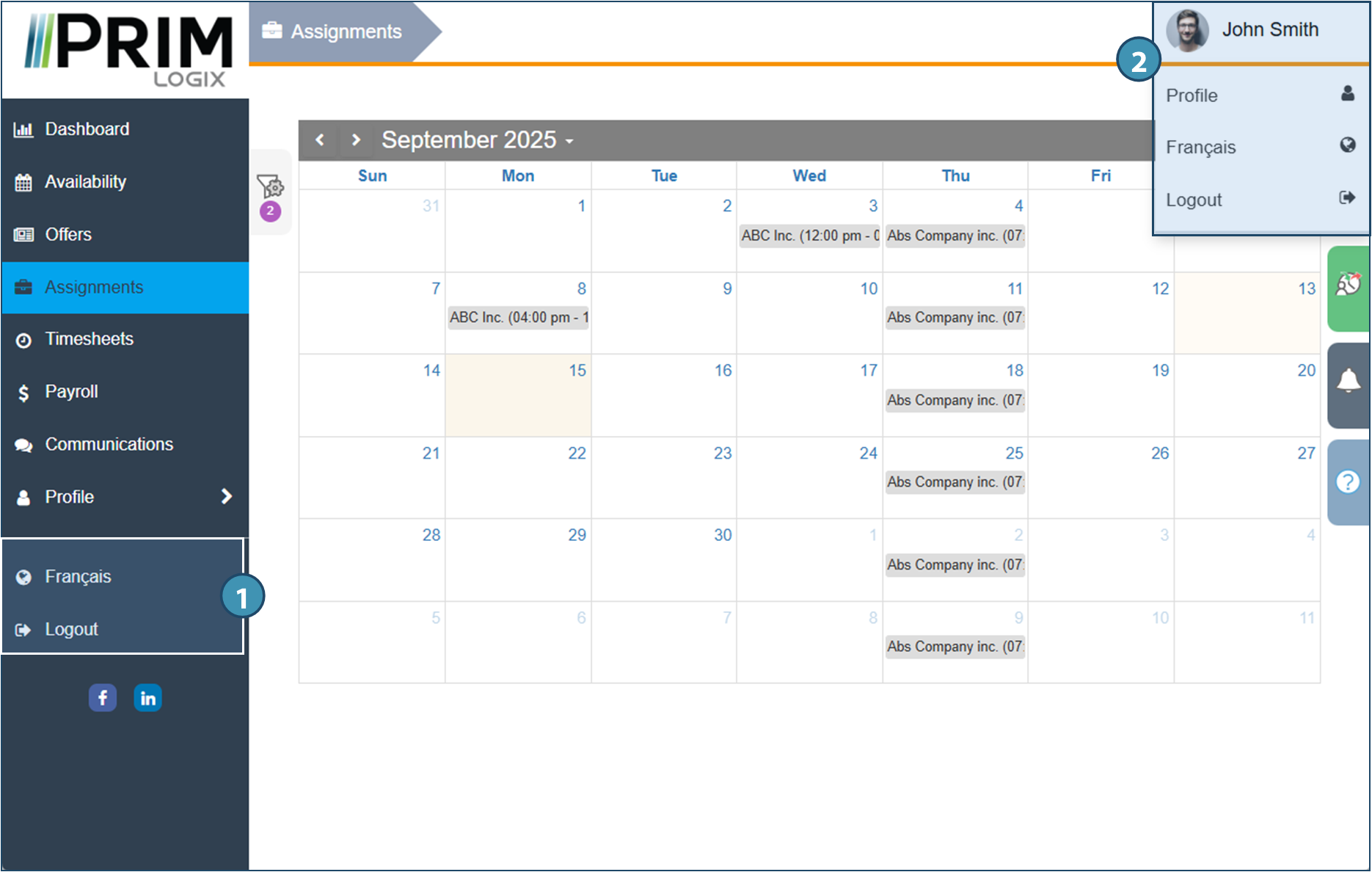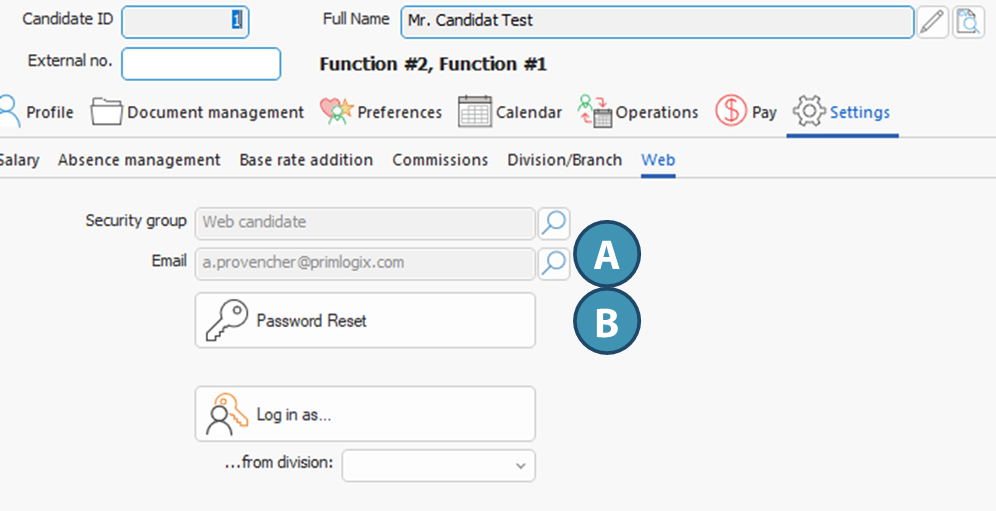General interface
The dashboard
The home page of the candidate area is a dashboard that shows a summary of relevant information, presented in tile form. Users can consult their schedule for the week(1), upcoming temporary(2) or permanent(3) job offers matching his/her profile, a summary of the last hours worked(4) and the last communications exchanged with the agency(5). Finally, the user can access the news feed of the agency's social network, if it has been set up to do so.
On the left-hand side of the page, a menu(6) lets you navigate between the different sections of the portal.
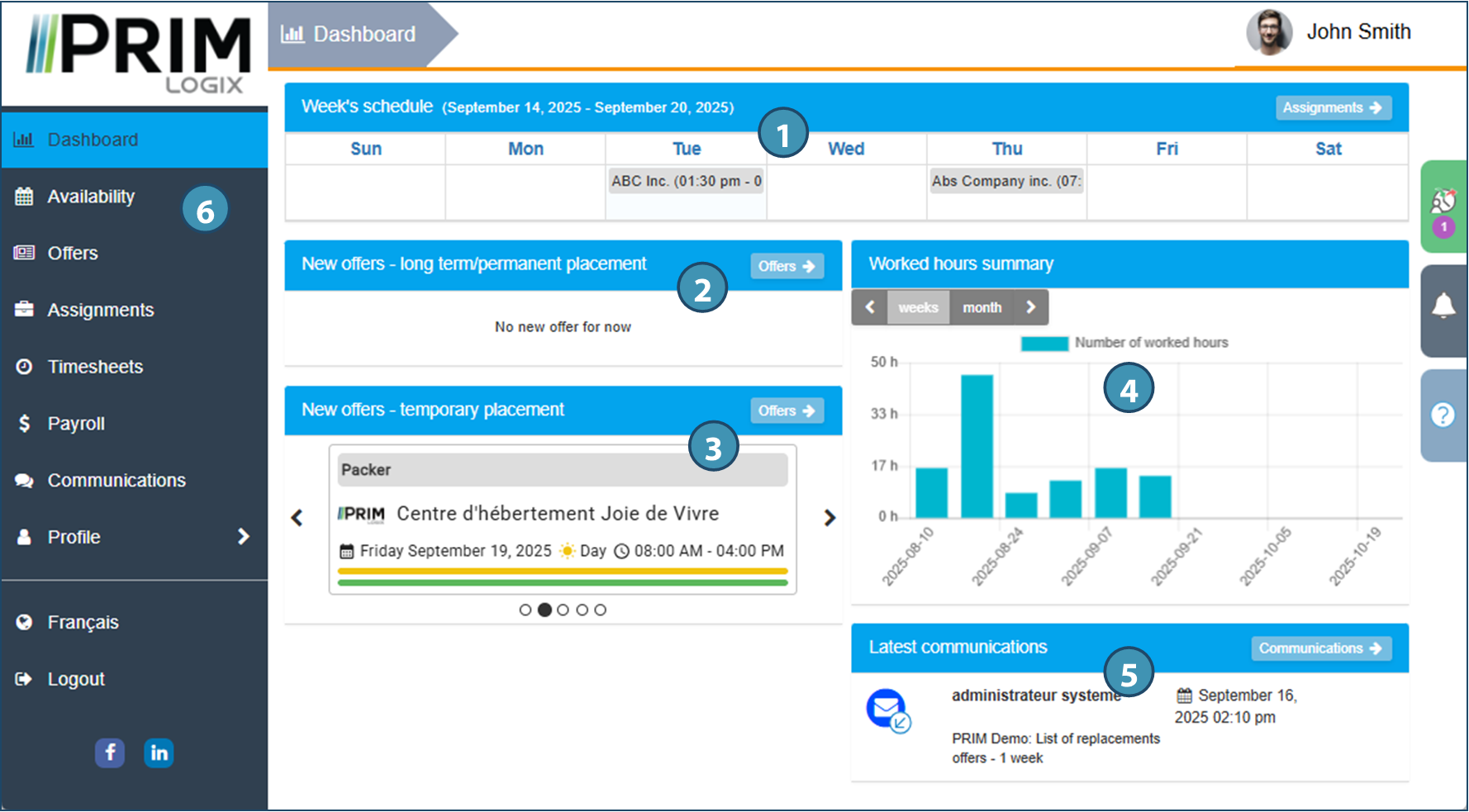
Navigation tabs
On the right-hand section of each page, tabs also open contextual menus(A). Their presence depends on the page the user is on:
-B: The punch tab allows candidates to use the geolocation time stamp to indicate that they have started or finished their shift, as well as breaks. In addition, if the feature has been enabled, they can also indicate their movements during that shift.
-C: The notifications tab shows new notifications since the last login.
-D: The help tab allows users to find out about the options available on the page they are viewing.
-E: Present in the " Availabilities " and " Assignments " sections, this tab lets you manage availabilities entered on the selected date or view the details of selected assignment in calendar view of the Assignments page.
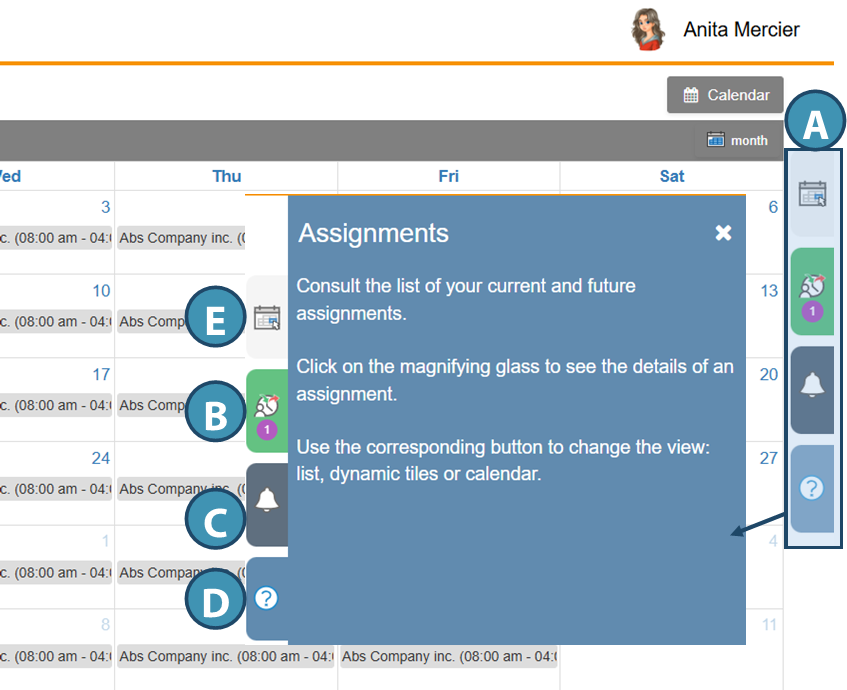
Display modes and Settings
On all pages where this is possible, the user can modify the display of information using the options provided. To do so, simply select the desired display mode from the corresponding button(A).
In addition, the settings tab on the left of the page(B) allows the user to modify the display settings of each page. A dot on the icon indicates that some filters are currently applied to the page(1).
Display options may vary depending on the page, but include :
•Tools to filter the display of information on the page(2)
•The number of items displayed on the page(3)
•How items are sorted(4)
Click on Apply (5) to apply the new settings on the page.
You can change some of the page's default display preferences by using the cogwheel button(6). Default setting options may vary from page to page.
•To customize the values, slide the System Default button (7) of the value to be modified to the right so that it indicates Customized Value, then use the drop-down menus to modify the values.
•Once the values have been customized, save(8).
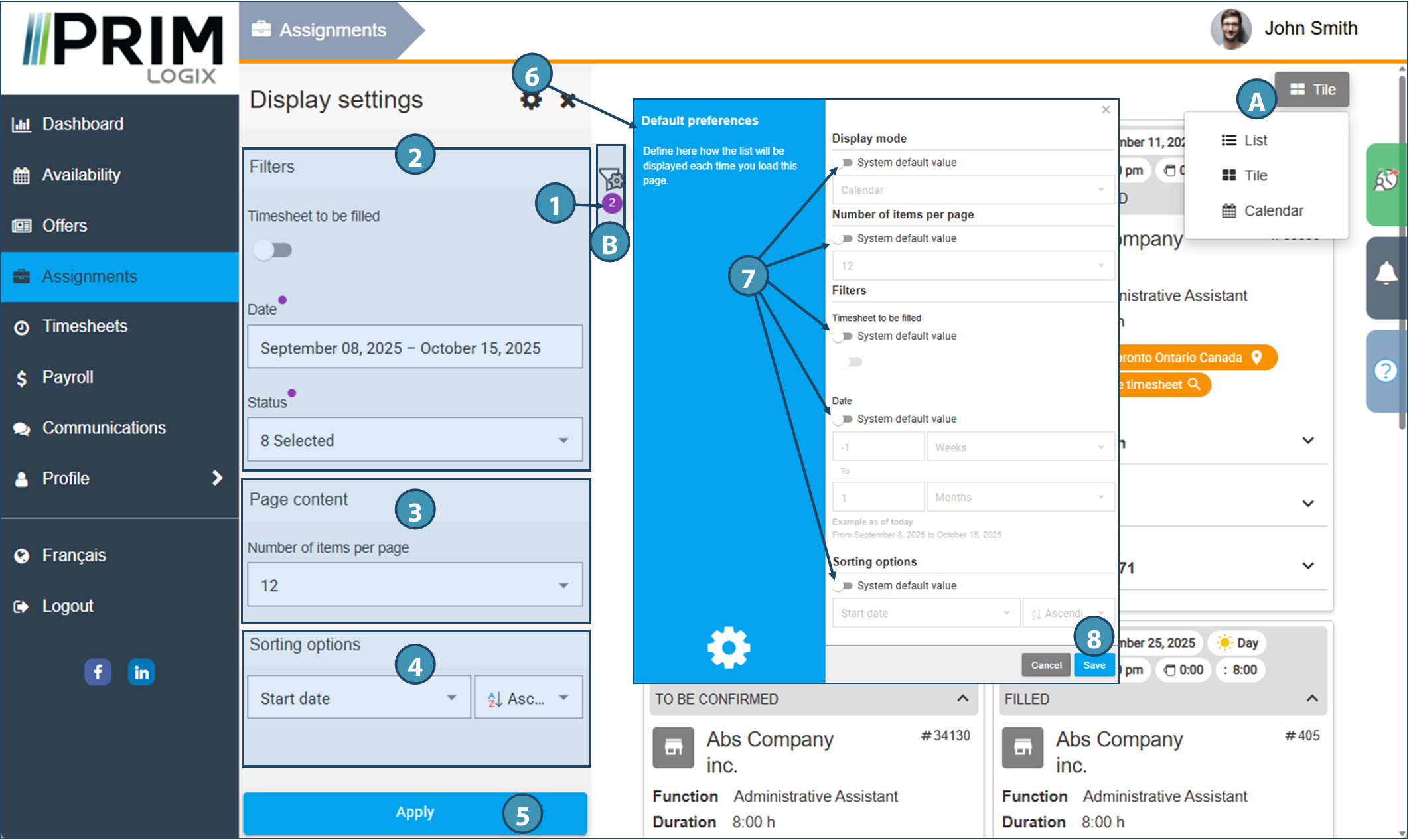
Change display language and log out
By clicking on the left-hand menu(1) or on the user's name in the top right-hand corner(2), the user can change the display language and log out of the web platform.