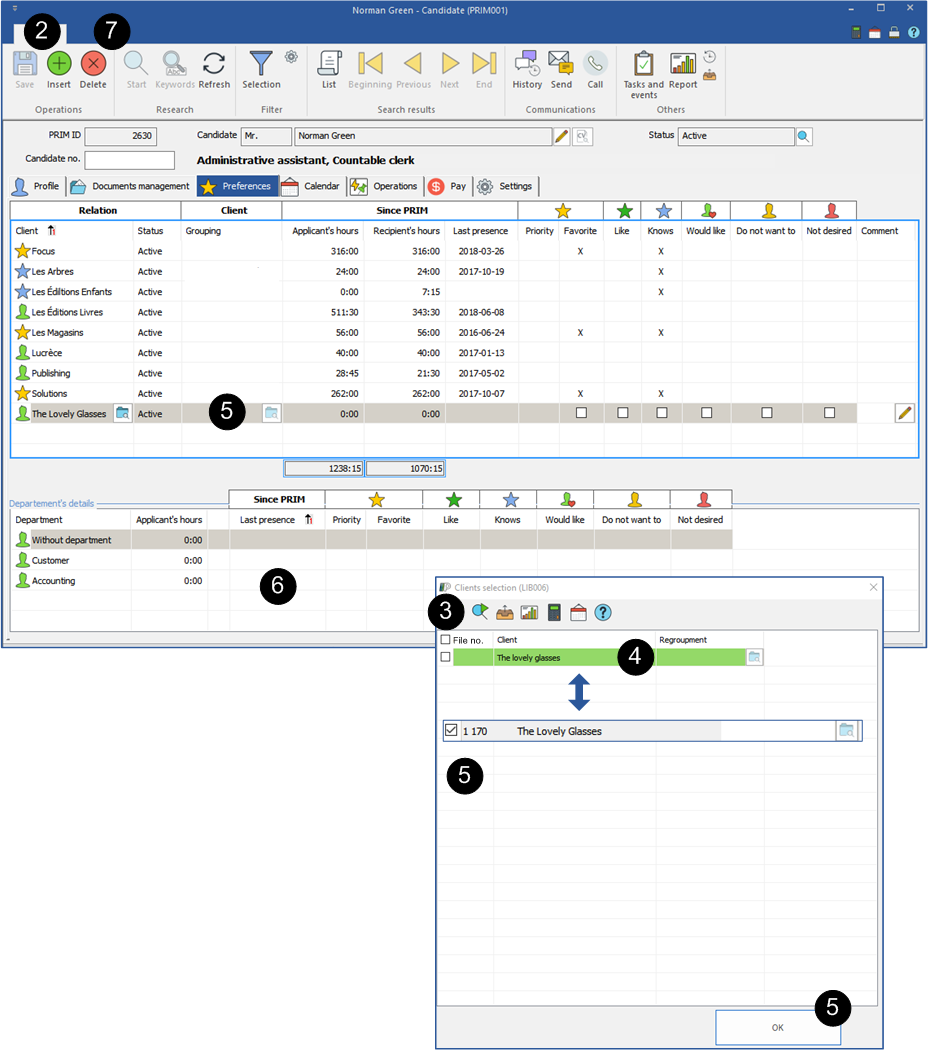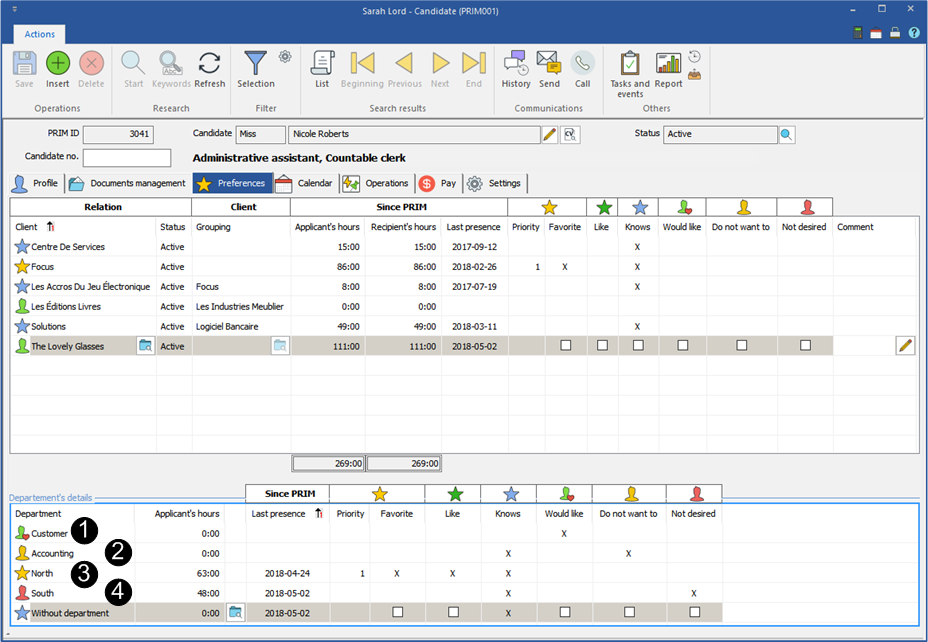Candidate
In a candidate's file, the "Preferences" tab gathers the appreciation of clients towards the candidate.
![]() The "Knows" box is automatically checked in the candidate's and client's files after the candidate's first assignment at the client. You can check this box when adding a client to the list of preferences.
The "Knows" box is automatically checked in the candidate's and client's files after the candidate's first assignment at the client. You can check this box when adding a client to the list of preferences.
 Add a client in the list
Add a client in the list
PRIM allows you to manually add clients to the list of preferences, for example if your candidate knows one of your clients.
1.Open the file of the candidate and move under the "Preferences" tab. 2.In the main area, click on an empty line or on the icon 3.Click on the icon 4.Or search in one of the green fields to find a specific client. 5.Check the box to select a client, click on 6.If you prefer to manage preferences between departments, repeat these operations to add one or more departments in the section "Department detail". Click on the icon 7.If you want to delete an item from the list, select the client and click on the icon
|
 Update preferences in the file of the candidate
Update preferences in the file of the candidate
Update preferences allows you to assign the best possible candidate to an assignment or not find an unappreciated candidate in the list of available candidates.
In the example below we will update the preferences according to departments.
Under the "Preferences" tab of the "Candidate" window, select a client and move to the "Department detail" section.
1.Customer
•The candidate has expressed interest in working in this department. •Check the box in the "Would Like" column. The candidate will be displayed in the list of available candidates for a future assignment at this client
2.Accounting
•The candidate does not want to work in this department. •Check the box in the "Do not want to" column. The candidate will not be displayed in the list of available candidates for a future assignment at this client
3.North
•In this department, the candidate is particularly appreciated, check the box in the "Favorite" column. •In the "Priority" column, enter "1" and click on the icon •This number will appear at the right of the candidate's name in the list of available candidates for a future assignment at this client.
4.South
•In this department, the candidate is no longer appreciated. •Check the "Not desired" box. The candidate will no longer be displayed in the list of available candidates.
|