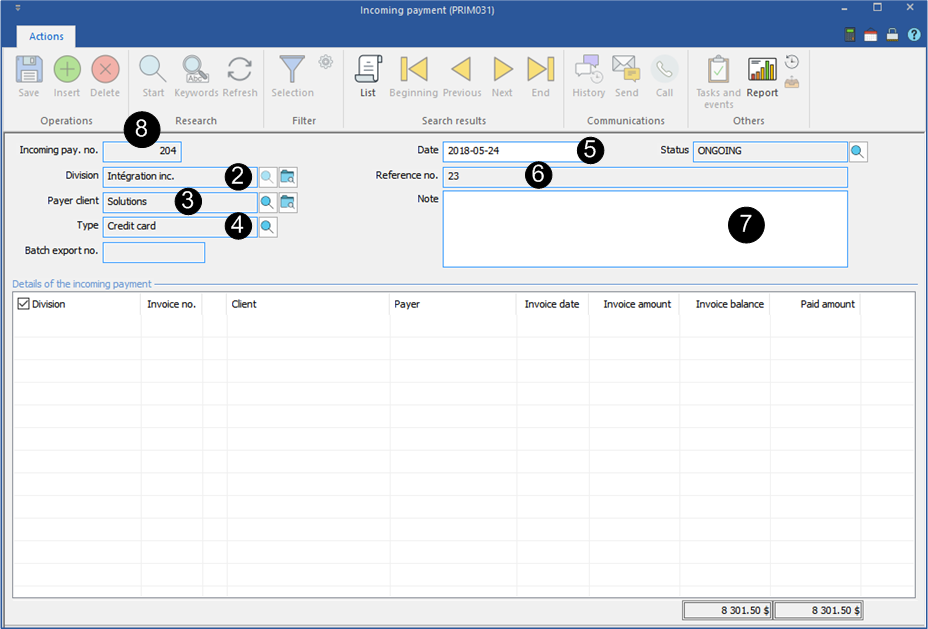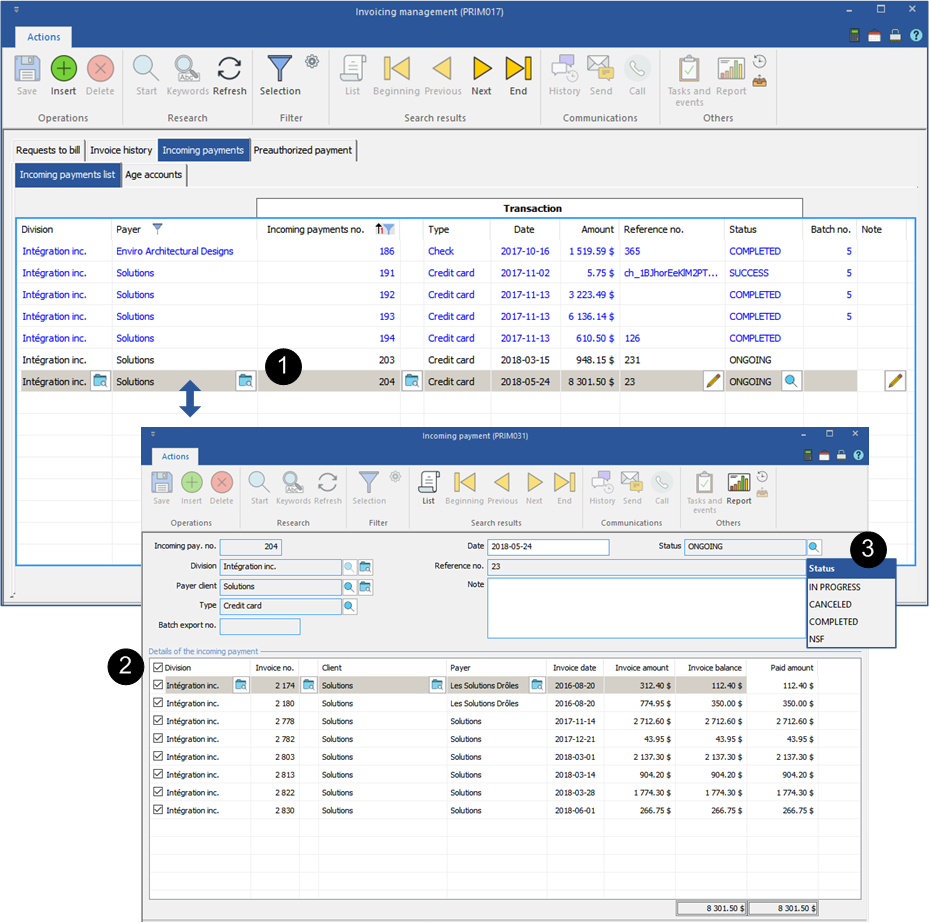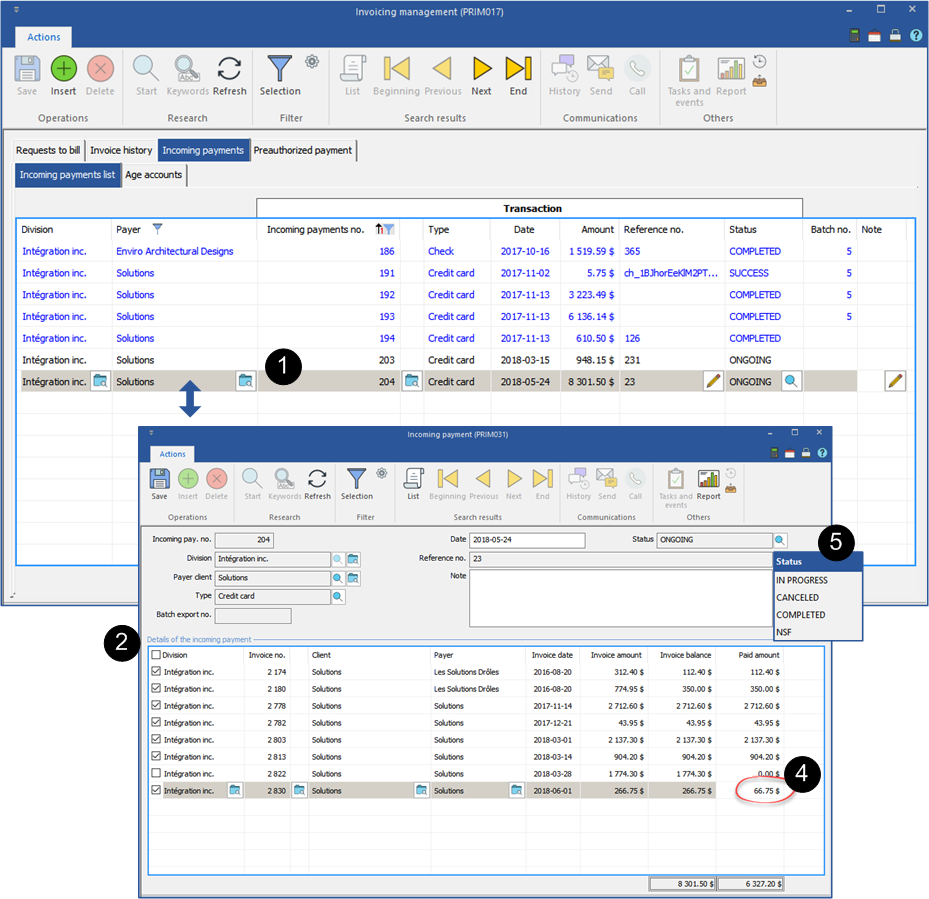Create and manage an incoming payment
In this section, you will have the procedures and the information regarding the management of the incoming payments.
![]() An incoming payment is a payment received from your client, it can pay one or more invoices in full or in part.
An incoming payment is a payment received from your client, it can pay one or more invoices in full or in part.
 Create an incoming payment
Create an incoming payment
Open an ''Invoicing management'' window, move under the ''Incoming payments'' and the sub-tab ''Incoming payments list''.
To decrease the number of records and display only the desired items, you can apply filters on each of the columns in this list.
1.To add an incoming payment, click on the icon 2.Select a division, if applicable. Click on 3.If there is one, make sure to select the payer client registered in the file of your client. Click on 4.Select a type of payment, cash, check... Click on 5.Enter the date manually or double-click in the field to display the calendar in order to select a date. 6.Enter the reference number, if applicable. For example, a check number. 7.Add a note or a comment regarding this incoming payment, if applicable. 8.Click on
|
 Make a complete payment
Make a complete payment
Open an ''Invoicing management'' window, move under the ''Incoming payments'' and the sub-tab ''Incoming payments list''.
To decrease the number of records and display only the desired items, you can apply filters on each of the columns in this list.
1.Open the incoming payment for which you want to make a payment. 2.Select all the invoices in the incoming payment, the amount to pay will automatically appears in the column ''Paid amount''. 3.Click on the icon 4.Click on 5.The invoices will have the status ''Paid''.
|
 Make a partial payment
Make a partial payment
Open an ''Invoicing management'' window, move under the ''Incoming payments'' and the sub-tab ''Incoming payments list''. To decrease the number of records and display only the desired items, you can apply filters on each of the columns in this list.
1.Open the incoming payment for which you want to make a payment. 2.Select one or more invoices in the incoming payment, the amount to pay will automatically appears in the column ''Paid amount''. 3.Your client wants to make a partial payment on one or more invoices in the incoming payment. 4.To manually enter an amount, move to the column ''Paid amount'' and enter the amount paid by your client. 5.Click on the icon 6.Click on 7.The invoices will have the status ''Partly paid'' and will be inserted in a new incoming payment for the complete payment. 8.The not selected invoices which were available in a completed incoming payment will be inserted in a new incoming payment.
|