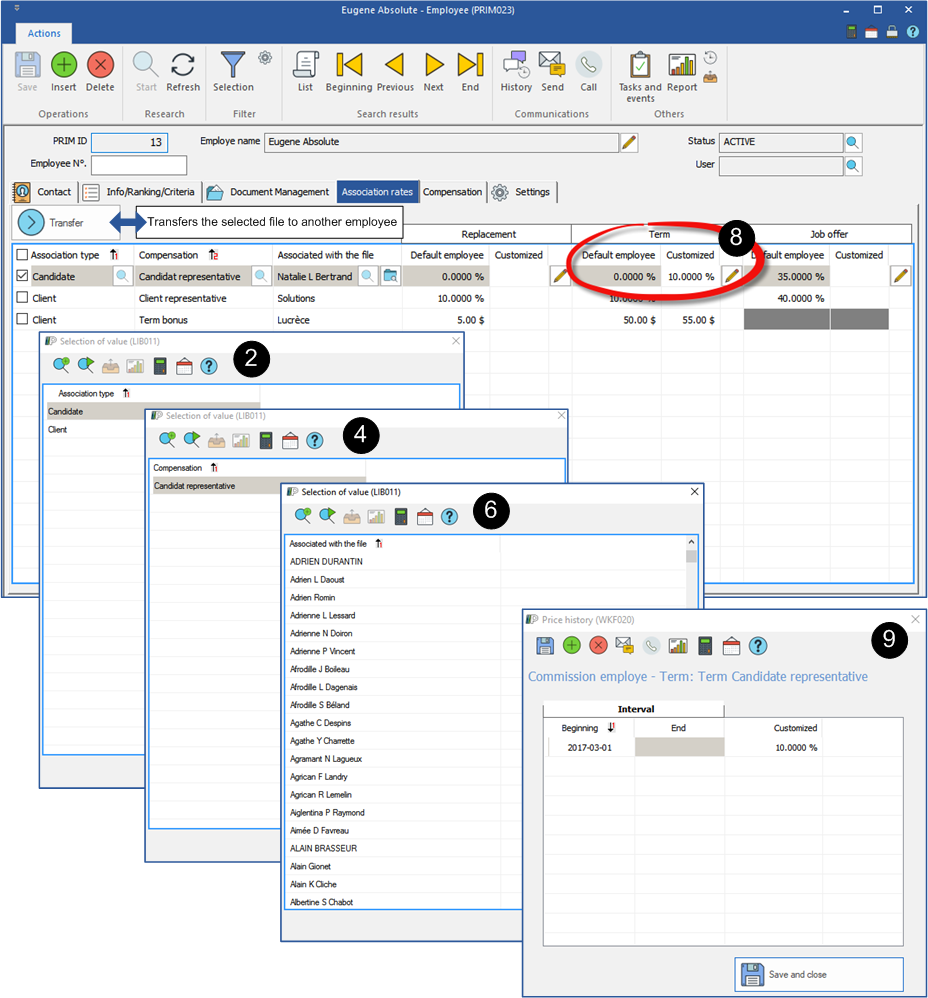Tab - Association and rates
The list of choices for adding a commission is configured according to your company's needs.
Some commissions are automatically added when creating a request or assigning a candidate.
You must first configure the associations and rates in the employee's file so that the commission is automatically inserted into the request.
If the association of rates is made after the request is created, you will have to manually add the commission under the "Associate Employee" tab of the request.
To associate an employee with a client or a candidate, first, you have to go under the "Settings" tab to add the type of commission.
It is possible to customize the commission rate which will be applied on replacements, terms or job offers.
1.Open an "Employee” window, perform a search to display the file of the employee. Move under the "Association and rates" tab.
2.To add a type of association, client or candidate, click in the main area to open the "Selection of values" window.
3.Select a type of association and click on ![]() .
.
4.The "Selection of values" window is displayed for the addition of a type of commission.
5.Select a type of commission and click on ![]() .
.
6.Depending on the type of the selected commission, the "Selection of values" window will provide choices related to the chosen type, for example the list of your candidates.
7.Click on ![]() (Save).
(Save).
8.To customize a rate, select a record and click on the icon ![]() (Edit) in the column "Customized" in the section to modify.
(Edit) in the column "Customized" in the section to modify.
9.The window "Price history" is displayed, enter the start date, the end date if needed and the new amount to apply.
10.Click on ![]() (Save). The modification will be applied at the creation of a new request, replacement, term or job offer.
(Save). The modification will be applied at the creation of a new request, replacement, term or job offer.
11.You will need to repeat the operation for each of the elements to modify.
![]() Take note that the customized rate will be applied only for this candidate or for this client and will have priority on the one registered in the column ''Default employee''.
Take note that the customized rate will be applied only for this candidate or for this client and will have priority on the one registered in the column ''Default employee''.