Change the status of a replacement
The status of a replacement automatically changes during the whole process, vacant, to be confirmed, filled... However, it’s possible to change it manually.
![]() According to the context, certain changes to the statutes are not allowed.
According to the context, certain changes to the statutes are not allowed.
On the "PRIM” ribbon, click on  (Replacement) of the section "Request" to open the "Replacement" window.
(Replacement) of the section "Request" to open the "Replacement" window.
You can also open this window while clicking on the button ![]() (Replacement details) which is accessible from several windows in PRIM.
(Replacement details) which is accessible from several windows in PRIM.
Manually change the status of a replacement.
1.Open the searched replacement.
2.Click on the icon ![]() (List of values) in the field "Status", a list of choices is displayed.
(List of values) in the field "Status", a list of choices is displayed.
3.Select the new status. Depending on your choice, a message might be displayed.
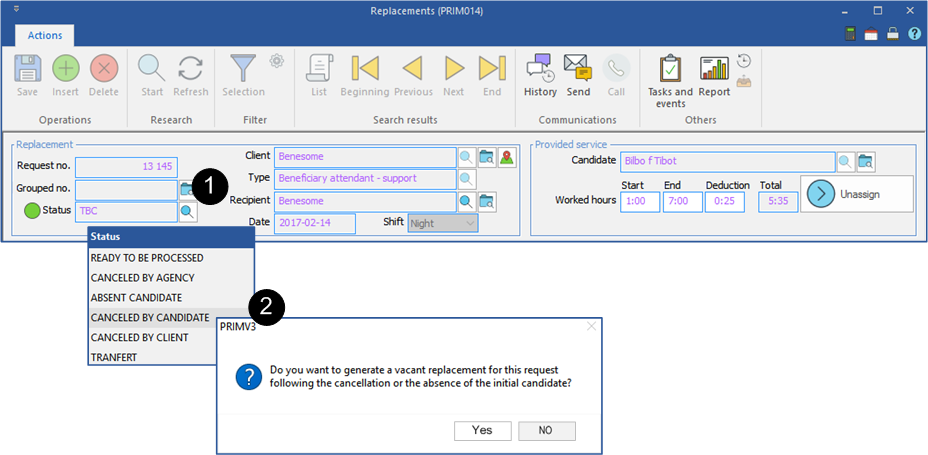
![]() When a replacement changes to status "Candidate canceled", PRIM will ask if a new replacement must be created.
When a replacement changes to status "Candidate canceled", PRIM will ask if a new replacement must be created.
•If you answer "Yes", an identical replacement bearing the same number will be added in the list. This new request will have the status "To be replaced“ and a new candidate can be assigned.
•If you answer "No", no action is taken in the system.
