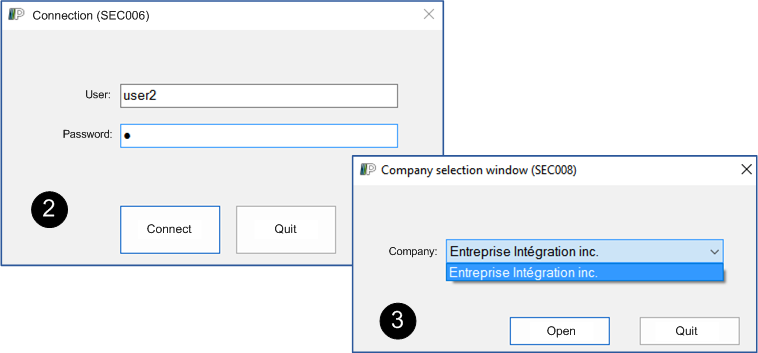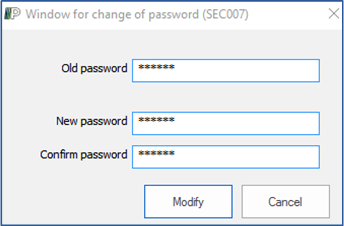Tab - Menu
This tab offers options for some features in PRIM.
From the PRIM main window, click on the "Menu" tab.
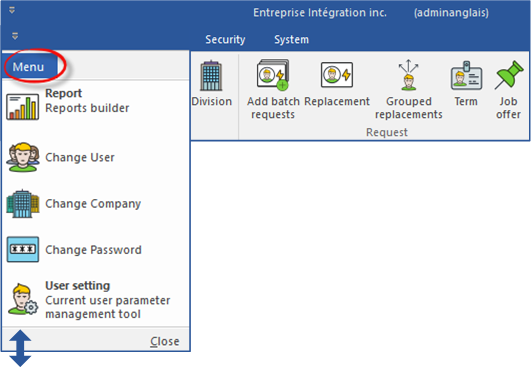
Option - User setting
This option allows addition or modification of the signatures automatically added in an email. For the details of the procedure, see Add or modify a signature in an email.
 Reports builder
Reports builder
This option makes it possible to display or print the reports available in PRIM, according to the accesses of your group of security.
In the example below, we will produce the "Pay summary" report for the period from April 1st to April 30th, 2017.
1.Under the "Menu" tab, click on "Reports builder". 2.The search result window is displayed, in the list select the "Pay summary" report. 3.For each of the settings, enter the values or the required criteria in the column "Value". The available values will be displayed at the right of the window. 4.The display or print option icons become available.
Under the "Print history" tab, you will have the printing history of the selected report.
|
 Change user
Change user
1.Under the "Menu" tab, click on "Change user". 2.In the displayed window, enter the user name, the password and click on 3.In the following window, if it is necessary, select a company in the drop-down list and click on
|
 Change company
Change company
1.Under the "Menu" tab, click on "Change company". 2.In the displayed window, if it is necessary, select a company in the drop-down list and click on
|
 Change password
Change password
1.Under the "Menu" tab, click on "Change password". 2.In the displayed window, complete information and click on
|