Emails synchronization
Email synchronization allows you to import your received messages into your email inbox so that they can be accessed in PRIM.
![]() Synchronization is only done with messages that come from an email address, present in a folder in PRIM. For example, an "Outlook" or "GMAIL" address.
Synchronization is only done with messages that come from an email address, present in a folder in PRIM. For example, an "Outlook" or "GMAIL" address.
Columns description of the ''Email synchronization'' window
COLUMN |
DESCRIPTION |
Received |
Date of the reception. |
From |
Name or email address of the sender. |
Subject |
The subject of the message. |
Imported into |
The name of the file in which the message will be imported.
Example: The name of a candidate or a client |
Context |
Green registration: It is a response to a message previously sent via PRIM. These records are automatically checked during synchronization and will be checked by default to be ready to be imported.
Yellow registration: It is a new message. You will need to check the items to import. |
Annexed to the message |
If the email is a response to a message previously sent via PRIM, the reference to the original message will be displayed. |
To synchronize the emails:
1.Click on ![]() the communications sidebar and click on
the communications sidebar and click on ![]() to start the synchronization.
to start the synchronization.
2.The "Email synchronization option" window is displayed
3.Select one or more folders and subfolders to synchronize.
4.Choose the desired option from the list. The emails corresponding to your choice will be displayed.
5.Click on ![]() to start the synchronization.
to start the synchronization.
6.Check the emails that you want to import, click on ![]() .
.
7.The imported emails will be in concerned file, for example a candidate or a client.
![]() E-mails imported as a result of synchronization will be visible to users with security rights equal to or greater than the security group selected in the "Accessible to" field. Example: An email accessible to the group "Public" will be accessible to all users. An email accessible to the group "Direction" will be accessible only to users in the group "Direction", the users of the group "Public" will not have access to it.
E-mails imported as a result of synchronization will be visible to users with security rights equal to or greater than the security group selected in the "Accessible to" field. Example: An email accessible to the group "Public" will be accessible to all users. An email accessible to the group "Direction" will be accessible only to users in the group "Direction", the users of the group "Public" will not have access to it.
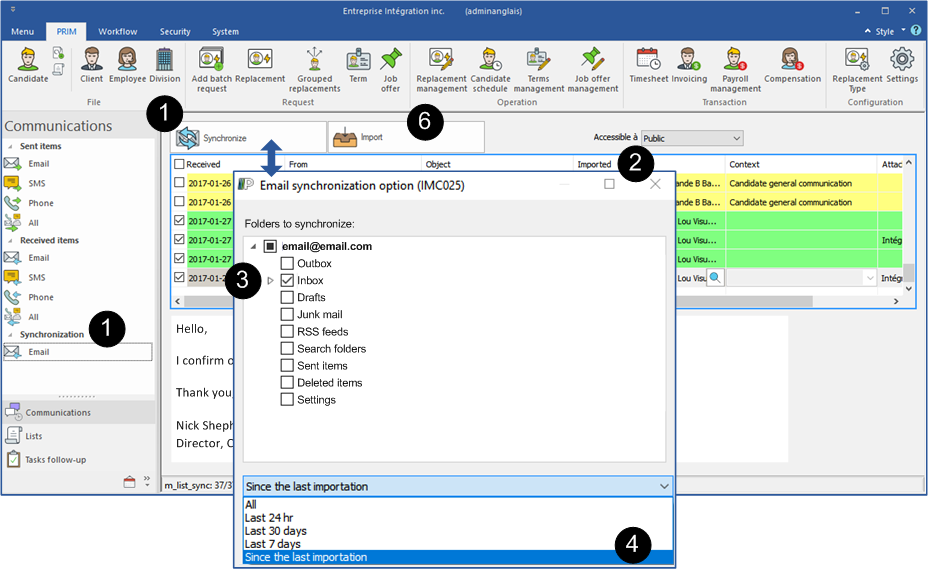
In the contact files (Candidate, Customer, Employee, but also in the contact management window), the "Properties" tab allows you to check the "Exclude this contact from email synchronization" option. By checking this box, emails received or sent to the contact's address are not considered when synchronizing emails.
|

