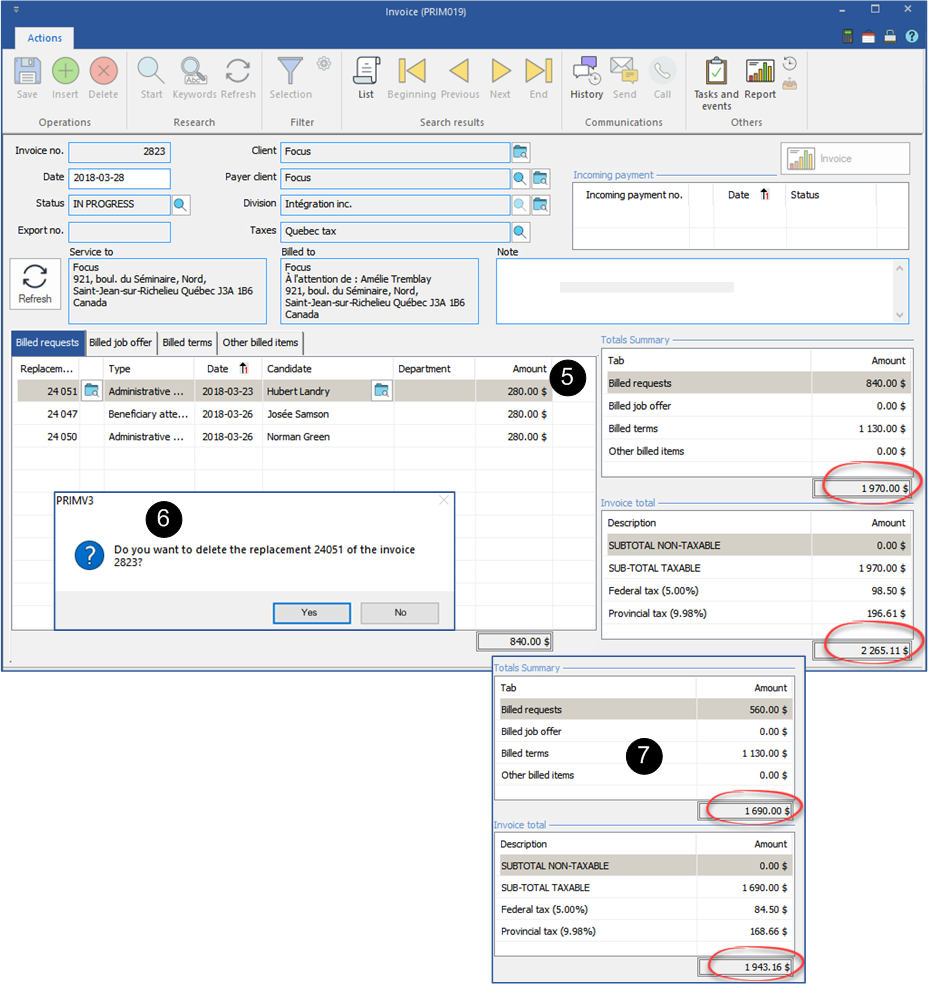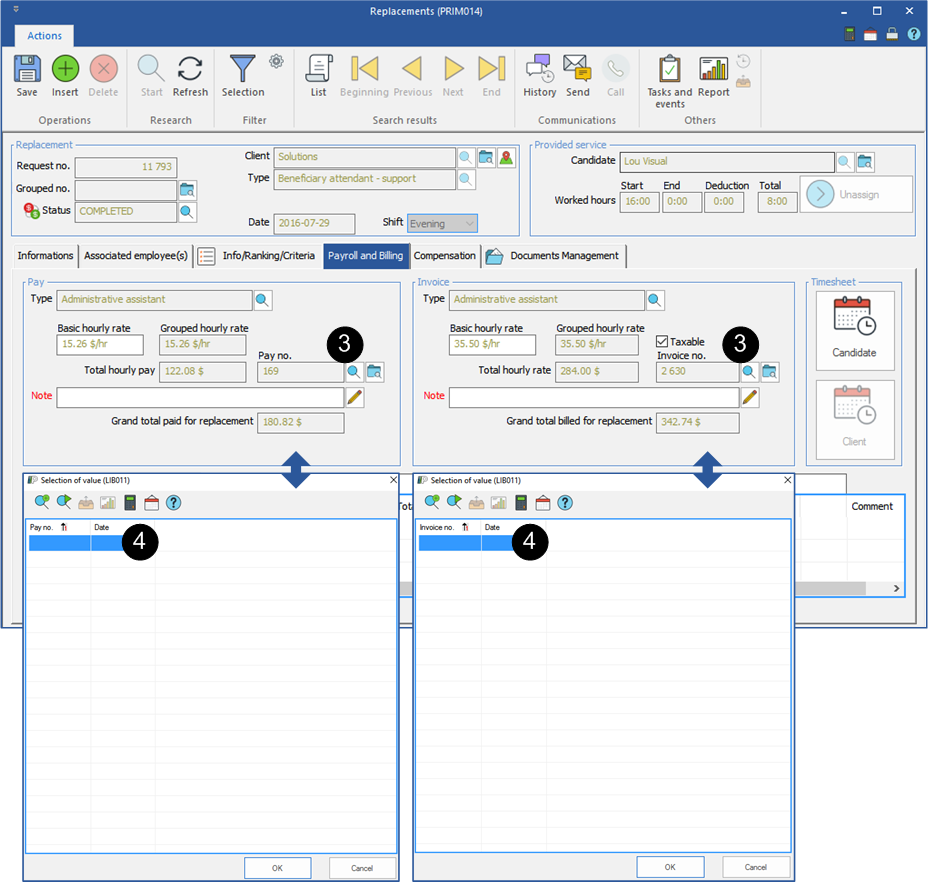Remove a request from a pay or an invoice
PRIM allows the removal of one or more items from a pay or an invoice which has the status ''In progress''.
The removed item could be added on a new invoice or a new pay.
 From an invoice or a pay
From an invoice or a pay
In the example below, an item is removed from an invoice. The procedure to remove an item from a pay is explained, but not illustrated.
From an invoice:
1.Open a ''Invoicing management'' window. 2.Move under the ''Invoice history'' tab. 3.In the column ''Invoice no.'', click on the icon 4.Click on the tab under which the item to remove is located. 5.Select the request to remove and click on the icon 6.Click on 7.The total amount of the invoice will be adjusted.
From a pay:
1.Open a ''Payroll management'' window. 2.Move under the ''Payroll history'' tab. 3.In the column ''Pay no.'', click on the icon 4.Click on the tab where the item to remove is. 5.Select the request to remove and click on the icon 6.Click on 7.The total amount of the pay will be adjusted.
|
 From a request
From a request
1.Open the request in which you want to remove an item. 2.Click on the ''Payroll and billing'' tab. 3.In the ''Pay'' or ''Invoice'' section, click on the icon 4.Click on the first line (blank) of the list and on 5.The pay or invoice number is deleted. 6.The removed item from the pay or the invoice is in the requests to be paid or to be billed.
|