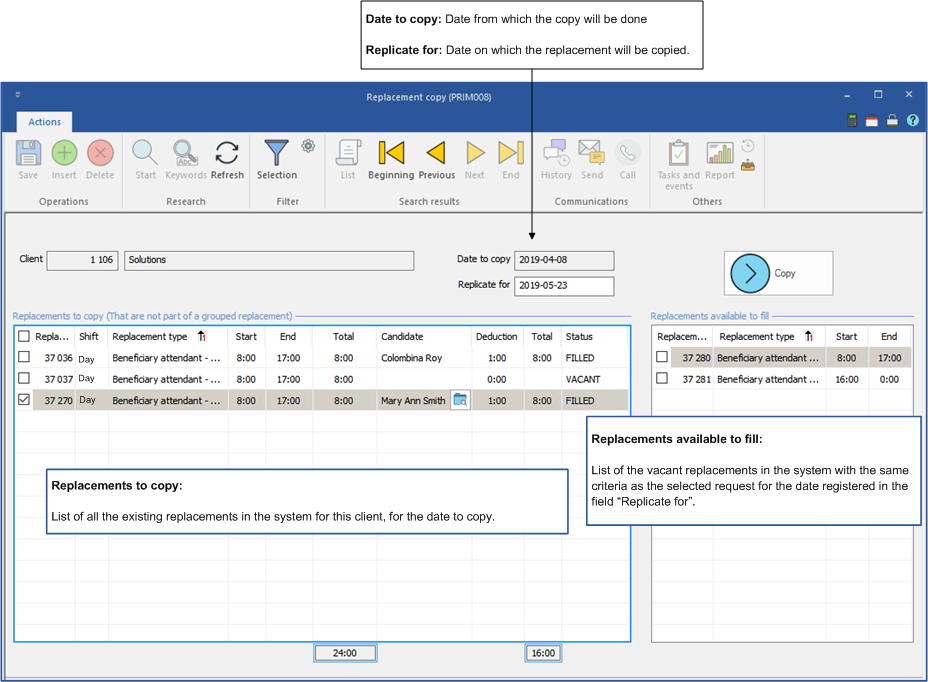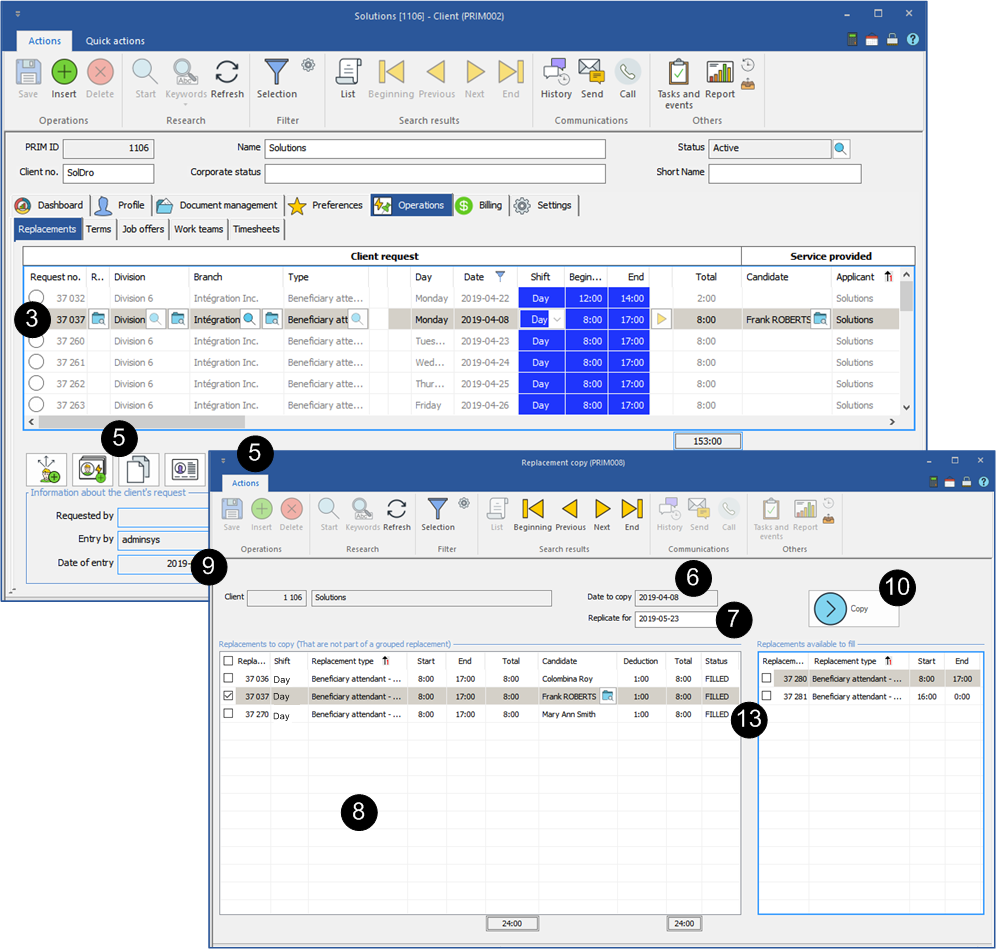Copy a replacement
A client as a result of extra work would need staff, for the same type of replacement with the same schedule, for another date.
The most effective way is to make a copy of an existing replacement, you will not have to complete the information related to the replacement.
![]() You can copy a replacement from the window “Replacements management" or from the tab "Operations" of the "Client” window.
You can copy a replacement from the window “Replacements management" or from the tab "Operations" of the "Client” window.
 Window - Replacements copy (PRIM008)
Window - Replacements copy (PRIM008)
|
 Copy a replacement
Copy a replacement
In the example below, we will use the "Client" window, however copying is also possible from the window “Replacements management".
1.Open the "Client" window. 2.Move to the tab "Operations" and under the sub-tab ''Replacements''. 3.Select a request to copy in the list. 4.If you are looking for a request and you do not find it in the list, check if there are filters applied to one or several columns. 5.Click on 6.The first field indicates the date which will be used as the source for the copy. 7.In the second field, enter the date for which you want the replacement to be copied. Click in the field "Replacements to copy" or press the "Enter" key on your keyboard. 8.All replacements of the original date for this client will be displayed. 9.Check the replacement(s) to be copied. 10.Click on 11.It will be visible and accessible from the "Replacements management" window. 12.The replacement will be treated as a simple replacement in the assignment process.
There is one or several vacant replacements existing with the same criteria for the new date.
13.Select a replacement in the left area, the vacant requests with the same criteria will be displayed in the right area. 14.The request of the left area is filled. To assign the same candidate to a vacant replacement, select a replacement in the right area and click on 15.A message will be displayed to warn you of the conflict of schedule if the candidate is already assigned to another request, if not the replacement will be added in its calendar. There will not be another replacement created, only the assignment of the candidate to the existing replacement. 16.You can continue with the procedure of assignment and confirmation.
|