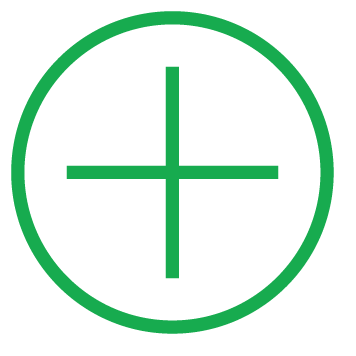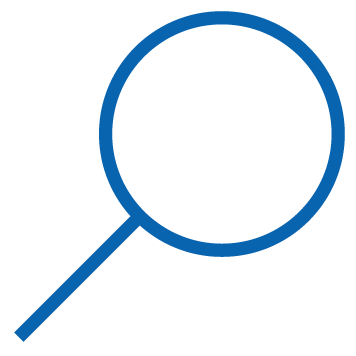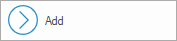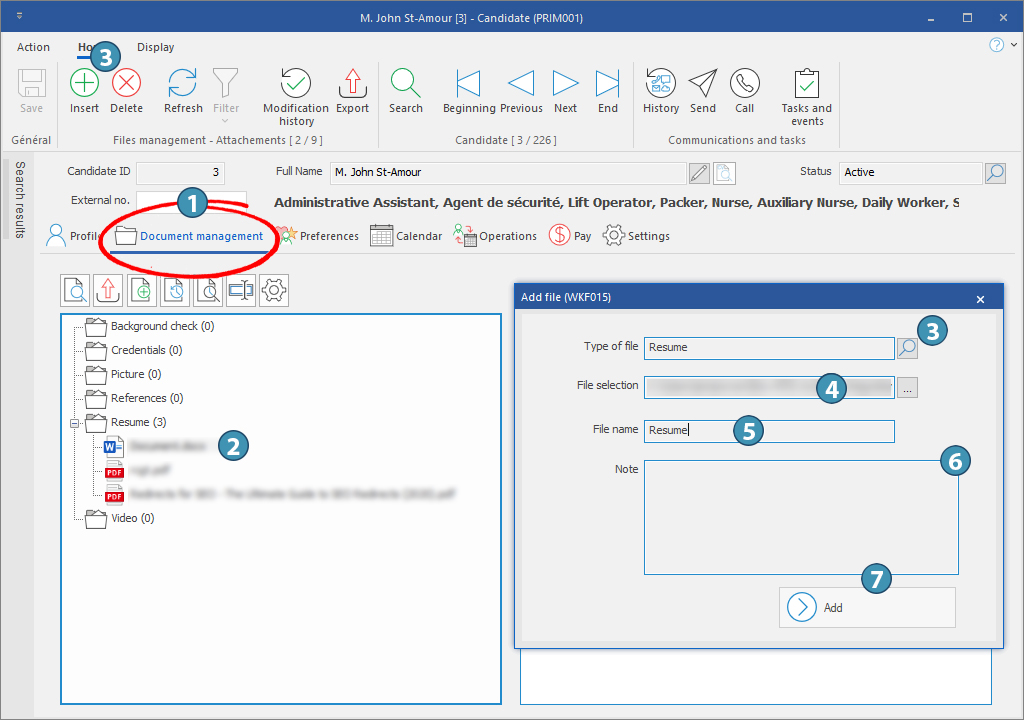Add a document
There are two ways to add an image or document to your folders. You can add a file on your computer or use the "Drag and Drop" method.
In the example below, we use the "Candidate" window to add a resume.
1.In the "Candidate" window, click on the tab "Document management".
2.In the list "Attached files”, select the type "Resume”.
3.Click on 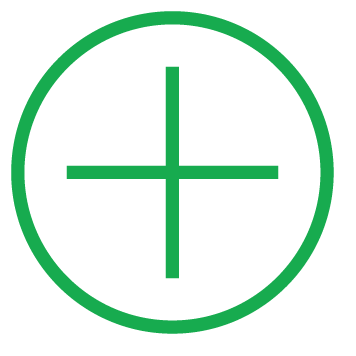 (Insert). The file type will be automatically selected. If you are not on the line of the item to add, it is possible to change the type by clicking on (Insert). The file type will be automatically selected. If you are not on the line of the item to add, it is possible to change the type by clicking on 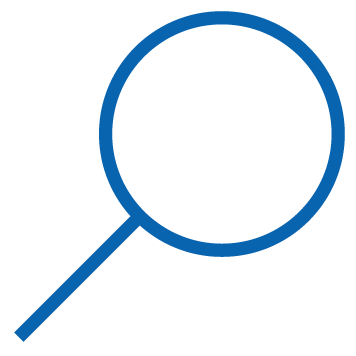 (List of values) and choose the appropriate type. (List of values) and choose the appropriate type.
4.Click on the  at the end of the field "File selection", to select the file you want to insert. at the end of the field "File selection", to select the file you want to insert.
5.Change the "File name" if needed.
6.Complete the field "Note" if needed.
7.Click on 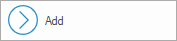 . .
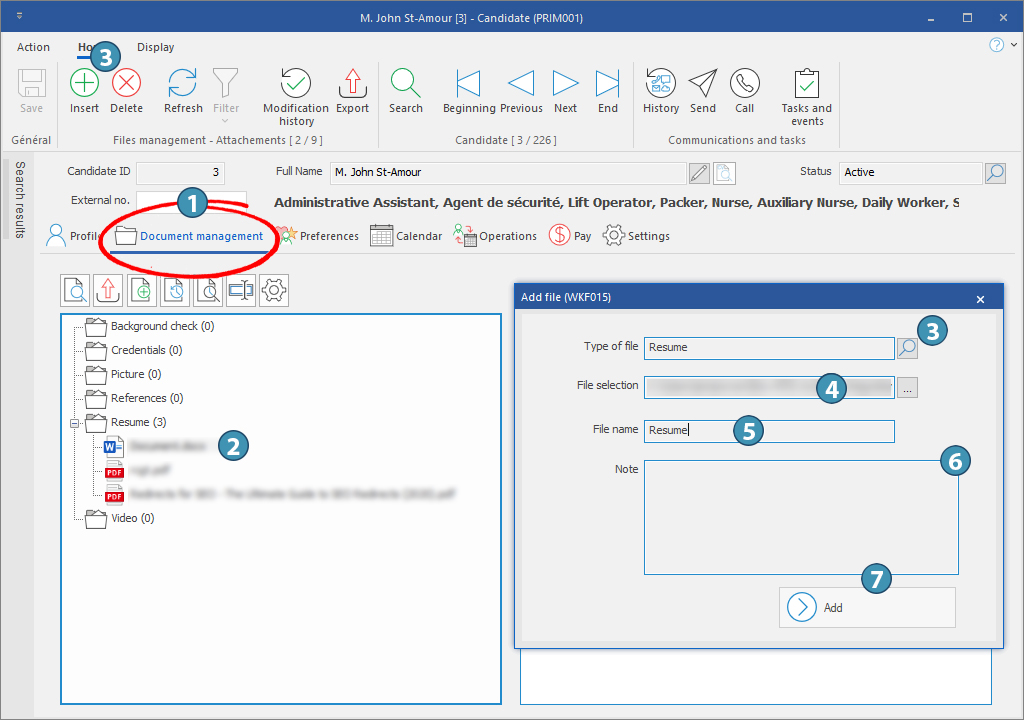
|
|
This procedure can be done either selecting a file on your computer or with a file received by email without having to save it first.
 This procedure is easier done if the two concerned windows are opened. This procedure is easier done if the two concerned windows are opened.
 Depending on your security group, this feature may not be available. Depending on your security group, this feature may not be available.
•Find and select a file on your computer and while holding the mouse button, drag the file directly into a folder under the ''Document management'' tab.
From your email software
•Click on the attachment in your message and while holding the mouse button, drag the file directly into a folder under the ''Document management'' tab.
|
 Select a file from your computer
Select a file from your computer Use the "Drag and drop" method
Use the "Drag and drop" method